Overview of how to use the Neptune ML feature
The Neptune ML feature in Amazon Neptune provides a streamlined workflow for leveraging machine learning models within a graph database. The process involves several key steps - exporting data from Neptune into CSV format, preprocessing the data to prepare it for model training, training the machine learning model using Amazon SageMaker AI, creating an inference endpoint to serve predictions, and then querying the model directly from Gremlin queries. The Neptune workbench provides convenient line and cell magic commands to help manage and automate these steps. By integrating machine learning capabilities directly into the graph database, Neptune ML enables users to derive valuable insights and make predictions using the rich relational data stored in the Neptune graph.
Starting workflow for using Neptune ML
Using the Neptune ML feature in Amazon Neptune generally involves the following five steps to begin with:
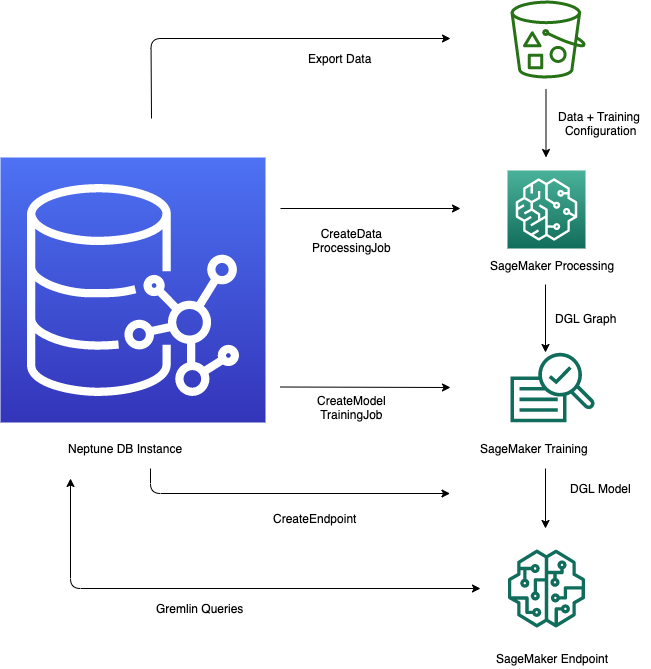
-
Data export and configuration – The data-export step uses the Neptune-Export service or the
neptune-exportcommand line tool to export data from Neptune into Amazon Simple Storage Service (Amazon S3) in CSV form. A configuration file namedtraining-data-configuration.jsonis automatically generated at the same time, which specifies how the exported data can be loaded into a trainable graph. -
Data preprocessing – In this step, the exported dataset is preprocessed using standard techniques to prepare it for model training. Feature normalization can be performed for numeric data, and text features can be encoded using
word2vec. At the end of this step, a DGL (Deep Graph library) graph is generated from the exported dataset for the model training step to use.This step is implemented using a SageMaker AI processing job in your account, and the resulting data is stored in an Amazon S3 location that you have specified.
-
Model training – The model training step trains the machine learning model that will be used for predictions.
Model training is done in two stages:
The first stage uses a SageMaker AI processing job to generate a model training strategy configuration set that specifies what type of model and model hyperparameter ranges will be used for the model training.
The second stage then uses a SageMaker AI model tuning job to try different hyperparameter configurations and select the training job that produced the best-performing model. The tuning job runs a pre-specified number of model training job trials on the processed data. At the end of this stage, the trained model parameters of the best training job are used to generate model artifacts for inference.
-
Create an inference endpoint in Amazon SageMaker AI – The inference endpoint is a SageMaker AI endpoint instance that is launched with the model artifacts produced by the best training job. Each model is tied to a single endpoint. The endpoint is able to accept incoming requests from the graph database and return the model predictions for inputs in the requests. After you have created the endpoint, it stays active until you delete it.
Query the machine learning model using Gremlin – You can use extensions to the Gremlin query language to query predictions from the inference endpoint.