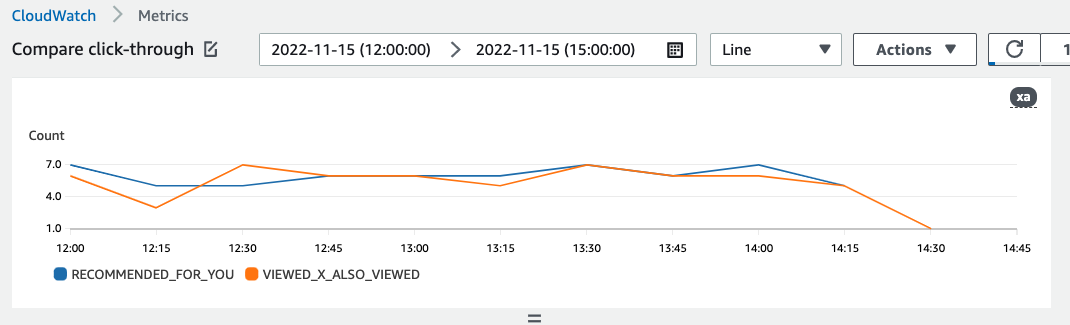Amazon Web Services 文档中描述的 Amazon Web Services 服务或功能可能因区域而异。要查看适用于中国区域的差异,请参阅
中国的 Amazon Web Services 服务入门
(PDF)。
本文属于机器翻译版本。若本译文内容与英语原文存在差异,则一律以英文原文为准。
发布和查看结果
Amazon Personalize 会将每个指标的报告发送给 CloudWatch 或者 Amazon S3:
-
对于 PutEvents 数据和增量批量数据,Amazon Personalize 会自动将指标发送到 CloudWatch。有关在中查看和识别报告的信息 CloudWatch,请参阅在中查看指标 CloudWatch。
-
对于所有批量数据,如果您在创建指标归因时提供了 Amazon S3 存储桶,则可以选择在每次为交互数据创建数据集导入作业时,将指标报告发布到您的 Amazon S3 存储桶。
有关将指标报告发布到 Amazon S3 的信息,请参阅将指标发布到 Amazon S3。
在中查看指标 CloudWatch
要查看中的指标 CloudWatch,请完成绘制指标图表中的步骤。您可以绘制图表的最小周期为 15 分钟。对于搜索词,指定您在创建指标归因时为该指标提供的名称。
以下是指标可能如何显示在中的示例 CloudWatch。指标显示两个不同推荐器每 15 分钟的点击率。
将指标发布到 Amazon S3
要将指标发布到 Amazon S3,您需要在指标归因中提供指向 Amazon S3 存储桶的路径。然后,在创建数据集导入作业时,将报告发布到 Amazon S3。
作业完成后,可以在 Amazon S3 存储桶中找到指标。每次发布指标时,Amazon Personalize 都会在您的 Amazon S3 存储桶中创建一个新文件。文件名包括导入方法和日期,如下所示:
AggregatedAttributionMetrics - ImportMethod -
Timestamp.csv
以下是指标报告 CSV 文件前几行显示方式的示例。此示例中的指标报告两个不同推荐器在 15 分钟间隔内的总单击量。在 EVENT_ATTRIBUTION_SOURCE 列中,每个推荐器由其 Amazon 资源名称 (ARN) 标识。
METRIC_NAME,EVENT_TYPE,VALUE,MATH_FUNCTION,EVENT_ATTRIBUTION_SOURCE,TIMESTAMP
COUNTWATCHES,WATCH,12.0,samplecount,arn:aws:personalize:us-west-2:acctNum:recommender/recommender1Name,1666925124
COUNTWATCHES,WATCH,112.0,samplecount,arn:aws:personalize:us-west-2:acctNum:recommender/recommender2Name,1666924224
COUNTWATCHES,WATCH,10.0,samplecount,arn:aws:personalize:us-west-2:acctNum:recommender/recommender1Name,1666924224
COUNTWATCHES,WATCH,254.0,samplecount,arn:aws:personalize:us-west-2:acctNum:recommender/recommender2Name,1666922424
COUNTWATCHES,WATCH,112.0,samplecount,arn:aws:personalize:us-west-2:acctNum:recommender/recommender1Name,1666922424
COUNTWATCHES,WATCH,100.0,samplecount,arn:aws:personalize:us-west-2:acctNum:recommender/recommender2Name,1666922424
......
.....
将批量数据的指标发布到 Amazon S3(控制台)
要使用 Amazon Personalize 控制台将指标发布到 Amazon S3 存储桶,请创建数据集导入作业,然后在将事件指标发布到 S3 中选择发布此导入作业的指标。
有关 step-by-step 说明,请参阅导入批量记录(控制台)。
将批量数据的指标发布到 Amazon S3 (Amazon CLI)
要使用 Amazon Command Line Interface (Amazon CLI) 将指标发布到 Amazon S3 存储桶,请使用以下代码创建数据集导入任务并提供标publishAttributionMetricsToS3志。如果您不想发布特定作业的指标,请忽略标志。有关每个参数的信息,请参阅CreateDatasetImportJob。
aws personalize create-dataset-import-job \
--job-name dataset import job name \
--dataset-arn dataset arn \
--data-source dataLocation=s3://bucketname/filename \
--role-arn roleArn \
--import-mode INCREMENTAL \
--publish-attribution-metrics-to-s3
将批量数据的指标发布到 Amazon S3 (Amazon 软件开发工具包)
要使用软件开发工具包将指标发布到 Amazon Amazon S3 存储桶,请创建数据集导入任务并将其设置为 publishAttributionMetricsToS3 true。有关每个参数的信息,请参阅CreateDatasetImportJob。
- SDK for Python (Boto3)
-
import boto3
personalize = boto3.client('personalize')
response = personalize.create_dataset_import_job(
jobName = 'YourImportJob',
datasetArn = 'dataset_arn',
dataSource = {'dataLocation':'s3://bucket/file.csv'},
roleArn = 'role_arn',
importMode = 'INCREMENTAL',
publishAttributionMetricsToS3 = True
)
dsij_arn = response['datasetImportJobArn']
print ('Dataset Import Job arn: ' + dsij_arn)
description = personalize.describe_dataset_import_job(
datasetImportJobArn = dsij_arn)['datasetImportJob']
print('Name: ' + description['jobName'])
print('ARN: ' + description['datasetImportJobArn'])
print('Status: ' + description['status'])
- SDK for Java 2.x
-
public static String createPersonalizeDatasetImportJob(PersonalizeClient personalizeClient,
String jobName,
String datasetArn,
String s3BucketPath,
String roleArn,
ImportMode importMode,
boolean publishToS3) {
long waitInMilliseconds = 60 * 1000;
String status;
String datasetImportJobArn;
try {
DataSource importDataSource = DataSource.builder()
.dataLocation(s3BucketPath)
.build();
CreateDatasetImportJobRequest createDatasetImportJobRequest = CreateDatasetImportJobRequest.builder()
.datasetArn(datasetArn)
.dataSource(importDataSource)
.jobName(jobName)
.roleArn(roleArn)
.importMode(importMode)
.publishAttributionMetricsToS3(publishToS3)
.build();
datasetImportJobArn = personalizeClient.createDatasetImportJob(createDatasetImportJobRequest)
.datasetImportJobArn();
DescribeDatasetImportJobRequest describeDatasetImportJobRequest = DescribeDatasetImportJobRequest.builder()
.datasetImportJobArn(datasetImportJobArn)
.build();
long maxTime = Instant.now().getEpochSecond() + 3 * 60 * 60;
while (Instant.now().getEpochSecond() < maxTime) {
DatasetImportJob datasetImportJob = personalizeClient
.describeDatasetImportJob(describeDatasetImportJobRequest)
.datasetImportJob();
status = datasetImportJob.status();
System.out.println("Dataset import job status: " + status);
if (status.equals("ACTIVE") || status.equals("CREATE FAILED")) {
break;
}
try {
Thread.sleep(waitInMilliseconds);
} catch (InterruptedException e) {
System.out.println(e.getMessage());
}
}
return datasetImportJobArn;
} catch (PersonalizeException e) {
System.out.println(e.awsErrorDetails().errorMessage());
}
return "";
}
- SDK for JavaScript v3
// Get service clients and commands using ES6 syntax.
import { CreateDatasetImportJobCommand, PersonalizeClient } from
"@aws-sdk/client-personalize";
// create personalizeClient
const personalizeClient = new PersonalizeClient({
region: "REGION"
});
// Set the dataset import job parameters.
export const datasetImportJobParam = {
datasetArn: 'DATASET_ARN', /* required */
dataSource: {
dataLocation: 's3://<name of your S3 bucket>/<folderName>/<CSVfilename>.csv' /* required */
},
jobName: 'NAME', /* required */
roleArn: 'ROLE_ARN', /* required */
importMode: "FULL", /* optional, default is FULL */
publishAttributionMetricsToS3: true /* set to true to publish metrics to Amazon S3 bucket */
};
export const run = async () => {
try {
const response = await personalizeClient.send(new CreateDatasetImportJobCommand(datasetImportJobParam));
console.log("Success", response);
return response; // For unit tests.
} catch (err) {
console.log("Error", err);
}
};
run();