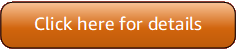Version 5 (V5) of the Amazon Tools for PowerShell has been released!
For information about breaking changes and migrating your applications, see the migration topic.
Launch an Amazon EC2 Instance Using Windows PowerShell
To launch an Amazon EC2 instance, you need the key pair and security group that you created in the previous sections. You also need the ID of an Amazon Machine Image (AMI). For more information, see the following documentation:
Important
If you launch an instance that is not within the Free Tier, you are billed after you launch the instance and charged for the time that the instance is running even if it remains idle.
Launching an Instance in a VPC
Warning
EC2-Classic was retired on August 15, 2022. We recommend that you migrate from EC2-Classic to a
VPC. For more information, see the blog post EC2-Classic Networking is Retiring – Here's
How to Prepare
The following command creates a single m1.small instance in the specified private
subnet. The security group must be valid for the specified subnet.
PS >New-EC2Instance ` -ImageId ami-c49c0dac ` -MinCount 1 -MaxCount 1 ` -KeyName myPSKeyPair ` -SecurityGroupId sg-5d293231 ` -InstanceType m1.small ` -SubnetId subnet-d60013bfReservationId : r-b70a0ef1 OwnerId : 123456789012 RequesterId : Groups : {} GroupName : {} Instances : {}
Your instance is in the pending state initially, but is in the running
state after a few minutes. To view information about your instance, use the Get-EC2Instance
cmdlet. If you have more than one instance, you can filter the results on the reservation ID using the
Filter parameter. First, create an object of type Amazon.EC2.Model.Filter.
Next, call Get-EC2Instance that uses the filter, and then displays the
Instances property.
PS >$reservation = New-Object 'collections.generic.list[string]'PS >$reservation.add("r-b70a0ef1")PS >$filter_reservation = New-Object Amazon.EC2.Model.Filter -Property @{Name = "reservation-id"; Values = $reservation}PS >(Get-EC2Instance -Filter $filter_reservation).InstancesAmiLaunchIndex : 0 Architecture : x86_64 BlockDeviceMappings : {/dev/sda1} ClientToken : EbsOptimized : False Hypervisor : xen IamInstanceProfile : ImageId : ami-c49c0dac InstanceId : i-5203422c InstanceLifecycle : InstanceType : m1.small KernelId : KeyName : myPSKeyPair LaunchTime : 12/2/2018 3:38:52 PM Monitoring : Amazon.EC2.Model.Monitoring NetworkInterfaces : {} Placement : Amazon.EC2.Model.Placement Platform : Windows PrivateDnsName : PrivateIpAddress : 10.25.1.11 ProductCodes : {} PublicDnsName : PublicIpAddress : 198.51.100.245 RamdiskId : RootDeviceName : /dev/sda1 RootDeviceType : ebs SecurityGroups : {myPSSecurityGroup} SourceDestCheck : True SpotInstanceRequestId : SriovNetSupport : State : Amazon.EC2.Model.InstanceState StateReason : StateTransitionReason : SubnetId : subnet-d60013bf Tags : {} VirtualizationType : hvm VpcId : vpc-a01106c2
Launching a Spot Instance in a VPC
The following example script requests a Spot Instance in the specified subnet. The security group must be one you created for the VPC that contains the specified subnet.
$interface1 = New-Object Amazon.EC2.Model.InstanceNetworkInterfaceSpecification $interface1.DeviceIndex = 0 $interface1.SubnetId = "subnet-b61f49f0" $interface1.PrivateIpAddress = "10.0.1.5" $interface1.Groups.Add("sg-5d293231") Request-EC2SpotInstance ` -SpotPrice 0.007 ` -InstanceCount 1 ` -Type one-time ` -LaunchSpecification_ImageId ami-7527031c ` -LaunchSpecification_InstanceType m1.small ` -Region us-west-2 ` -LaunchSpecification_NetworkInterfaces $interface1