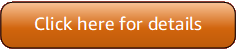Version 5 (V5) of the Amazon Tools for PowerShell has been released!
For information about breaking changes and migrating your applications, see the migration topic.
Delete Amazon S3 Objects and Buckets
This section describes how to delete the website that you created in preceding sections. You can simply delete the objects for the HTML files, and then delete the Amazon S3 bucket for the site.
First, run the Remove-S3Object cmdlet to delete the objects for the HTML
files from the Amazon S3 bucket.
PS >foreach ( $obj in "index.html", "error.html" ) {>>Remove-S3Object -BucketName website-example -Key $obj>>}>>IsDeleteMarker -------------- False
The False response is an expected artifact of the way that Amazon S3 processes the
request. In this context, it does not indicate an issue.
Now you can run the Remove-S3Bucket cmdlet to delete the now-empty Amazon S3
bucket for the site.
PS >Remove-S3Bucket -BucketName website-exampleRequestId : E480ED92A2EC703D AmazonId2 : k6tqaqC1nMkoeYwbuJXUx1/UDa49BJd6dfLN0Ls1mWYNPHjbc8/Nyvm6AGbWcc2P ResponseStream : Headers : {x-amz-id-2, x-amz-request-id, Date, Server} Metadata : {} ResponseXml :
In 1.1 and newer versions of the Amazon Tools for PowerShell, you can add the
-DeleteBucketContent parameter to Remove-S3Bucket, which first
deletes all objects and object versions in the specified bucket before trying to remove the
bucket itself. Depending on the number of objects or object versions in the bucket, this
operation can take a substantial amount of time. In versions of the Tools for Windows PowerShell older than 1.1,
the bucket had to be empty before Remove-S3Bucket could delete it.
Note
Unless you add the -Force parameter, Amazon Tools for PowerShell prompts you for
confirmation before the cmdlet runs.