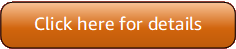Version 5 (V5) of the Amazon Tools for PowerShell has been released!
For information about breaking changes and migrating your applications, see the migration topic.
Install AWSPowerShell.NetCore on Windows
For general information about installing the Amazon Tools for PowerShell on Windows, including prerequisites and other options, see the parent topic.
For information about the Tools for PowerShell that are pre-installed on Amazon CloudShell, see Installed on CloudShell.
Note
AWSPowerShell.NetCore is not the recommended method for installing the Amazon Tools for PowerShell. For the recommended method, see Install AWS.Tools (recommended) instead.
You can install the AWSPowerShell.NetCore on computers that are running Windows with PowerShell version 3 through
5.1, or PowerShell Core 6.0 or later. For information about how to install PowerShell Core, see Installing
various versions of PowerShell
You can install AWSPowerShell.NetCore in one of two ways
-
Downloading the module from AWSPowerShell.NetCore.zip
and extracting it in one of the module directories. You can discover your module directories by displaying the value of the PSModulePathenvironment variable.Warning
After downloading the ZIP file and before extracting the contents, you might need to unblock it. This is typically done by opening the properties of the file, viewing the General tab, and selecting the Unblock checkbox if one exists.
If the ZIP file needs to be unblocked but you don't do so, you might receive errors similar to the following: "Import-Module : Could not load file or assembly".
-
Installing from the PowerShell Gallery using the
Install-Modulecmdlet, as described in the following procedure.
To install AWSPowerShell.NetCore from the PowerShell Gallery using the Install-Module cmdlet
To install the AWSPowerShell.NetCore from the PowerShell Gallery, your computer must be running PowerShell 5.0 or
later, or running PowerShellGet
PS >Install-Module -name AWSPowerShell.NetCore
If you are running PowerShell as administrator, the previous command installs Amazon Tools for PowerShell for all users on the computer. If you are running PowerShell as a standard user without administrator permissions, that same command installs Amazon Tools for PowerShell for only the current user.
To install for only the current user when that user has administrator permissions, run the command
with the -Scope CurrentUser parameter set, as follows.
PS >Install-Module -name AWSPowerShell.NetCore -Scope CurrentUser
Although PowerShell 3.0 and later releases typically load modules into your PowerShell session the first time you run a cmdlet in the module, the AWSPowerShell.NetCore module is too large to support this functionality. You must instead explicitly load the AWSPowerShell.NetCore Core module into your PowerShell session by running the following command.
PS >Import-Module AWSPowerShell.NetCore
To load the AWSPowerShell.NetCore module into a PowerShell session automatically, add that command to your
PowerShell profile. For more information about editing your PowerShell profile, see About
Profiles
Enable Script Execution
To load the Amazon Tools for PowerShell modules, you must enable PowerShell script execution. To enable script
execution, run the Set-ExecutionPolicy cmdlet to set a policy of RemoteSigned.
For more information, see About Execution Policies
Note
This is a requirement only for computers that are running Windows. The ExecutionPolicy
security restriction is not present on other operating systems.
To enable script execution
-
Administrator rights are required to set the execution policy. If you are not logged in as a user with administrator rights, open a PowerShell session as Administrator. Choose Start, and then choose All Programs. Choose Accessories, and then choose Windows PowerShell. Right-click Windows PowerShell, and on the context menu, choose Run as administrator.
-
At the command prompt, enter the following.
PS >Set-ExecutionPolicy RemoteSigned
Note
On a 64-bit system, you must do this separately for the 32-bit version of PowerShell, Windows PowerShell (x86).
If you don't have the execution policy set correctly, PowerShell shows the following error whenever you try to run a script, such as your profile.
File C:\Users\username\Documents\WindowsPowerShell\Microsoft.PowerShell_profile.ps1 cannot be loaded because the execution
of scripts is disabled on this system. Please see "get-help about_signing" for more details.
At line:1 char:2
+ . <<<< 'C:\Users\username\Documents\WindowsPowerShell\Microsoft.PowerShell_profile.ps1'
+ CategoryInfo : NotSpecified: (:) [], PSSecurityException
+ FullyQualifiedErrorId : RuntimeExceptionThe Tools for Windows PowerShell installer automatically updates the PSModulePathAWSPowerShell module.
Because the PSModulePath includes the location of the Amazon module's directory, the
Get-Module -ListAvailable cmdlet shows the module.
PS >Get-Module -ListAvailableModuleType Name ExportedCommands ---------- ---- ---------------- Manifest AppLocker {} Manifest BitsTransfer {} Manifest PSDiagnostics {} Manifest TroubleshootingPack {} Manifest AWSPowerShell {Update-EBApplicationVersion, Set-DPStatus, Remove-IAMGroupPol...
Versioning
Amazon releases new versions of the Amazon Tools for PowerShell periodically to support new Amazon services and features. To determine the version of the Tools that you have installed, run the Get-AWSPowerShellVersion cmdlet.
For example:
PS >Get-AWSPowerShellVersionAWS Tools for PowerShell Version 5.0.3 Copyright Amazon.com, Inc. or its affiliates. All Rights Reserved. Amazon Web Services SDK for .NET Core Runtime Version 4.0.0.13 Copyright Amazon.com, Inc. or its affiliates. All Rights Reserved. Release notes: https://github.com/aws/aws-tools-for-powershell/blob/main/changelogs/CHANGELOG.ALL.md This software includes third party software subject to the following copyrights: - Logging from log4net, Apache License [http://logging.apache.org/log4net/license.html]
You can also add the -ListServiceVersionInfo parameter to a Get-AWSPowerShellVersion command to
see a list of the Amazon services that are supported in the current version of the
tools. If you use the modularized
AWS.Tools.* option, only the modules that you currently have imported are displayed.
For example:
PS >Get-AWSPowerShellVersion -ListServiceVersionInfo... Service Noun Prefix Module Name SDK Assembly Version ------- ----------- ----------- ----------- AWS IAM Access Analyzer IAMAA AWS.Tools.AccessAnalyzer 3.7.400.33 AWS Account ACCT AWS.Tools.Account 3.7.400.33 AWS Certificate Manager Private... PCA AWS.Tools.ACMPCA 3.7.400.34 AWS Amplify AMP AWS.Tools.Amplify 3.7.401.28 Amplify Backend AMPB AWS.Tools.AmplifyBackend 3.7.400.33 ...
To determine the version of PowerShell that you are running, enter $PSVersionTable to
view the contents of the $PSVersionTable automatic variable
For example:
PS >$PSVersionTableName Value ---- ----- PSVersion 6.2.2 PSEdition Core GitCommitId 6.2.2 OS Darwin 18.7.0 Darwin Kernel Version 18.7.0: Tue Aug 20 16:57:14 PDT 2019; root:xnu-4903.271.2~2/RELEASE_X86_64 Platform Unix PSCompatibleVersions {1.0, 2.0, 3.0, 4.0…} PSRemotingProtocolVersion 2.3 SerializationVersion 1.1.0.1 WSManStackVersion 3.0
Updating the Amazon Tools for PowerShell on Windows
Periodically, as updated versions of the Amazon Tools for PowerShell are released, you should update the version that you are running locally.
Update the Tools for PowerShell Core
Run the Get-AWSPowerShellVersion cmdlet to determine the version that you are
running, and compare that with the version of Tools for Windows PowerShell that is available on the PowerShell Gallery
Before you install a newer release of AWSPowerShell.NetCore, uninstall the existing module. Close any open PowerShell sessions before you uninstall the existing package. Run the following command to uninstall the package.
PS >Uninstall-Module -Name AWSPowerShell.NetCore -AllVersions
After the package is uninstalled, install the updated module by running the following command.
PS >Install-Module -Name AWSPowerShell.NetCore
After installation, run the command Import-Module AWSPowerShell.NetCore to load the
updated cmdlets into your PowerShell session.