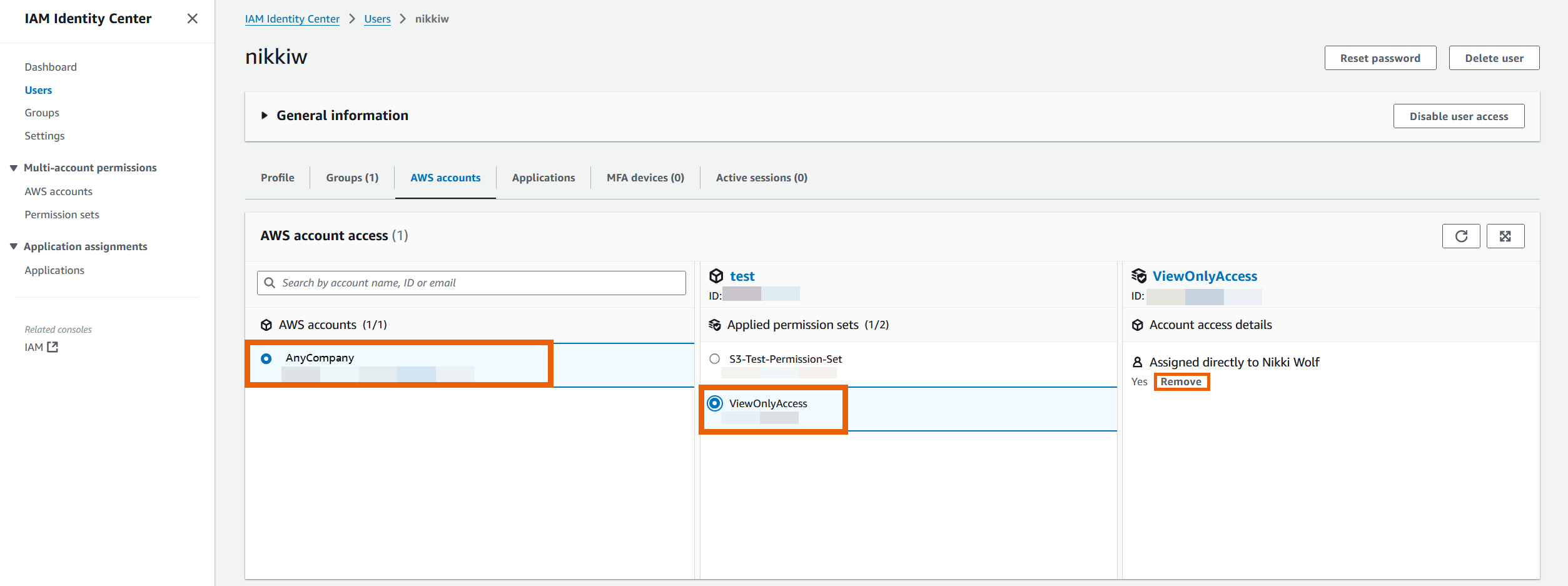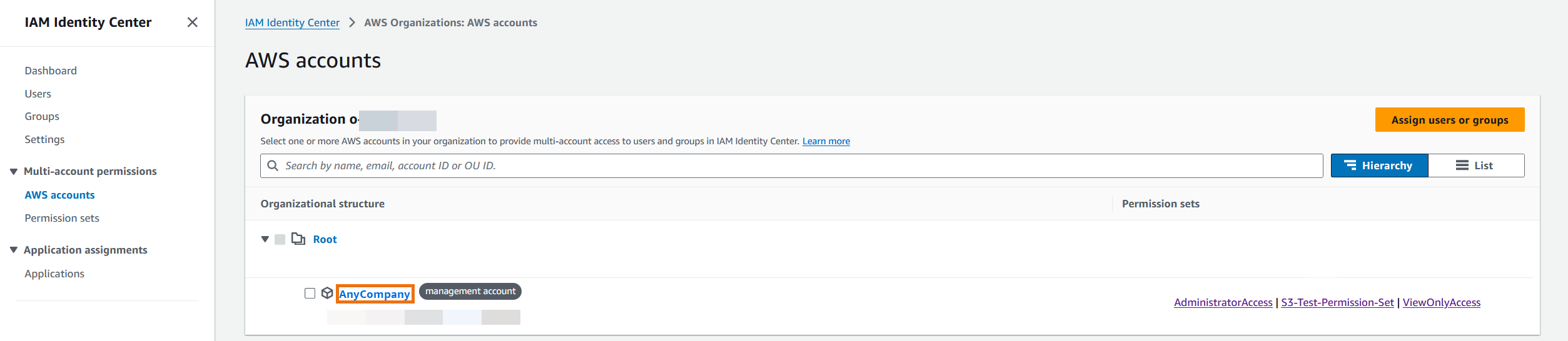Services or capabilities described in Amazon Web Services documentation might vary by Region. To see the differences applicable to the China Regions,
see Getting Started with Amazon Web Services in China
(PDF).
Remove permission sets in
IAM Identity Center
You can remove a permission set from IAM Identity Center users and groups in the IAM Identity Center
console. You can also remove a permission set from an Amazon Web Services account. For more
information about permission sets and how they are used in IAM Identity Center, see Manage Amazon Web Services accounts with permission
sets.
- Remove permission set from a user
-
Remove permission set from a user
Use this procedure to remove a permission set from a user with
the IAM Identity Center console.
Sign in to the Amazon Web Services Management Console and open the Amazon IAM Identity Center console at https://console.amazonaws.cn/singlesignon/.
-
Under IAM Identity Center, select
Users.
-
Select the username of the user you want to remove a
permission set from.
-
On the user details page, select the
Amazon Web Services accounts tab. Under
Amazon Web Services account access, select your
Amazon Web Services account.
-
In the right pane, the applied permissions for the
selected user appears. Select the permission set you want to
remove. Under Account Access details,
select Remove.
-
A dialog box appears asking if you want to remove this
permission set. Select Remove.
- Remove permission set from a group
-
Remove permission set from a group
Use this procedure to remove a permission set from a group
with the IAM Identity Center console.
Sign in to the Amazon Web Services Management Console and open the Amazon IAM Identity Center console at https://console.amazonaws.cn/singlesignon/.
-
Under Multi-account permissions,
select Amazon Web Services accounts. Select the link
to your management account.
-
Under the Assigned users and groups
tab, select the group you want to remove the permission set
from and then select Change permission
set.
-
On the Change permission sets page,
clear the permission set you want to remove and then select
Save changes.
- Remove permission set from an Amazon Web Services account
-
Use this procedure to remove a permission set from the
Amazon Web Services account with the IAM Identity Center console.
Sign in to the Amazon Web Services Management Console and open the Amazon IAM Identity Center console at https://console.amazonaws.cn/singlesignon/.
-
Under Multi-account permissions,
select Amazon Web Services accounts. Select the name
of the Amazon Web Services account from which you want to remove the
permission set.
-
On the Overview page of the
Amazon Web Services account, choose the Permission
sets tab. Select the permission set you want
to remove. Then select Remove.
-
In the Remove permission set dialog
box, confirm that the correct permission set is selected,
type Delete to confirm removal, and
then choose Remove access.