Configure states inputs and outputs with Workflow Studio in Step Functions
Managing state and transforming data
Learn about Passing data between states with variables and Transforming data with JSONata.
Each state makes a decision or performs an action based on input that it receives. In most cases, it then passes output to other states. In Workflow Studio, you can configure how a state filters and manipulates its input and output data in the Input and Output tabs of the Inspector panel panel. Use the Info links to access contextual help when configuring inputs and outputs.
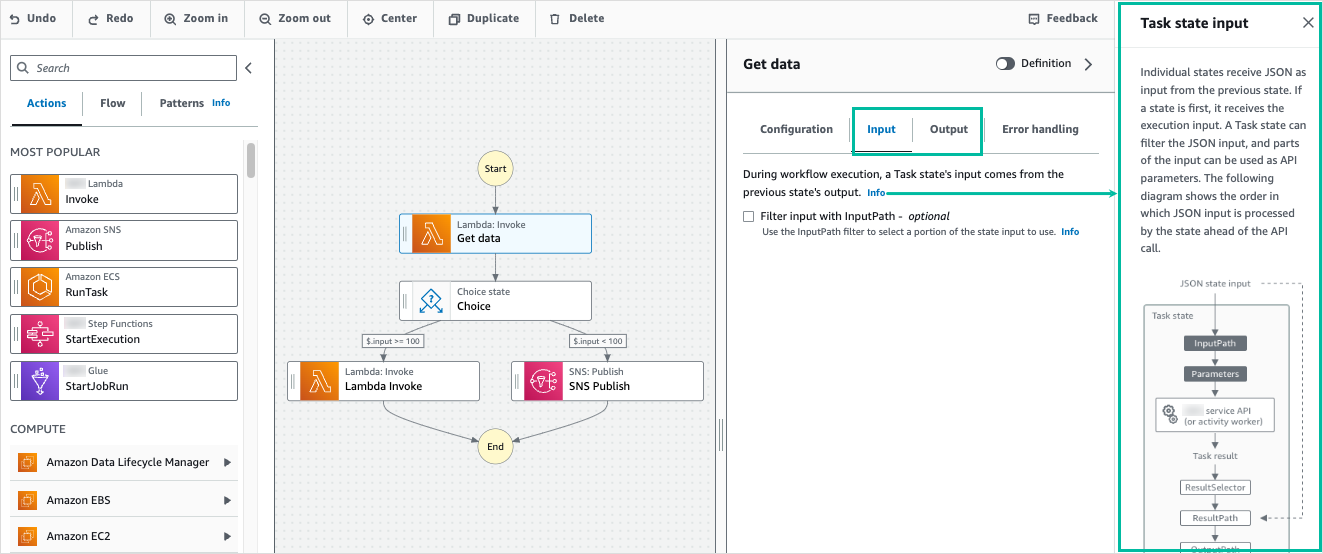
For detailed information about how Step Functions processes input and output, see Processing input and output in Step Functions.
Configure input to a state
Each state receives input from the previous state as JSON. If you want to filter the
input, you can use the InputPath filter under the Input tab
in the Inspector
panel panel. The InputPath is a
string, beginning with $, that identifies a specific JSON node. These are
called reference paths, and they follow
JsonPath syntax.
To filter the input:
-
Choose Filter input with InputPath.
-
Enter a valid JsonPath
for the InputPathfilter. For example,$.data.
Your InputPath filter will be added to your workflow.
Example 1: Use InputPath filter in Workflow Studio
Say the input to your state includes the following JSON data.
{
"comment": "Example for InputPath",
"dataset1": {
"val1": 1,
"val2": 2,
"val3": 3
},
"dataset2": {
"val1": "a",
"val2": "b",
"val3": "c"
}
}To apply the InputPath filter, choose Filter input with
InputPath, then enter an appropriate reference path. If you enter
$.dataset2.val1, the following JSON is passed as input to the state.
{"a"}A reference path can also have a selection of values. If the data you reference is { "a":
[1, 2, 3, 4] } and you apply the reference path $.a[0:2] as the
InputPath filter, the following is the result.
[ 1, 2 ]Parallel workflow state, Map workflow state, and Pass workflow state flow states have an
additional input filtering option called Parameters under their
Input tab. This filter takes effect after the InputPath filter and
can be used to construct a custom JSON object consisting of one or more key-value pairs. The
values of each pair can either be static values, can be selected from the input, or can be
selected from the Accessing execution data from the Context object
in Step Functions with a path.
Note
To specify that a parameter uses a reference path to point to a JSON node in the
input, the parameter name must end with .$.
Example 2: Create custom JSON input for Parallel state
Say the following JSON data is the input to a Parallel state.
{
"comment": "Example for Parameters",
"product": {
"details": {
"color": "blue",
"size": "small",
"material": "cotton"
},
"availability": "in stock",
"sku": "2317",
"cost": "$23"
}
}To select part of this input and pass additional key-value pairs with a static value, you can specify the following in the Parameters field, under the Parallel state’s Input tab.
{
"comment": "Selecting what I care about.",
"MyDetails": {
"size.$": "$.product.details.size",
"exists.$": "$.product.availability",
"StaticValue": "foo"
}
}The following JSON data will be the result.
{
"comment": "Selecting what I care about.",
"MyDetails": {
"size": "small",
"exists": "in stock",
"StaticValue": "foo"
}
}Configure output of a state
Each state produces JSON output that can be filtered before it is passed to the next state. There are several filters available, and each affects the output in a different way. Output filters available for each state are listed under the Output tab in the Inspector panel. For Task workflow state states, any output filters you select are processed in this order:
-
ResultSelector: Use this filter to manipulate the state’s result. You can construct a new JSON object with parts of the result. -
Specifying state output using ResultPath in Step Functions: Use this filter to select a combination of the state input and the task result to pass to the output. -
Filtering state output using OutputPath: Use this filter to filter the JSON output to choose which information from the result will be passed to the next state.
Use ResultSelector
ResultSelector is an optional output filter for the following states:
-
Task workflow state states, which are all states listed in the Actions tab of the States browser.
-
Map workflow state states, in the Flow tab of the States browser.
-
Parallel workflow state states, in the Flow tab of the States browser.
ResultSelector can be used to construct a custom JSON object consisting
of one or more key-value pairs. The values of each pair can either be static values or
selected from the state's result with a path.
Note
To specify that a parameter uses a path to reference a JSON node in the result, the
parameter name must end with .$.
Example to use ResultSelector filter
In this example, you use ResultSelector to manipulate the response from
the Amazon EMR CreateCluster API call for an Amazon EMR CreateCluster state. The
following is the result from the Amazon EMR CreateCluster API call.
{
"resourceType": "elasticmapreduce",
"resource": "createCluster.sync",
"output": {
"SdkHttpMetadata": {
"HttpHeaders": {
"Content-Length": "1112",
"Content-Type": "application/x-amz-JSON-1.1",
"Date": "Mon, 25 Nov 2019 19:41:29 GMT",
"x-amzn-RequestId": "1234-5678-9012"
},
"HttpStatusCode": 200
},
"SdkResponseMetadata": {
"RequestId": "1234-5678-9012"
},
"ClusterId": "AKIAIOSFODNN7EXAMPLE"
}
}To select part of this information and pass an additional key-value pair with a static value, specify the following in the ResultSelector field, under the state’s Output tab.
{
"result": "found",
"ClusterId.$": "$.output.ClusterId",
"ResourceType.$": "$.resourceType"
}Using ResultSelector produces the following result.
{
"result": "found",
"ClusterId": "AKIAIOSFODNN7EXAMPLE",
"ResourceType": "elasticmapreduce"
}Use ResultPath
The output of a state can be a copy of its input, the result it produces, or a combination of its
input and result. Use ResultPath to control which combination of these is
passed to the state output. For more use cases of ResultPath, see Specifying state output using ResultPath in Step Functions.
ResultPath is an optional output filter for the following states:
-
Task workflow state states, which are all states listed in the Actions tab of the States browser.
-
Map workflow state states, in the Flow tab of the States browser.
-
Parallel workflow state states, in the Flow tab of the States browser.
-
Pass workflow state states, in the Flow tab of the States browser.
ResultPath can be used to add the result into the original state input.
The specified path indicates where to add the result.
Example to use ResultPath filter
Say the following is the input to a Task state.
{
"details": "Default example",
"who": "Amazon Step Functions"
}The result of the Task state is the following.
Hello, Amazon Step FunctionsYou can add this result to the state’s input by applying ResultPath and
entering a reference path that
indicates where to add the result, such as $.taskresult:
With this ResultPath, the following is the JSON that is passed as the state’s
output.
{
"details": "Default example",
"who": "Amazon Step Functions",
"taskresult": "Hello, Amazon Step Functions!"
}Use OutputPath
The OutputPath filter lets you filter out unwanted information, and pass
only the portion of JSON that you need. The OutputPath is a string,
beginning with $, that identifies nodes within JSON text.
Example to use OutputPath filter
Imagine a Lambda Invoke API call returns metadata in addition to the Lambda function’s result.
{
"ExecutedVersion": "$LATEST",
"Payload": {
"foo": "bar",
"colors": [
"red",
"blue",
"green"
],
"car": {
"year": 2008,
"make": "Toyota",
"model": "Matrix"
}
},
"SdkHttpMetadata": {
"AllHttpHeaders": {
"X-Amz-Executed-Version": ["$LATEST"]
...You can use OutputPath to filter out the additional metadata. By default, the value of OutputPath filter for Lambda Invoke states created through the Workflow Studio is $.Payload. This default value removes the additional metadata and returns an output equivalent to
running the Lambda function directly.
The Lambda Invoke task result example and the value of $.Payload for the
Output filter pass the following JSON data as the output.
{
"foo": "bar",
"colors": [
"red",
"blue",
"green"
],
"car": {
"year": 2008,
"make": "Toyota",
"model": "Matrix"
}
}Note
The OutputPath filter is the last output filter to take effect, so if
you use additional output filters such as ResultSelector or
ResultPath, you should modify the default value of
$.Payload for the OutputPath filter
accordingly.