Amazon Systems Manager Change Manager is no longer open to new customers. Existing customers can continue to use the service as normal. For more information, see Amazon Systems Manager Change Manager availability change.
Troubleshooting Patch Manager
Use the following information to help you troubleshoot problems with Patch Manager, a tool in Amazon Systems Manager.
Issue: "Invoke-PatchBaselineOperation : Access Denied" error or "Unable to
download file from S3" error for
baseline_overrides.json
Problem: When the patching operations specified by your patch policy run, you receive an error similar to the following example.
Cause: You created a patch policy in Quick Setup, and some of your managed nodes already had an instance profile attached (for EC2 instances) or a service role attached (for non-EC2 machines).
However, as shown in the following image, you didn't select the Add required IAM policies to existing instance profiles attached to your instances check box.
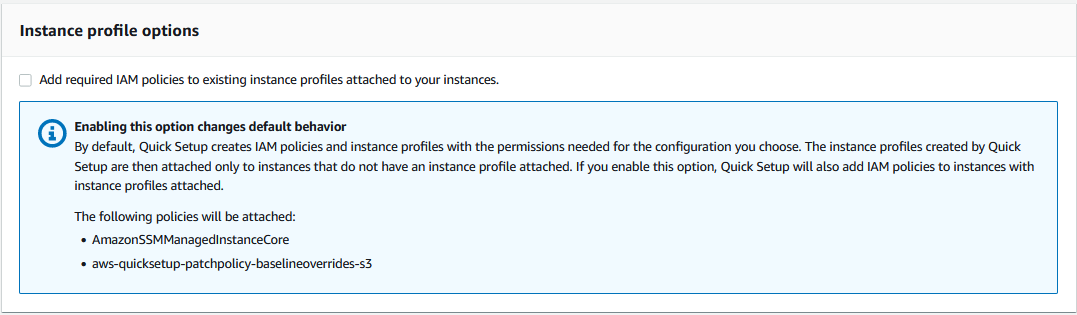
When you create a patch policy, an Amazon S3 bucket is also created to store the
policy's configuration baseline_overrides.json file. If you
don't select the Add required IAM policies to existing instance profiles
attached to your instances check box when creating the policy, the
IAM policies and resource tags that are needed to access
baseline_overrides.json in the S3 bucket are not
automatically added to your existing IAM instance profiles and service
roles.
Solution 1: Delete the existing patch policy configuration, then create a replacement, making sure to select the Add required IAM policies to existing instance profiles attached to your instances check box. This selection applies the IAM policies created by this Quick Setup configuration to nodes that already have an instance profile or service role attached. (By default, Quick Setup adds the required policies to instances and nodes that do not already have instance profiles or service roles.) For more information, see Automate organization-wide patching using a Quick Setup patch policy.
Solution 2: Manually add the required permissions and tags to each IAM instance profile and IAM service role that you use with Quick Setup. For instructions, see Permissions for the patch policy S3 bucket.
Issue: Patching fails without an apparent cause or error message
Problem: A patching operation fails without returning an error message.
Possible cause: If more than one invocation of
AWS-RunPatchBaseline occurs at a time, they can conflict with one
another, causing patching tasks to fail. This might not be indicated in patching
logs.
To check whether concurrent patching operations might have interrupted each other, review the command history in Run Command, a tool in Amazon Systems Manager. For a managed node with a patching failure, check to see if multiple operations attempted to patch the machine within 2 minutes of one another. This scenario can sometimes cause a failure.
You can also use the Amazon Command Line Interface (Amazon CLI) to check for concurrent patching attempts
by using the following command. Replace the value for
node-id with the ID for your managed node.
aws ssm list-commands \ --filter "key=DocumentName,value=AWS-RunPatchBaseline" \ --query 'Commands[*].{CommandId:CommandId,RequestedDateTime:RequestedDateTime,Status:Status}' \ --instance-idnode-id\ --output table
Solution: If you determine that patching failed because of competing patching operations on the same managed node, adjust your patching configurations to avoid this occurring again. For example, if two maintenance windows specify overlapping patching times, remove or revise one of them. If a maintenance windows specifies one patching operation, but a patch policy specifies a different one for the same time, consider removing the task from the maintenance window.
Possible cause: When patching managed nodes, the document execution may be interrupted and marked as failed even though patches were successfully installed. This can occur if the system initiates an unexpected reboot during the patching operation (for example, to apply updates to firmware or features like SecureBoot). The SSM Agent cannot persist and resume the document execution state across external reboots, resulting in the execution being reported as failed.
Solution: To verify patch installation status after a failed execution,
run a Scan patching operations, then check the patch compliance data in Patch Manager
to assess the current compliance state.
If you determine that conflicting patching operations or external reboots weren't the cause of the failure in this scenario, we recommend contacting Amazon Web Services Support.
Issue: Unexpected patch compliance results
Problem: When reviewing the patching compliance
details generated after a Scan operation, the results include
information that don't reflect the rules set up in your patch baseline. For example,
an exception you added to the Rejected patches list in a patch
baseline is listed as Missing. Or patches classified as
Important are listed as missing even though your patch baseline
specifies Critical patches only.
Cause: Patch Manager currently supports multiple
methods of running Scan operations:
-
A patch policy configured in Quick Setup
-
A Host Management option configured in Quick Setup
-
A maintenance window to run a patch
ScanorInstalltask -
An on-demand Patch now operation
When a Scan operation runs, it overwrites the compliance details from
the most recent scan. If you have more than one method set up to run a
Scan operation, and they use different patch baselines with
different rules, they will result in differing patch compliance results.
Solution: To avoid unexpected patch compliance
results, we recommend using only one method at a time for running the Patch
Manager
Scan operation. For more information, see Identifying the
execution that created patch compliance data.
Errors when running
AWS-RunPatchBaseline on Linux
Topics
Issue: 'unsupported package manager and python version combination' error
Issue: Patch Manager isn't applying rules specified to exclude certain packages
Issue: Patching fails with 'Error code returned from curl is 23'
Issue: Patching fails with ‘Error unpacking rpm package…’ message
Issue: Patching fails with 'Encounter service side error when uploading the inventory'
Issue: Patching fails with ‘Errors were encountered while downloading packages’ message
Issue: Patching fails with a 'NoMoreMirrorsRepoError' message
Issue: Patching fails with an 'Unable to download payload' message
Issue: Patching on Ubuntu Server fails with a 'dpkg was interrupted' error
Issue: The package manager utility can't resolve a package dependency
Issue: Zypper package lock dependency failures on SLES managed nodes
Issue: 'No such file or directory' error
Problem: When you run
AWS-RunPatchBaseline, patching fails with one of the following
errors.
IOError: [Errno 2] No such file or directory: 'patch-baseline-operations-X.XX.tar.gz'
Unable to extract tar file: /var/log/amazon/ssm/patch-baseline-operations/patch-baseline-operations-1.75.tar.gz.failed to run commands: exit status 155
Unable to load and extract the content of payload, abort.failed to run commands: exit status 152
Cause 1: Two commands to run
AWS-RunPatchBaseline were running at the same time on the same
managed node. This creates a race condition that results in the temporary
file patch-baseline-operations* not being created or
accessed properly.
Cause 2: Insufficient storage space remains
under the /var directory.
Solution 1: Ensure that no maintenance window
has two or more Run Command tasks that run AWS-RunPatchBaseline with
the same Priority level and that run on the same target IDs. If this is the
case, reorder the priority. Run Command is a tool in Amazon Systems Manager.
Solution 2: Ensure that only one maintenance
window at a time is running Run Command tasks that use
AWS-RunPatchBaseline on the same targets and on the same
schedule. If this is the case, change the schedule.
Solution 3: Ensure that only one State Manager
association is running AWS-RunPatchBaseline on the same schedule
and targeting the same managed nodes. State Manager is a tool in Amazon Systems Manager.
Solution 4: Free up sufficient storage space
under the /var directory for the update packages.
Issue: 'another process has acquired yum lock' error
Problem: When you run
AWS-RunPatchBaseline, patching fails with the following
error.
12/20/2019 21:41:48 root [INFO]: another process has acquired yum lock, waiting 2 s and retry.
Cause: The AWS-RunPatchBaseline
document has started running on a managed node where it's already running in
another operation and has acquired the package manager yum
process.
Solution: Ensure that no State Manager
association, maintenance window tasks, or other configurations that run
AWS-RunPatchBaseline on a schedule are targeting the same
managed node around the same time.
Issue: 'Permission denied / failed to run commands' error
Problem: When you run
AWS-RunPatchBaseline, patching fails with the following
error.
sh: /var/lib/amazon/ssm/instanceid/document/orchestration/commandid/PatchLinux/_script.sh: Permission denied failed to run commands: exit status 126
Cause: /var/lib/amazon/ might be
mounted with noexec permissions. This is an issue because SSM Agent
downloads payload scripts to /var/lib/amazon/ssm and runs them from
that location.
Solution: Ensure that you have configured
exclusive partitions to /var/log/amazon and
/var/lib/amazon, and that they're mounted with
exec permissions.
Issue: 'Unable to download payload' error
Problem: When you run
AWS-RunPatchBaseline, patching fails with the following
error.
Unable to download payload: https://s3.amzn-s3-demo-bucket.region.amazonaws.com.cn/aws-ssm-region/patchbaselineoperations/linux/payloads/patch-baseline-operations-X.XX.tar.gz.failed to run commands: exit status 156
Cause: The managed node doesn't have the required permissions to access the specified Amazon Simple Storage Service (Amazon S3) bucket.
Solution: Update your network configuration so that S3 endpoints are reachable. For more details, see information about required access to S3 buckets for Patch Manager in SSM Agent communications with Amazon managed S3 buckets.
Issue: 'unsupported package manager and python version combination' error
Problem: When you run
AWS-RunPatchBaseline, patching fails with the following
error.
An unsupported package manager and python version combination was found. Apt requires Python3 to be installed. failed to run commands: exit status 1
Cause: A supported version of python3 isn't installed on the Debian Server or Ubuntu Server instance.
Solution: Install a supported version of python3 (3.0 - 3.12) on the server, which is required for Debian Server and Ubuntu Server managed nodes.
Issue: Patch Manager isn't applying rules specified to exclude certain packages
Problem: You have attempted to exclude
certain packages by specifying them in the /etc/yum.conf
file, in the format
exclude=, but they aren't
excluded during the Patch Manager package-nameInstall operation.
Cause: Patch Manager doesn't incorporate
exclusions specified in the /etc/yum.conf file.
Solution: To exclude specific packages, create a custom patch baseline and create a rule to exclude the packages you don't want installed.
Issue: Patching fails and Patch Manager reports that the Server Name Indication extension to TLS is not available
Problem: The patching operation issues the following message.
/var/log/amazon/ssm/patch-baseline-operations/urllib3/util/ssl_.py:369: SNIMissingWarning: An HTTPS request has been made, but the SNI (Server Name Indication) extension to TLS is not available on this platform. This might cause the server to present an incorrect TLS certificate, which can cause validation failures. You can upgrade to a newer version of Python to solve this. For more information, see https://urllib3.readthedocs.io/en/latest/advanced-usage.html#ssl-warnings
Cause: This message doesn't indicate an error. Instead, it's a warning that the older version of Python distributed with the operating system doesn't support TLS Server Name Indication. The Systems Manager patch payload script issues this warning when connecting to Amazon APIs that support SNI.
Solution: To troubleshoot any patching
failures when this message is reported, review the contents of the
stdout and stderr files. If you
haven't configured the patch baseline to store these files in an S3 bucket or in
Amazon CloudWatch Logs, you can locate the files in the following location on your Linux
managed node.
/var/lib/amazon/ssm/instance-id/document/orchestration/Run-Command-execution-id/awsrunShellScript/PatchLinux
Issue: Patch Manager reports 'No more mirrors to try'
Problem: The patching operation issues the following message.
[Errno 256] No more mirrors to try.
Cause: The repositories configured on the managed node are not working correctly. Possible causes for this include:
-
The
yumcache is corrupted. -
A repository URL can't be reached due to network-related issues.
Solution: Patch Manager uses the managed node’s default package manager to perform patching operation. Double-check that repositories are configured and operating correctly.
Issue: Patching fails with 'Error code returned from curl is 23'
Problem: A patching operating that uses
AWS-RunPatchBaseline fails with an error similar to the
following:
05/01/2025 17:04:30 root [ERROR]: Error code returned from curl is 23
Cause: The curl tool in use on your systems lacks the permissions needed to write to the filesystem. This can occur when if the package manager's default curl tool was replaced by a different version, such as one installed with snap.
Solution: If the curl version provided by the package manager was uninstalled when a different version was installed, reinstall it.
If you need to keep multiple curl versions installed, ensure that the version
associated with the package manager is in the first directory listed in the
PATH variable. You can check this by running the command
echo $PATH to see the current order of directories that are
checked for executable files on your system.
Issue: Patching fails with ‘Error unpacking rpm package…’ message
Problem: A patching operation fails with an error similar to the following:
Error : Error unpacking rpm package python-urllib3-1.25.9-1.amzn2.0.2.noarch python-urllib3-1.25.9-1.amzn2.0.1.noarch was supposed to be removed but is not! failed to run commands: exit status 1
Cause 1: When a particular package is present
in multiple package installers, such as both pip and
yum or dnf, conflicts can occur
when using the default package manager.
A common example occurs with the urllib3 package, which
is found in pip, yum, and
dnf.
Cause 2: The
python-urllib3 package is corrupted. This can happen if
the package files were installed or updated by pip after
the rpm was package was previously installed by
yum or dnf.
Solution: Remove the
python-urllib3 package from pip by running the command
sudo pip uninstall urllib3, keeping the package only in the
default package manager (yum or dnf).
Issue: Patching fails with 'Encounter service side error when uploading the inventory'
Problem: When running the
AWS-RunPatchBaseline document, you receive the following error
message:
Encounter service side error when uploading the inventory
Cause: Two commands to run
AWS-RunPatchBaseline were running at the same time on the same
managed node. This creates a race condition when initializing boto3 client
during patching operations.
Solution: Ensure that no State Manager
association, maintenance window tasks, or other configurations that run
AWS-RunPatchBaseline on a schedule are targeting the same
managed node around the same time.
Issue: Patching fails with ‘Errors were encountered while downloading packages’ message
Problem: During patching, you receive an error similar to the following:
YumDownloadError: [u'Errors were encountered while downloading packages.', u'libxml2-2.9.1-6.el7_9.6.x86_64: [Errno 5] [Errno 12] Cannot allocate memory', u'libxslt-1.1.28-6.el7.x86_64: [Errno 5] [Errno 12] Cannot allocate memory', u'libcroco-0.6.12-6.el7_9.x86_64: [Errno 5] [Errno 12] Cannot allocate memory', u'openldap-2.4.44-25.el7_9.x86_64: [Errno 5] [Errno 12] Cannot allocate memory',
Cause: This error can occur when insufficient memory is available on a managed node.
Solution: Configure the swap memory, or upgrade the instance to a different type to increase the memory support. Then start a new patching operation.
Issue: Patching fails with a message that 'The following signatures couldn't be verified because the public key is not available'
Problem: Patching fails on Ubuntu Server with an error similar to the following:
02/17/2022 21:08:43 root [ERROR]: W:GPG error: http://repo.mysql.com/apt/ubuntu bionic InRelease: The following signatures couldn't be verified because the public key is not available: NO_PUBKEY 467B942D3A79BD29, E:The repository ' http://repo.mysql.com/apt/ubuntu bionic
Cause: The GNU Privacy Guard (GPG) key has expired or is missing.
Solution: Refresh the GPG key, or add the key again.
For example, using the error shown previously, we see that the
467B942D3A79BD29 key is missing and must be added. To
do so, run either of the following commands:
sudo apt-key adv --keyserver hkps://keyserver.ubuntu.com --recv-keys 467B942D3A79BD29
sudo apt-key adv --keyserver hkp://keyserver.ubuntu.com:80 --recv-keys 467B942D3A79BD29
Or, to refresh all keys, run the following command:
sudo apt-key adv --keyserver hkps://keyserver.ubuntu.com --refresh-keys
If the error recurs after this, we recommend reporting the issue to the
organization that maintains the repository. Until a fix is available, you can
edit the /etc/apt/sources.list file to omit the repository
during the patching process.
To do so, open the sources.list file for editing, locate
the line for the repository, and insert a # character at the
beginning of the line to comment it out. Then save and close the file.
Issue: Patching fails with a 'NoMoreMirrorsRepoError' message
Problem: You receive an error similar to the following:
NoMoreMirrorsRepoError: failure: repodata/repomd.xml from pgdg94: [Errno 256] No more mirrors to try.
Cause: There is an error in the source repository.
Solution: We recommend reporting the issue to
the organization that maintains the repository. Until the error is fixed, you
can disable the repository at the operating system level. To do so, run the
following command, replacing the value for repo-name
with your repository name:
yum-config-manager --disablerepo-name
Following is an example.
yum-config-manager --disable pgdg94
After you run this command, run another patching operation.
Issue: Patching fails with an 'Unable to download payload' message
Problem: You receive an error similar to the following:
Unable to download payload: https://s3.dualstack.eu-west-1.amazonaws.com/aws-ssm-eu-west-1/patchbaselineoperations/linux/payloads/patch-baseline-operations-1.83.tar.gz. failed to run commands: exit status 156
Cause: The managed node configuration contains errors or is incomplete.
Solution: Make sure that the managed node is configured with the following:
-
Outbound TCP 443 rule in security group.
-
Egress TCP 443 rule in NACL.
-
Ingress TCP 1024-65535 rule in NACL.
-
NAT/IGW in route table to provide connectivity to an S3 endpoint. If the instance doesn't have internet access, provide it connectivity with the S3 endpoint. To do that, add an S3 gateway endpoint in the VPC and integrate it with the route table of the managed node.
Issue: Patching fails with a message 'install errors: dpkg: error: dpkg frontend is locked by another process'
Problem: Patching fails with an error similar to the following:
install errors: dpkg: error: dpkg frontend is locked by another process failed to run commands: exit status 2 Failed to install package; install status Failed
Cause: The package manager is already running another process on a managed node at the operating system level. If that other process takes a long time to complete, the Patch Manager patching operation can time out and fail.
Solution: After the other process that’s using the package manager completes, run a new patching operation.
Issue: Patching on Ubuntu Server fails with a 'dpkg was interrupted' error
Problem: On Ubuntu Server, patching fails with an error similar to the following:
E: dpkg was interrupted, you must manually run 'dpkg --configure -a' to correct the problem.
Cause: One or more packages is misconfigured.
Solution: Perform the following steps:
-
Check to see which packages are affected, and what the issues are with each package by running the following commands, one at a time:
sudo apt-get checksudo dpkg -Cdpkg-query -W -f='${db:Status-Abbrev} ${binary:Package}\n' | grep -E ^.[^nci] -
Correct the packages with issues by running the following command:
sudo dpkg --configure -a -
If the previous command didn't fully resolve the issue, run the following command:
sudo apt --fix-broken install
Issue: The package manager utility can't resolve a package dependency
Problem: The native package manager on the
managed node is unable to resolve a package dependency and patching fails. The
following error message example indicates this type of failure on an operating
system that uses yum as the package manager.
09/22/2020 08:56:09 root [ERROR]: yum update failed with result code: 1, message: [u'rpm-python-4.11.3-25.amzn2.0.3.x86_64 requires rpm = 4.11.3-25.amzn2.0.3', u'awscli-1.18.107-1.amzn2.0.1.noarch requires python2-botocore = 1.17.31']
Cause: On Linux operating systems, Patch Manager
uses the native package manager on the machine to run patching operations. such
as yum, dnf, apt,
and zypper. The applications automatically detect, install,
update, or remove dependent packages as required. However, some conditions can
result in the package manager being unable to complete a dependency operation,
such as:
-
Multiple conflicting repositories are configured on the operating system.
-
A remote repository URL is inaccessible due to network-related issues.
-
A package for the wrong architecture is found in the repository.
Solution: Patching might fail because of a dependency issue for a wide variety of reasons. Therefore, we recommend that you contact Amazon Web Services Support to assist with troubleshooting.
Issue: Zypper package lock dependency failures on SLES managed nodes
Problem: When you run
AWS-RunPatchBaseline with the Install operation on
SUSE Linux Enterprise Server instances, patching fails with dependency check errors related to
package locks. You might see error messages similar to the following:
Problem: mock-pkg-has-dependencies-0.2.0-21.adistro.noarch requires mock-pkg-standalone = 0.2.0, but this requirement cannot be provided uninstallable providers: mock-pkg-standalone-0.2.0-21.adistro.noarch[local-repo] Solution 1: remove lock to allow installation of mock-pkg-standalone-0.2.0-21.adistro.noarch[local-repo] Solution 2: do not install mock-pkg-has-dependencies-0.2.0-21.adistro.noarch Solution 3: break mock-pkg-has-dependencies-0.2.0-21.adistro.noarch by ignoring some of its dependencies Choose from above solutions by number or cancel [1/2/3/c] (c): c
In this example, the package mock-pkg-standalone is locked, which
you could verify by running sudo zypper locks and looking for this
package name in the output.
Or you might see log entries indicating dependency check failures:
Encountered a known exception in the CLI Invoker: CLIInvokerError(error_message='Dependency check failure during commit process', error_code='4')
Note
This issue only occurs during Install operations.
Scan operations do not apply package locks and are not
affected by existing locks."
Cause: This error occurs when zypper package locks prevent the installation or update of packages due to dependency conflicts. Package locks can be present for several reasons:
-
Customer-applied locks: You or your system administrator manually locked packages using zypper commands such as
zypper addlock. -
Patch Manager rejected patches: Patch Manager automatically applies package locks when you specify packages in the Rejected patches list of your patch baseline to prevent their installation.
-
Residual locks from interrupted operations: In rare cases, if a patch operation was interrupted (such as by a system reboot) before Patch Manager could clean up temporary locks, residual package locks might remain on your managed node.
Solution: To resolve zypper package lock issues, follow these steps based on the cause:
Step 1: Identify locked packages
Connect to your SLES managed node and run the following command to list all currently locked packages:
sudo zypper locks
Step 2: Determine the source of locks
-
If the locked packages are ones you intentionally locked for system stability, consider whether they need to remain locked or if they can be temporarily unlocked for patching.
-
If the locked packages match entries in your patch baseline's Rejected patches list, these are likely residual locks from an interrupted patch operation. During normal operations, Patch Manager applies these locks temporarily and removes them automatically when the operation completes. You can either remove the packages from the rejected list or modify your patch baseline rules.
-
If you don't recognize the locked packages and they weren't intentionally locked, they might be residual locks from a previous interrupted patch operation.
Step 3: Remove locks as appropriate
To remove specific package locks, use the following command:
sudo zypper removelock package-name
To remove all package locks (use with caution), run:
sudo zypper cleanlocks
Step 4: Update your patch baseline (if applicable)
If the locks were caused by rejected patches in your patch baseline:
Open the Amazon Systems Manager console at https://console.amazonaws.cn/systems-manager/
. In the navigation pane, choose Patch Manager.
-
Choose the Patch baselines tab, and then choose your custom patch baseline.
-
Choose Actions, Modify patch baseline.
-
In the Rejected patches section, review the listed packages and remove any that should be allowed to install.
-
Choose Save changes.
Step 5: Retry the patch operation
After removing the problematic locks and updating your patch baseline if
necessary, run the AWS-RunPatchBaseline document again.
Note
When Patch Manager applies locks for rejected patches during
Install operations, it's designed to clean up these locks
automatically after the patch operation completes. If you see these locks
when running sudo zypper locks, it indicates a previous patch
operation was interrupted before cleanup could occur. However, if a patch
operation is interrupted, manual cleanup might be required as described in
this procedure.
Prevention: To avoid future zypper lock conflicts:
-
Carefully review your patch baseline's rejected patches list to ensure it only includes packages you truly want to exclude.
-
Avoid manually locking packages that might be required as dependencies for security updates.
-
If you must lock packages manually, document the reasons and review the locks periodically.
-
Ensure patch operations complete successfully and aren't interrupted by system reboots or other factors.
-
Monitor patch operations to completion and avoid interrupting them with system reboots or other actions that could prevent proper cleanup of temporary locks.
Errors when running
AWS-RunPatchBaseline on Windows Server
Topics
Issue: mismatched product family/product pairs
Problem: When you create a patch baseline in the Systems Manager console, you specify a product family and a product. For example, you might choose:
-
Product family:
OfficeProduct:
Office 2016
Cause: If you attempt to create a patch baseline with a mismatched product family/product pair, an error message is displayed. The following are reasons this can occur:
-
You selected a valid product family and product pair but then removed the product family selection.
-
You chose a product from the Obsolete or mismatched options sublist instead of the Available and matching options sublist.
Items in the product Obsolete or mismatched options sublist might have been entered in error through an SDK or Amazon Command Line Interface (Amazon CLI)
create-patch-baselinecommand. This could mean a typo was introduced or a product was assigned to the wrong product family. A product is also included in the Obsolete or mismatched options sublist if it was specified for a previous patch baseline but has no patches available from Microsoft.
Solution: To avoid this issue in the console, always choose options from the Currently available options sublists.
You can also view the products that have available patches by using the
describe-patch-properties command in the Amazon CLI
or the DescribePatchProperties API command.
Issue:
AWS-RunPatchBaseline output returns an HRESULT
(Windows Server)
Problem: You received an error like the following.
----------ERROR------- Invoke-PatchBaselineOperation : Exception Details: An error occurred when attempting to search Windows Update. Exception Level 1: Error Message: Exception from HRESULT: 0x80240437 Stack Trace: at WUApiLib.IUpdateSearcher.Search(String criteria).. (Windows updates) 11/22/2020 09:17:30 UTC | Info | Searching for Windows Updates. 11/22/2020 09:18:59 UTC | Error | Searching for updates resulted in error: Exception from HRESULT: 0x80240437 ----------ERROR------- failed to run commands: exit status 4294967295
Cause: This output indicates that the native Windows Update APIs were unable to run the patching operations.
Solution: Check the HResult code
in the following microsoft.com topics to identify troubleshooting steps for
resolving the error:
Issue: managed node doesn't have access to Windows Update Catalog or WSUS
Problem: You received an error like the following.
Downloading PatchBaselineOperations PowerShell module from https://s3.aws-api-domain/path_to_module.zip to C:\Windows\TEMP\Amazon.PatchBaselineOperations-1.29.zip. Extracting PatchBaselineOperations zip file contents to temporary folder. Verifying SHA 256 of the PatchBaselineOperations PowerShell module files. Successfully downloaded and installed the PatchBaselineOperations PowerShell module. Patch Summary for PatchGroup : BaselineId : Baseline : null SnapshotId : RebootOption : RebootIfNeeded OwnerInformation : OperationType : Scan OperationStartTime : 1970-01-01T00:00:00.0000000Z OperationEndTime : 1970-01-01T00:00:00.0000000Z InstalledCount : -1 InstalledRejectedCount : -1 InstalledPendingRebootCount : -1 InstalledOtherCount : -1 FailedCount : -1 MissingCount : -1 NotApplicableCount : -1 UnreportedNotApplicableCount : -1 EC2AMAZ-VL3099P - PatchBaselineOperations Assessment Results - 2020-12-30T20:59:46.169 ----------ERROR------- Invoke-PatchBaselineOperation : Exception Details: An error occurred when attempting to search Windows Update. Exception Level 1: Error Message: Exception from HRESULT: 0x80072EE2 Stack Trace: at WUApiLib.IUpdateSearcher.Search(String criteria) at Amazon.Patch.Baseline.Operations.PatchNow.Implementations.WindowsUpdateAgent.SearchForUpdates(String searchCriteria) At C:\ProgramData\Amazon\SSM\InstanceData\i-02573cafcfEXAMPLE\document\orchestration\3d2d4864-04b7-4316-84fe-eafff1ea58 e3\PatchWindows\_script.ps1:230 char:13 + $response = Invoke-PatchBaselineOperation -Operation Install -Snapsho ... + ~~~~~~~~~~~~~~~~~~~~~~~~~~~~~~~~~~~~~~~~~~~~~~~~~~~~~~~~~ + CategoryInfo : OperationStopped: (Amazon.Patch.Ba...UpdateOperation:InstallWindowsUpdateOperation) [Inv oke-PatchBaselineOperation], Exception + FullyQualifiedErrorId : Exception Level 1: Error Message: Exception Details: An error occurred when attempting to search Windows Update. Exception Level 1: Error Message: Exception from HRESULT: 0x80072EE2 Stack Trace: at WUApiLib.IUpdateSearcher.Search(String criteria) at Amazon.Patch.Baseline.Operations.PatchNow.Implementations.WindowsUpdateAgent.SearchForUpdates(String searc ---Error truncated----
Cause: This error could be related to the Windows Update components, or to a lack of connectivity to the Windows Update Catalog or Windows Server Update Services (WSUS).
Solution: Confirm that the managed node has
connectivity to the Microsoft Update
CatalogHResult 0x80072EE2. This might indicate an operating system
level issue.
Issue: PatchBaselineOperations PowerShell module is not downloadable
Problem: You received an error like the following.
Preparing to download PatchBaselineOperations PowerShell module from S3.
Downloading PatchBaselineOperations PowerShell module from https://s3.aws-api-domain/path_to_module.zip to C:\Windows\TEMP\Amazon.PatchBaselineOperations-1.29.zip.
----------ERROR-------
C:\ProgramData\Amazon\SSM\InstanceData\i-02573cafcfEXAMPLE\document\orchestration\aaaaaaaa-bbbb-cccc-dddd-4f6ed6bd5514\
PatchWindows\_script.ps1 : An error occurred when executing PatchBaselineOperations: Unable to connect to the remote server
+ CategoryInfo : NotSpecified: (:) [Write-Error], WriteErrorException
+ FullyQualifiedErrorId : Microsoft.PowerShell.Commands.WriteErrorException,_script.ps1
failed to run commands: exit status 4294967295
Solution: Check the managed node connectivity and permissions to Amazon Simple Storage Service (Amazon S3). The managed node's Amazon Identity and Access Management (IAM) role must use the minimum permissions cited in SSM Agent communications with Amazon managed S3 buckets. The node must communicate with the Amazon S3 endpoint through the Amazon S3 gateway endpoint, NAT gateway, or internet gateway. For more information about the VPC Endpoint requirements for Amazon Systems Manager SSM Agent (SSM Agent), see Improve the security of EC2 instances by using VPC endpoints for Systems Manager.
Issue: missing patches
Problem: AWS-RunPatchbaseline
completed successfully, but there are some missing patches.
The following are some common causes and their solutions.
Cause 1: The baseline isn't effective.
Solution 1: To check if this is the cause, use the following procedure.
Open the Amazon Systems Manager console at https://console.amazonaws.cn/systems-manager/
. In the navigation pane, choose Run Command.
-
Select the Command history tab and then select the command whose baseline you want to check.
-
Select the managed node that has missing patches.
-
Select Step 1 - Output and find the
BaselineIdvalue. -
Check the assigned patch baseline configuration, that is, the operating system, product name, classification, and severity for the patch baseline.
-
Go to the Microsoft Update Catalog
. -
Search the Microsoft Knowledge Base (KB) article IDs (for example, KB3216916).
-
Verify that the value under Product matches that of your managed node and select the corresponding Title. A new Update Details window will open.
-
In the Overview tab, the classification and MSRC severity must match the patch baseline configuration you found earlier.
Cause 2: The patch was replaced.
Solution 2: To check if this is true, use the following procedure.
-
Go to the Microsoft Update Catalog
. -
Search the Microsoft Knowledge Base (KB) article IDs (for example, KB3216916).
-
Verify that the value under Product matches that of your managed node and select the corresponding Title. A new Update Details window will open.
-
Go to the Package Details tab. Look for an entry under the This update has been replaced by the following updates: header.
Cause 3: The same patch might have different KB numbers because the WSUS and Window online updates are handled as independent Release Channels by Microsoft.
Solution 3: Check the patch eligibility. If
the package isn't available under WSUS, install OS Build 14393.3115
Using Amazon Web Services Support Automation runbooks
Amazon Web Services Support provides two Automation runbooks you can use to troubleshoot certain issues related to patching.
-
AWSSupport-TroubleshootWindowsUpdate– TheAWSSupport-TroubleshootWindowsUpdaterunbook is used to identify issues that could fail the Windows Server updates for Amazon Elastic Compute Cloud (Amazon EC2) Windows Server instances. -
AWSSupport-TroubleshootPatchManagerLinux– TheAWSSupport-TroubleshootPatchManagerLinuxrunbook troubleshoots common issues that can cause a patch failure on Linux-based managed nodes using Patch Manager. The main goal of this runbook is to identify the patch command failure root cause and suggest a remediation plan.
Note
There is a charge to run Automation runbooks. For information, see Amazon Systems Manager Pricing
for Automation
Contacting Amazon Web Services Support
If you can't find troubleshooting solutions in this section, and you have a Developer, Business, or Enterprise Amazon Web Services Support
plan
Before you contact Amazon Web Services Support, collect the following items:
-
Run Command command ID, maintenance window ID, or Automation execution ID
-
For Windows Server managed nodes, also collect the following:
-
%PROGRAMDATA%\Amazon\PatchBaselineOperations\Logsas described on the Windows tab of How patches are installed -
Windows update logs: For Windows Server 2012 R2 and older, use
%windir%/WindowsUpdate.log. For Windows Server 2016 and newer, first run the PowerShell commandGet-WindowsUpdateLogbefore using %windir%/WindowsUpdate.log
-
-
For Linux managed nodes, also collect the following:
-
The contents of the directory
/var/lib/amazon/ssm/instance-id/document/orchestration/Run-Command-execution-id/awsrunShellScript/PatchLinux
-