Amazon Systems Manager Change Manager is no longer open to new customers. Existing customers can continue to use the service as normal. For more information, see Amazon Systems Manager Change Manager availability change.
Understanding how State Manager works
State Manager, a tool in Amazon Systems Manager, is a secure and scalable service that automates the process of keeping managed nodes in a hybrid and multicloud infrastructure in a state that you define.
Here's how State Manager works:
- 1. Determine the state you want to apply to your Amazon resources.
-
Do you want to guarantee that your managed nodes are configured with specific applications, such as antivirus or malware applications? Do you want to automate the process of updating the SSM Agent or other Amazon packages such as
AWSPVDriver? Do you need to guarantee that specific ports are closed or open? To get started with State Manager, determine the state that you want to apply to your Amazon resources. The state that you want to apply determines which SSM document you use to create a State Manager association.A State Manager association is a configuration that you assign to your Amazon resources. The configuration defines the state that you want to maintain on your resources. For example, an association can specify that antivirus software must be installed and running on a managed node, or that certain ports must be closed.
An association specifies a schedule for when to apply the configuration and the targets for the association. For example, an association for antivirus software might run once a day on all managed nodes in an Amazon Web Services account. If the software isn't installed on a node, then the association could instruct State Manager to install it. If the software is installed, but the service isn't running, then the association could instruct State Manager to start the service.
- 2. Determine if a preconfigured SSM document can help you create the desired state on your Amazon resources.
-
Systems Manager includes dozens of preconfigured SSM documents that you can use to create an association. Preconfigured documents are ready to perform common tasks like installing applications, configuring Amazon CloudWatch, running Amazon Systems Manager automations, running PowerShell and Shell scripts, and joining managed nodes to a directory service domain for Active Directory.
You can view all SSM documents in the Systems Manager console
. Choose the name of a document to learn more about each one. Here are two examples: AWS-ConfigureAWSPackageand AWS-InstallApplication. - 3. Create an association.
-
You can create an association by using the Systems Manager console, the Amazon Command Line Interface (Amazon CLI), Amazon Tools for Windows PowerShell (Tools for Windows PowerShell), or the Systems Manager API. When you create an association, you specify the following information:
-
A name for the association.
-
The parameters for the SSM document (for example, the path to the application to install or the script to run on the nodes).
-
Targets for the association. You can target managed nodes by specifying tags, by choosing individual node IDs, or by choosing a group in Amazon Resource Groups. You can also target all managed nodes in the current Amazon Web Services Region and Amazon Web Services account. If your targets include more than 1,000 nodes, the system uses an hourly throttling mechanism. This means you might see inaccuracies in your status aggregation count since the aggregation process runs hourly and only when the execution status for a node changes.
-
A schedule for when or how often to apply the state. You can specify a cron or rate expression. For more information about creating schedules by using cron and rate expressions, see Cron and rate expressions for associations.
Note
State Manager doesn't currently support specifying months in cron expressions for associations.
When you run the command to create the association, Systems Manager binds the information you specified (schedule, targets, SSM document, and parameters) to the targeted resources. The status of the association initially shows "Pending" as the system attempts to reach all targets and immediately apply the state specified in the association.
Note
If you create a new association that is scheduled to run while an earlier association is still running, the earlier association times out and the new association runs.
Systems Manager reports the status of the request to create associations on the resources. You can view status details in the console or (for managed nodes) by using the DescribeInstanceAssociationsStatus API operation. If you choose to write the output of the command to Amazon Simple Storage Service (Amazon S3) when you create an association, you can also view the output in the Amazon S3 bucket you specified.
For more information, see Working with associations in Systems Manager.
Note
API operations that are initiated by the SSM document during an association run are not logged in Amazon CloudTrail.
-
- 4. Monitor and update.
-
After you create the association, State Manager reapplies the configuration according to the schedule that you defined in the association. You can view the status of your associations on the State Manager page
in the console or by directly calling the association ID generated by Systems Manager when you created the association. For more information, see Viewing association histories. You can update your association documents and reapply them as necessary. You can also create multiple versions of an association. For more information, see Editing and creating a new version of an association.
Understanding when associations are applied to resources
When you create an association, you specify an SSM document that defines the configuration, a list of target resources, and a schedule for applying the configuration. By default, State Manager runs the association when you create it and then according to your schedule. State Manager also attempts to run the association in the following situations:
-
Association edit – State Manager runs the association after a user edits and saves their changes to any of the following association fields:
DOCUMENT_VERSION,PARAMETERS,SCHEDULE_EXPRESSION,OUTPUT_S3_LOCATION. -
Document edit – State Manager runs the association after a user edits and saves changes to the SSM document that defines the association's configuration state. Specifically, the association runs after the following edits to the document:
-
A user specifies a new
$DEFAULTdocument version and the association was created using the$DEFAULTversion. -
A user updates a document and the association was created using the
$LATESTversion. -
A user deletes the document that was specified when the association was created.
-
-
Manual start – State Manager runs the association when initiated by the user from either the Systems Manager console or programmatically.
-
Target changes – State Manager runs the association after any of the following activity occurs on a target node:
-
A managed node comes online for the first time.
-
A managed node comes online after missing a scheduled association run.
-
A managed node comes online after being stopped for more than 30 days.
Note
State Manager doesn't monitor documents or packages used in associations across Amazon Web Services accounts. If you update a document or package in one account, the update won't cause the association to run in the second account. You must manually run the association in the second account.
Preventing associations from running when a target changes
In some cases, you might not want an association to run when a target that consists of managed nodes changes, but only according to its specified schedule.
Note
Running an Automation runbook incurs a cost. If an association with an Automation runbook targets all instances in your account and you regularly launch a large number of instances, the runbook is run on each of the instances when it launches. This can lead to elevated automation charges.
To prevent an association from running when the targets for that association change, select the Apply association only at the next specified cron interval check box. This check box is located in the Specify schedule area of the Create association and Edit association pages.
This option applies to associations that incorporate either an Automation runbook or an SSM document.
-
About target updates with Automation runbooks
In order for associations that are created with Automation runbooks to be applied when new target nodes are detected, the following conditions must be true:
-
The association must have been created by a Quick Setup configuration. Quick Setup is a tool in Amazon Systems Manager. Associations created by other processes are not currently supported.
-
The Automation runbook must explicitly target the resource type
AWS::EC2::InstanceorAWS::SSM::ManagedInstance. -
The association must specify both parameters and targets.
In the console, the Parameter and Targets fields are displayed when you choose a rate control execution.
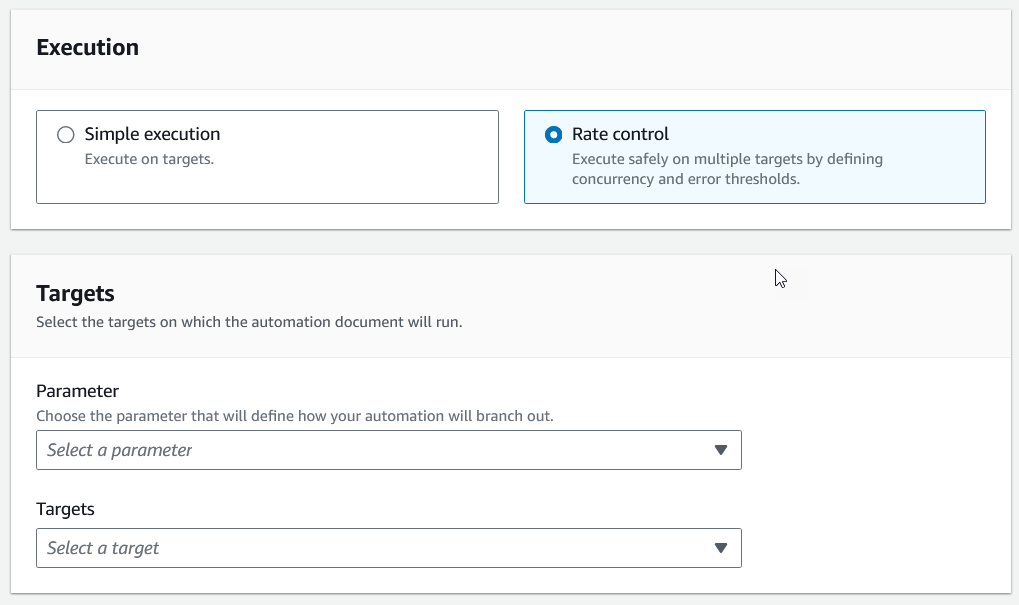
When you use the CreateAssociation, CreateAssociationBatch, or UpdateAssociation API actions, you can specify these values using the
AutomationTargetParameterNameandTargetsinputs. In each of these API actions, you can also prevent the association from running each time a target changes by setting theApplyOnlyAtCronIntervalparameter totrue.For information about using the console to control when associations run, including details for avoiding unexpectedly high costs for Automation executions, see Understanding when associations are applied to resources.