Amazon Systems Manager Change Manager is no longer open to new customers. Existing customers can continue to use the service as normal. For more information, see Amazon Systems Manager Change Manager availability change.
Creating associations that run Chef recipes
You can create State Manager associations that run Chef recipes by using the
AWS-ApplyChefRecipes SSM document. State Manager is a tool in Amazon Systems Manager.
You can target Linux-based Systems Manager managed nodes with the
AWS-ApplyChefRecipes SSM document. This document offers the following
benefits for running Chef recipes:
-
Supports multiple releases of Chef (Chef 11 through Chef 18).
-
Automatically installs the Chef client software on target nodes.
-
Optionally runs Systems Manager compliance checks on target nodes, and stores the results of compliance checks in an Amazon Simple Storage Service (Amazon S3) bucket.
-
Runs multiple cookbooks and recipes in a single run of the document.
-
Optionally runs recipes in
why-runmode, to show which recipes change on target nodes without making changes. -
Optionally applies custom JSON attributes to
chef-clientruns. -
Optionally applies custom JSON attributes from a source file that is stored at a location that you specify.
You can use Git, GitHub, HTTP, or Amazon S3 buckets as download sources for
Chef cookbooks and recipes that you specify in an
AWS-ApplyChefRecipes document.
Note
Associations that run Chef recipes aren't supported on macOS.
Getting started
Before you create an AWS-ApplyChefRecipes document, prepare your
Chef cookbooks and cookbook repository. If you don't already have
a Chef cookbook that you want to use, you can get started by using a
test HelloWorld cookbook that Amazon has prepared for you. The
AWS-ApplyChefRecipes document already points to this cookbook by
default. Your cookbooks should be set up similarly to the following directory
structure. In the following example, jenkins and nginx are
examples of Chef cookbooks that are available in the Chef Supermarket
Though Amazon can't officially support cookbooks on the Chef SupermarketAWS-ApplyChefRecipes document. The
following are examples of criteria to determine when you're testing a community
cookbook:
-
The cookbook should support the Linux-based operating systems of the Systems Manager managed nodes that you're targeting.
-
The cookbook should be valid for the Chef client version (Chef 11 through Chef 18) that you use.
-
The cookbook is compatible with Chef Infra Client, and, doesn't require a Chef server.
Verify that you can reach the Chef.io website, so that any
cookbooks you specify in your run list can be installed when the Systems Manager document
(SSM document) runs. Using a nested cookbooks folder is supported,
but not required; you can store cookbooks directly under the root level.
<Top-level directory, or the top level of the archive file (ZIP or tgz or tar.gz)> └── cookbooks (optional level) ├── jenkins │ ├── metadata.rb │ └── recipes └── nginx ├── metadata.rb └── recipes
Important
Before you create a State Manager association that runs Chef
recipes, be aware that the document run installs the Chef client
software on your Systems Manager managed nodes, unless you set the value of
Chef client version to
None. This operation uses an installation script from
Chef to install Chef components on your
behalf. Before you run an AWS-ApplyChefRecipes document, be sure
your enterprise can comply with any applicable legal requirements, including
license terms applicable to the use of Chef software. For more
information, see the Chef
website
Systems Manager can deliver compliance reports to an S3 bucket, the Systems Manager console, or make
compliance results available in response to Systems Manager API commands. To run Systems Manager
compliance reports, the instance profile attached to Systems Manager managed nodes must have
permissions to write to the S3 bucket. The instance profile must have permissions to
use the Systems Manager PutComplianceItem API. For more information about Systems Manager
compliance, see Amazon Systems Manager Compliance.
Logging the document run
When you run a Systems Manager document (SSM document) by using a State Manager association, you can configure the association to choose the output of the document run, and you can send the output to Amazon S3 or Amazon CloudWatch Logs (CloudWatch Logs). To help ease troubleshooting when an association has finished running, verify that the association is configured to write command output to either an Amazon S3 bucket or CloudWatch Logs. For more information, see Working with associations in Systems Manager.
Applying JSON attributes to targets when running a recipe
You can specify JSON attributes for your Chef client to apply to target nodes during an association run. When setting up the association, you can provide raw JSON or provide the path to a JSON file stored in Amazon S3.
Use JSON attributes when you want to customize how the recipe is run without having to modify the recipe itself, for example:
-
Overriding a small number of attributes
Use custom JSON to avoid having to maintain multiple versions of a recipe to accommodate minor differences.
-
Providing variable values
Use custom JSON to specify values that may change from run-to-run. For example, if your Chef cookbooks configure a third-party application that accepts payments, you might use custom JSON to specify the payment endpoint URL.
Specifying attributes in raw JSON
The following is an example of the format you can use to specify custom JSON attributes for your Chef recipe.
{"filepath":"/tmp/example.txt", "content":"Hello, World!"}
Specifying a path to a JSON file
The following is an example of the format you can use to specify the path to custom JSON attributes for your Chef recipe.
{"sourceType":"s3", "sourceInfo":"someS3URL1"}, {"sourceType":"s3", "sourceInfo":"someS3URL2"}
Use Git as a cookbook source
The AWS-ApplyChefRecipes document uses the aws:downloadContent plugin to download
Chef cookbooks. To download content from Git, specify information
about your Git repository in JSON format as in the following example. Replace each
example-resource-placeholder with your own
information.
{ "repository":"GitCookbookRepository", "privateSSHKey":"{{ssm-secure:ssh-key-secure-string-parameter}}", "skipHostKeyChecking":"false", "getOptions":"branch:refs/head/main", "username":"{{ssm-secure:username-secure-string-parameter}}", "password":"{{ssm-secure:password-secure-string-parameter}}" }
Use GitHub as a cookbook source
The AWS-ApplyChefRecipes document uses the aws:downloadContent plugin to download
cookbooks. To download content from GitHub, specify information about
your GitHub repository in JSON format as in the following example.
Replace each example-resource-placeholder with your own
information.
{ "owner":"TestUser", "repository":"GitHubCookbookRepository", "path":"cookbooks/HelloWorld", "getOptions":"branch:refs/head/main", "tokenInfo":"{{ssm-secure:token-secure-string-parameter}}" }
Use HTTP as a cookbook source
You can store Chef cookbooks at a custom HTTP location as either a
single .zip or tar.gz file, or a directory
structure. To download content from HTTP, specify the path to the file or directory
in JSON format as in the following example. Replace each
example-resource-placeholder with your own
information.
{ "url":"https://my.website.com/chef-cookbooks/HelloWorld.zip", "allowInsecureDownload":"false", "authMethod":"Basic", "username":"{{ssm-secure:username-secure-string-parameter}}", "password":"{{ssm-secure:password-secure-string-parameter}}" }
Use Amazon S3 as a cookbook source
You can also store and download Chef cookbooks in Amazon S3 as either a
single .zip or tar.gz file, or a directory
structure. To download content from Amazon S3, specify the path to the file in JSON
format as in the following examples. Replace each
example-resource-placeholder with your own
information.
Example 1: Download a specific cookbook
{ "path":"https://s3.amazonaws.com.cn/chef-cookbooks/HelloWorld.zip" }
Example 2: Download the contents of a directory
{ "path":"https://s3.amazonaws.com.cn/chef-cookbooks-test/HelloWorld" }
Important
If you specify Amazon S3, the Amazon Identity and Access Management (IAM) instance profile on your managed
nodes must be configured with the AmazonS3ReadOnlyAccess policy.
For more information, see Configure instance permissions required for Systems Manager.
Create an association that runs Chef recipes (console)
The following procedure describes how to use the Systems Manager console to create a
State Manager association that runs Chef cookbooks by using the
AWS-ApplyChefRecipes document.
Open the Amazon Systems Manager console at https://console.amazonaws.cn/systems-manager/
. In the navigation pane, choose State Manager.
-
Choose State Manager, and then choose Create association.
-
For Name, enter a name that helps you remember the purpose of the association.
-
In the Document list, choose
AWS-ApplyChefRecipes. -
In Parameters, for Source Type, select either Git, GitHub, HTTP, or S3.
-
For Source info, enter cookbook source information using the appropriate format for the Source Type that you selected in step 6. For more information, see the following topics:
-
In Run list, list the recipes that you want to run in the following format, separating each recipe with a comma as shown. Don't include a space after the comma. Replace each
example-resource-placeholderwith your own information.recipe[cookbook-name1::recipe-name],recipe[cookbook-name2::recipe-name] -
(Optional) Specify custom JSON attributes that you want the Chef client to pass to your target nodes.
-
In JSON attributes content, add any attributes that you want the Chef client to pass to your target nodes.
-
In JSON attributes sources, add the paths to any attributes that you want the Chef client to pass to your target nodes.
For more information, see Applying JSON attributes to targets when running a recipe.
-
-
For Chef client version, specify a Chef version. Valid values are
11through18, orNone. If you specify a number between1118(inclusive), Systems Manager installs the correct Chef client version on your target nodes. If you specifyNone, Systems Manager doesn't install the Chef client on target nodes before running the document's recipes. -
(Optional) For Chef client arguments, specify additional arguments that are supported for the version of Chef you're using. To learn more about supported arguments, run
chef-client -hon a node that is running the Chef client. -
(Optional) Turn on Why-run to show changes made to target nodes if the recipes are run, without actually changing target nodes.
-
For Compliance severity, choose the severity of Systems Manager Compliance results that you want reported. Compliance reporting indicates whether the association state is compliant or noncompliant, along with the severity level you specify. Compliance reports are stored in an S3 bucket that you specify as the value of the Compliance report bucket parameter (step 14). For more information about Compliance, see Learn details about Compliance in this guide.
Compliance scans measure drift between configuration that is specified in your Chef recipes and node resources. Valid values are
Critical,High,Medium,Low,Informational,Unspecified, orNone. To skip compliance reporting, chooseNone. -
For Compliance type, specify the compliance type for which you want results reported. Valid values are
Associationfor State Manager associations, orCustom:custom-type. The default value isCustom:Chef. -
For Compliance report bucket, enter the name of an S3 bucket in which to store information about every Chef run performed by this document, including resource configuration and Compliance results.
-
In Rate control, configure options to run State Manager associations across a fleet of managed nodes. For information about using rate controls, see Understanding targets and rate controls in State Manager associations.
In Concurrency, choose an option:
-
Choose targets to enter an absolute number of targets that can run the association simultaneously.
-
Choose percentage to enter a percentage of the target set that can run the association simultaneously.
In Error threshold, choose an option:
-
Choose errors to enter an absolute number of errors that are allowed before State Manager stops running associations on additional targets.
-
Choose percentage to enter a percentage of errors that are allowed before State Manager stops running associations on additional targets.
-
(Optional) For Output options, to save the command output to a file, select the Enable writing output to S3 box. Enter the bucket and prefix (folder) names in the boxes.
Note
The S3 permissions that grant the ability to write the data to an S3 bucket are those of the instance profile assigned to the managed node, not those of the IAM user performing this task. For more information, see Configure instance permissions required for Systems Manager or Create an IAM service role for a hybrid environment. In addition, if the specified S3 bucket is in a different Amazon Web Services account, verify that the instance profile or IAM service role associated with the managed node has the necessary permissions to write to that bucket.
-
Choose Create Association.
Create an association that runs Chef recipes (CLI)
The following procedure describes how to use the Amazon Command Line Interface (Amazon CLI) to create a
State Manager association that runs Chef cookbooks by using the
AWS-ApplyChefRecipes document.
Install and configure the Amazon Command Line Interface (Amazon CLI), if you haven't already.
For information, see Installing or updating the latest version of the Amazon CLI.
-
Run one of the following commands to create an association that runs Chef cookbooks on target nodes that have the specified tags. Use the command that is appropriate for your cookbook source type and operating system. Replace each
example-resource-placeholderwith your own information.-
Git source
-
GitHub source
Here is an example.
-
HTTP source
-
Amazon S3 source
Here is an example.
The system creates the association, and unless your specified cron or rate expression prevents it, the system runs the association on the target nodes.
Note
State Manager associations don't support all cron and rate expressions. For more information about creating cron and rate expressions for associations, see Reference: Cron and rate expressions for Systems Manager.
-
-
Run the following command to view the status of the association you just created.
aws ssm describe-association --association-id "ID"
Viewing Chef resource compliance details
Systems Manager captures compliance information about Chef-managed resources
in the Amazon S3 Compliance report bucket value that you specified
when you ran the AWS-ApplyChefRecipes document. Searching for
information about Chef resource failures in an S3 bucket can be time
consuming. Instead, you can view this information on the Systems Manager
Compliance page.
A Systems Manager Compliance scan collects information about resources on your managed nodes
that were created or checked in the most recent Chef run. The
resources can include files, directories, systemd services,
yum packages, templated files, gem packages, and
dependent cookbooks, among others.
The Compliance resources summary section displays a count of resources that failed. In the following example, the ComplianceType is Custom:Chef and one resource is noncompliant.
Note
Custom:Chef is the default ComplianceType
value in the AWS-ApplyChefRecipes document. This value is
customizable.

The Details overview for resources section shows information about the Amazon resource that isn't in compliance. This section also includes the Chef resource type against which compliance was run, severity of issue, compliance status, and links to more information when applicable.
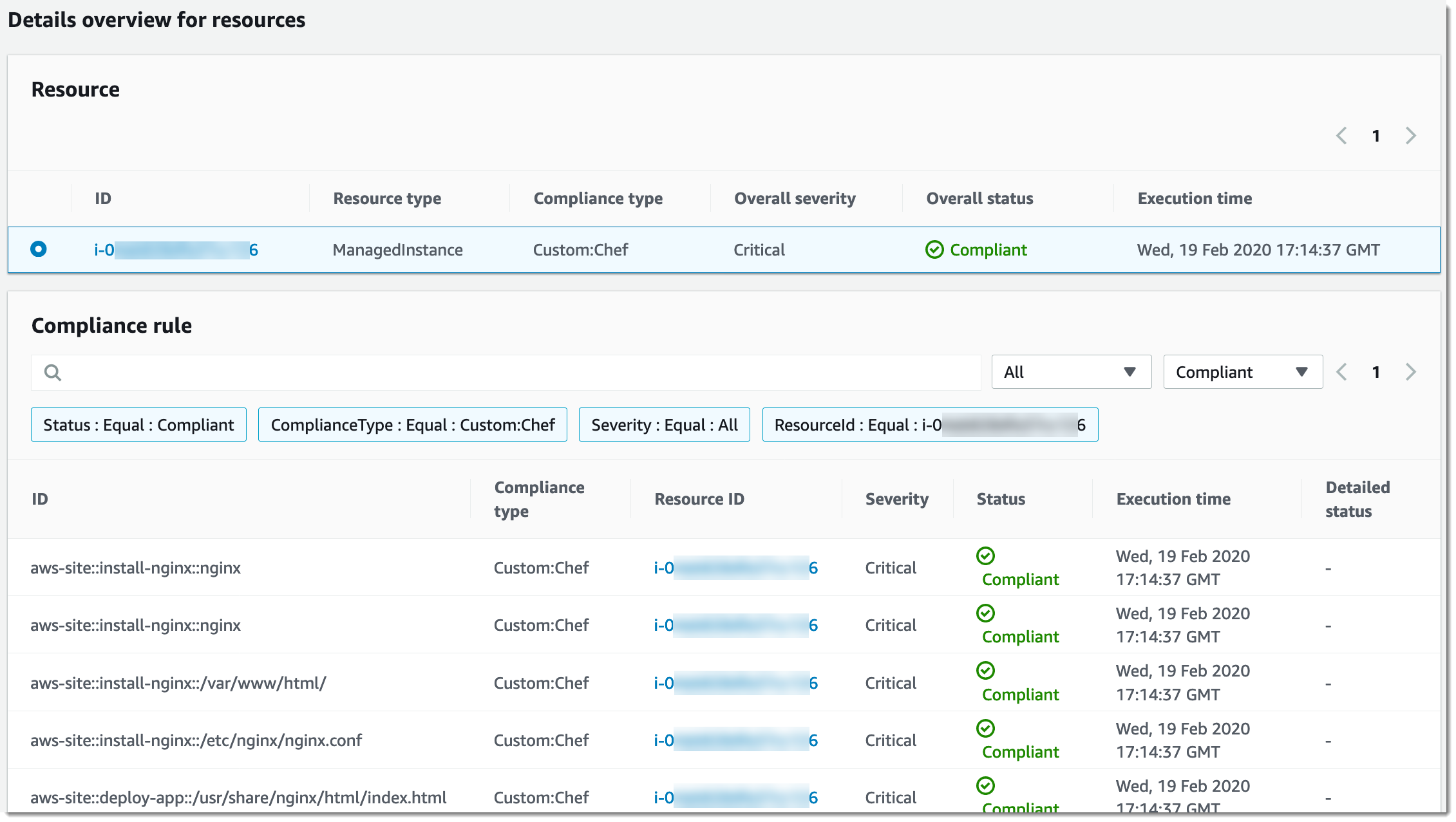
View output shows the last 4,000 characters of the detailed status. Systems Manager starts with the exception as the first element, finds verbose messages, and shows them until it reaches the 4,000 character quota. This process displays the log messages that were output before the exception was thrown, which are the most relevant messages for troubleshooting.
For information about how to view compliance information, see Amazon Systems Manager Compliance.
Important
If the State Manager association fails, no compliance data is reported. For example, if Systems Manager attempts to download a Chef cookbook from an S3 bucket that the node doesn't have permission to access, the association fails, and Systems Manager reports no compliance data.