Amazon Step Functions and Amazon X-Ray
Amazon X-Ray integrates with Amazon Step Functions to trace and analyze requests for Step Functions. You can
visualize the components of your
state
machine, identify performance bottlenecks, and troubleshoot requests that
resulted in an error. For more information, see Amazon X-Ray and Step Functions
To enable X-Ray tracing when creating a new state machine
-
Open the Step Functions console at https://console.amazonaws.cn/states/
. -
Choose Create a state machine.
-
On the Define state machine page, choose either Author with code snippets or Start with a template. If you choose to run a sample project, you can't enable X-Ray tracing during creation. Instead, enable X-Ray tracing after you create your state machine.
-
Choose Next.
-
On the Specify details page, configure your state machine.
-
Choose Enable X-Ray tracing.
To enable X-Ray tracing in an existing state machine
-
In the Step Functions console, select the state machine for which you want to enable tracing.
-
Choose Edit.
-
Choose Enable X-Ray tracing.
-
(Optional) Auto-generate a new role for your state machine to include X-Ray permissions by choosing Create new role from the Permissions window.
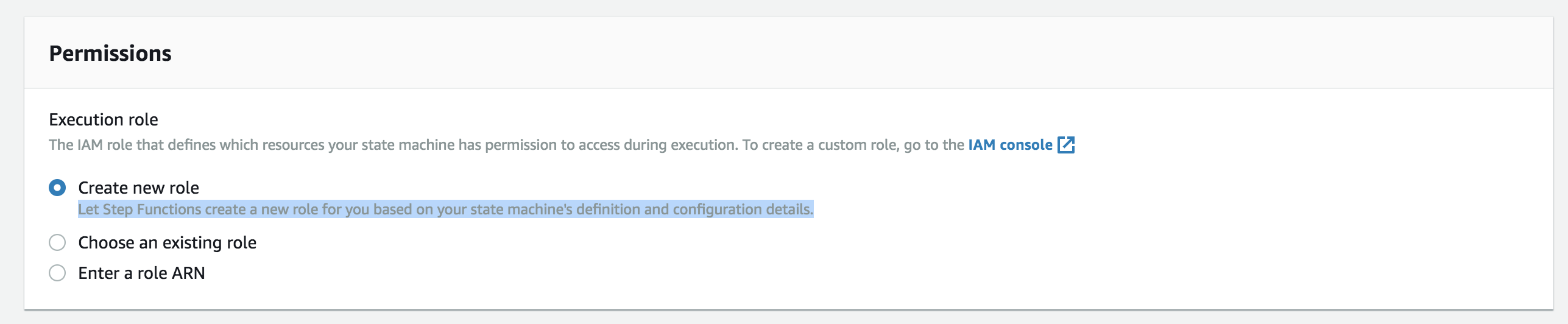
-
Choose Save.
Note
When you create a new state machine, it's automatically traced if the request is sampled and tracing is enabled in an upstream service such as Amazon API Gateway or Amazon Lambda. For any existing state machine not configured through the console, for example through an Amazon CloudFormation template, check that you have an IAM policy that grants sufficient permissions to enable X-Ray traces.