How to perform an in-place upgrade
We recommend that you review the background material in How the Aurora MySQL in-place major version upgrade works.
Perform any preupgrade planning and testing, as described in Planning a major version upgrade for an Aurora MySQL cluster.
The following example upgrades the mydbcluster-cluster DB cluster to Aurora MySQL version 3.04.1.
To upgrade the major version of an Aurora MySQL DB cluster
-
Sign in to the Amazon Web Services Management Console and open the Amazon RDS console at https://console.amazonaws.cn/rds/
. -
If you used a custom parameter group for the original DB cluster, create a corresponding parameter group compatible with the new major version. Make any necessary adjustments to the configuration parameters in that new parameter group. For more information, see How in-place upgrades affect the parameter groups for a cluster.
-
In the navigation pane, choose Databases.
-
In the list, choose the DB cluster that you want to modify.
-
Choose Modify.
-
For Version, choose a new Aurora MySQL major version.
We generally recommend using the latest minor version of the major version. Here, we choose the current default version.

-
Choose Continue.
-
On the next page, specify when to perform the upgrade. Choose During the next scheduled maintenance window or Immediately.
-
(Optional) Periodically examine the Events page in the RDS console during the upgrade. Doing so helps you to monitor the progress of the upgrade and identify any issues. If the upgrade encounters any issues, consult Troubleshooting for Aurora MySQL in-place upgrade for the steps to take.
-
If you created a new parameter group at the start of this procedure, associate the custom parameter group with your upgraded cluster. For more information, see How in-place upgrades affect the parameter groups for a cluster.
Note
Performing this step requires you to restart the cluster again to apply the new parameter group.
-
(Optional) After you complete any post-upgrade testing, delete the manual snapshot that Aurora created at the beginning of the upgrade.
To upgrade the major version of an Aurora MySQL DB cluster, use the Amazon CLI modify-db-cluster command with the following required parameters:
-
--db-cluster-identifier -
--engine-version -
--allow-major-version-upgrade -
--apply-immediatelyor--no-apply-immediately
If your cluster uses any custom parameter groups, also include one or both of the following options:
-
--db-cluster-parameter-group-name, if the cluster uses a custom cluster parameter group -
--db-instance-parameter-group-name, if any instances in the cluster use a custom DB parameter group
The following example upgrades the sample-cluster DB cluster to Aurora MySQL version 3.04.1. The upgrade happens
immediately, instead of waiting for the next maintenance window.
Example
For Linux, macOS, or Unix:
aws rds modify-db-cluster \ --db-cluster-identifier sample-cluster \ --engine-version 8.0.mysql_aurora.3.04.1 \ --allow-major-version-upgrade \ --apply-immediately
For Windows:
aws rds modify-db-cluster ^ --db-cluster-identifier sample-cluster ^ --engine-version 8.0.mysql_aurora.3.04.1 ^ --allow-major-version-upgrade ^ --apply-immediately
You can combine other CLI commands with modify-db-cluster to create an automated end-to-end process for
performing and verifying upgrades. For more information and examples, see Aurora MySQL in-place upgrade tutorial.
Note
If your cluster is part of an Aurora global database, the in-place upgrade procedure is slightly different. You call the
modify-global-cluster command operation instead
of modify-db-cluster. For more information, see In-place major upgrades for global databases.
To upgrade the major version of an Aurora MySQL DB cluster, use the RDS API operation ModifyDBCluster with the following required parameters:
-
DBClusterIdentifier -
Engine -
EngineVersion -
AllowMajorVersionUpgrade -
ApplyImmediately(set totrueorfalse)
Note
If your cluster is part of an Aurora global database, the in-place upgrade procedure is slightly different. You call the
ModifyGlobalCluster operation
instead of ModifyDBCluster. For more information, see In-place major upgrades for global databases.
How in-place upgrades affect the parameter groups for a cluster
Aurora parameter groups have different sets of configuration settings for clusters that are compatible with MySQL 5.7 or 8.0. When you perform an in-place upgrade, the upgraded cluster and all its instances must use the corresponding cluster and instance parameter groups:
Your cluster and instances might use the default 5.7-compatible parameter groups. If so, the upgraded cluster and instance start with the default 8.0-compatible parameter groups. If your cluster and instances use any custom parameter groups, make sure to create corresponding or 8.0-compatible parameter groups. Also make sure to specify those during the upgrade process.
Note
For most parameter settings, you can choose the custom parameter group at two points. These are when you create the cluster or associate the parameter group with the cluster later.
However, if you use a nondefault setting for the lower_case_table_names
parameter, you must set up the custom parameter group with this setting in advance. Then
specify the parameter group when you perform the snapshot restore to create the cluster. Any
change to the lower_case_table_names parameter has no effect after the cluster
is created.
We recommend that you use the same setting for lower_case_table_names when
you upgrade from Aurora MySQL version 2 to version 3.
With an Aurora global database based on Aurora MySQL, you can perform an in-place upgrade from Aurora MySQL version
2 to version 3 only if you set the lower_case_table_names parameter to default and reboot your global
database. For more information on the methods that you can use, see Major version upgrades.
Changes to cluster properties between Aurora MySQL versions
When you upgrade from Aurora MySQL version 2 to version 3, make sure to check any applications or scripts that you use to set up or manage Aurora MySQL clusters and DB instances.
Also, change your code that manipulates parameter groups to account for the fact that the default parameter group names are
different for 5.7- and 8.0-compatible clusters. The default parameter group names for Aurora MySQL version 2 and 3 clusters are
default.aurora-mysql5.7 and default.aurora-mysql8.0, respectively.
For example, you might have code like the following that applies to your cluster before an upgrade.
# Check the default parameter values for MySQL 5.7–compatible clusters. aws rds describe-db-parameters--db-parameter-group-name default.aurora-mysql5.7--region us-east-1
After upgrading the major version of the cluster, modify that code as follows.
# Check the default parameter values for MySQL 8.0–compatible clusters. aws rds describe-db-parameters--db-parameter-group-name default.aurora-mysql8.0--region us-east-1
In-place major upgrades for global databases
For an Aurora global database, you upgrade the global database cluster. Aurora automatically upgrades all of the clusters at the same time and makes sure that they all run the same engine version. This requirement is because any changes to system tables, data file formats, and so on, are automatically replicated to all the secondary clusters.
Follow the instructions in How the Aurora MySQL in-place major version upgrade works. When you specify what to upgrade, make sure to choose the global database cluster instead of one of the clusters it contains.
If you use the Amazon Web Services Management Console, choose the item with the role Global database.
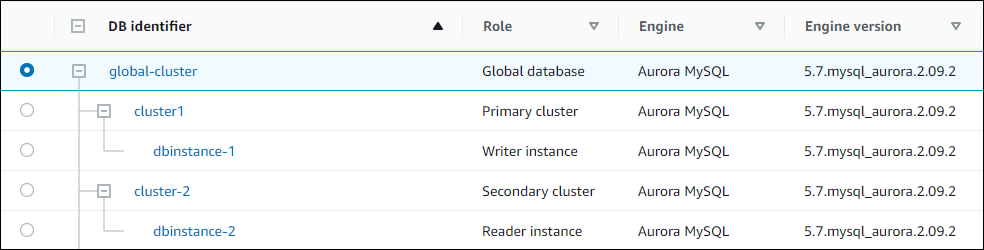
If you use the Amazon CLI or RDS API, start the upgrade process by calling the modify-global-cluster command or
ModifyGlobalCluster
operation. You use one of these instead of modify-db-cluster or
ModifyDBCluster.
Note
You can't specify a custom parameter group for the global database cluster while you're performing a major version upgrade of that Aurora global database. Create your custom parameter groups in each Region of the global cluster. Then apply them manually to the Regional clusters after the upgrade.
To upgrade the major version of an Aurora MySQL global database cluster by using the Amazon CLI, use the modify-global-cluster command with the following required parameters:
-
--global-cluster-identifier -
--engine aurora-mysql -
--engine-version -
--allow-major-version-upgrade
The following example upgrades the global database cluster to Aurora MySQL version 3.04.2.
Example
For Linux, macOS, or Unix:
aws rds modify-global-cluster \ --global-cluster-identifierglobal_cluster_identifier\ --engine aurora-mysql \ --engine-version 8.0.mysql_aurora.3.04.2 \ --allow-major-version-upgrade
For Windows:
aws rds modify-global-cluster ^ --global-cluster-identifierglobal_cluster_identifier^ --engine aurora-mysql ^ --engine-version 8.0.mysql_aurora.3.04.2 ^ --allow-major-version-upgrade
In-place upgrades for DB clusters with cross-Region read replicas
You can upgrade an Aurora DB cluster that has a cross-Region read replica using the in-place upgrade procedure, but there are certain considerations:
-
You must upgrade the read replica DB cluster first. If you try to upgrade the primary cluster first, you will receive an error message such as the following:
Unable to upgrade DB cluster test-xr-primary-cluster because the associated Aurora cross-Region replica test-xr-replica-cluster isn't patched yet. Upgrade the Aurora cross-Region replica and try again.This means that the primary DB cluster can't have a higher DB engine version than the replica cluster.
-
Before you upgrade the primary DB cluster, stop the write workload and disable any new connection requests to the writer DB instance of the primary cluster.
-
When you upgrade the primary cluster, choose a custom DB cluster parameter group with the
binlog_formatparameter set to a value that supports binary logging replication, such asMIXED.For more information about using binary logging with Aurora MySQL, see Replication between Aurora and MySQL or between Aurora and another Aurora DB cluster (binary log replication). For more information about modifying Aurora MySQL configuration parameters, see Aurora MySQL configuration parameters and Parameter groups for Amazon Aurora.
-
Don't wait a long time to upgrade the primary DB cluster after you upgrade the replica cluster. We recommend not waiting longer than the next maintenance window.
-
After you upgrade the primary DB cluster, reboot its writer DB instance. The custom DB cluster parameter group that enables binlog replication doesn't take effect until the writer DB instance is rebooted.
-
Don't resume the write workload or enable connections to the writer DB instance until you confirm that cross-Region replication has restarted, and that the replica lag in the secondary Amazon Web Services Region is 0.