Viewing Aurora Serverless v1 DB clusters
Important
Amazon has
announced the end-of-life date for Aurora Serverless v1: March 31st, 2025
After you create one or more Aurora Serverless v1 DB clusters, you can view which DB clusters are type Serverless and which are type Instance. You can also view the current number of Aurora capacity units (ACUs) each Aurora Serverless v1 DB cluster is using. Each ACU is a combination of processing (CPU) and memory (RAM) capacity.
To view your Aurora Serverless v1 DB clusters
Sign in to the Amazon Web Services Management Console and open the Amazon RDS console at https://console.amazonaws.cn/rds/
. -
In the upper-right corner of the Amazon Web Services Management Console, choose the Amazon Web Services Region in which you created the Aurora Serverless v1 DB clusters.
-
In the navigation pane, choose Databases.
For each DB cluster, the DB cluster type is shown under Role. The Aurora Serverless v1 DB clusters show Serverless for the type. You can view an Aurora Serverless v1 DB cluster's current capacity under Size.
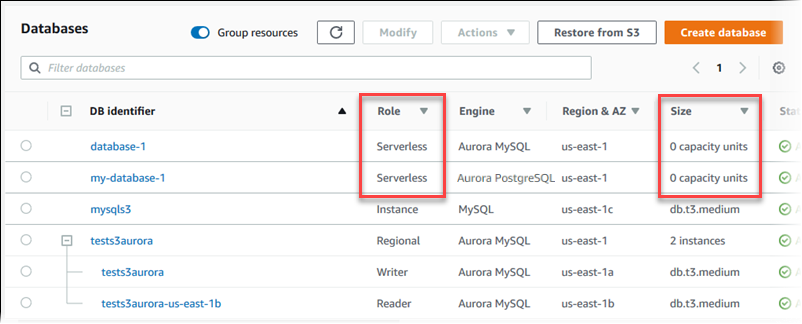
-
Choose the name of an Aurora Serverless v1 DB cluster to display its details.
On the Connectivity & security tab, note the database endpoint. Use this endpoint to connect to your Aurora Serverless v1 DB cluster.
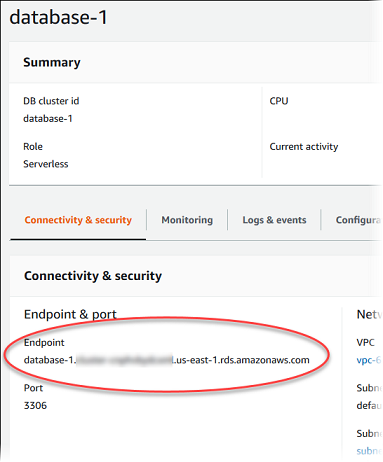
Choose the Configuration tab to view the capacity settings.
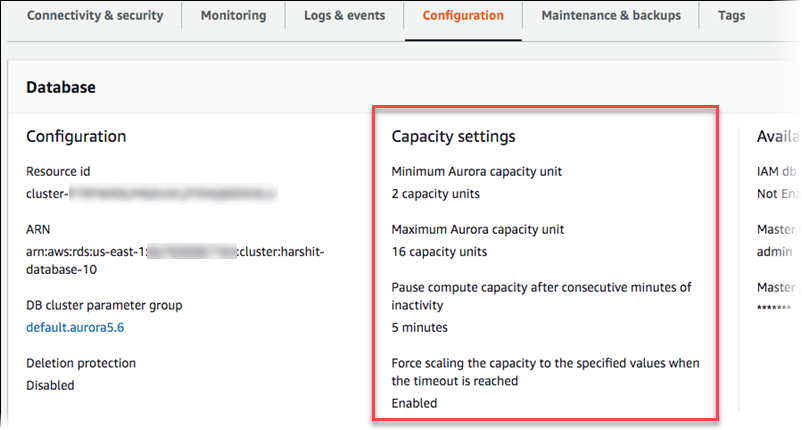
A scaling event is generated when the DB cluster scales up, scales down, pauses, or resumes. Choose the Logs & events tab to see recent events. The following image shows examples of these events.
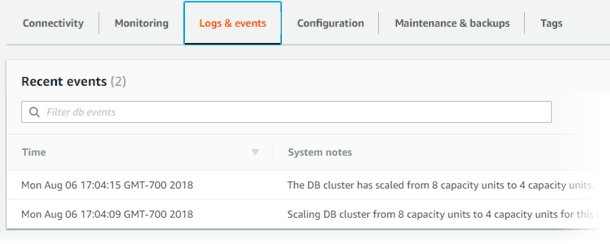
Monitoring capacity and scaling events for your Aurora Serverless v1 DB cluster
You can view your Aurora Serverless v1 DB cluster in CloudWatch to monitor the capacity allocated to the DB cluster
with the ServerlessDatabaseCapacity metric. You can also monitor all of the standard Aurora CloudWatch
metrics, such as CPUUtilization, DatabaseConnections, Queries, and so
on.
You can have Aurora publish some or all database logs to CloudWatch. You select the logs to publish by enabling the configuration parameters such as general_log and slow_query_log in the DB cluster parameter group associated with theAurora Serverless v1 cluster. Unlike provisioned clusters, Aurora Serverless v1 clusters don't require you to specify in the DB cluster settings which log types to upload to CloudWatch. Aurora Serverless v1 clusters automatically upload all the available logs. When you disable a log configuration parameter, publishing of the log to CloudWatch stops. You can also delete the logs in CloudWatch if they are no longer needed.
To get started with Amazon CloudWatch for your Aurora Serverless v1 DB cluster, see Viewing Aurora Serverless v1 logs with Amazon CloudWatch. To learn more about how to monitor Aurora DB clusters through CloudWatch, see Monitoring log events in Amazon CloudWatch.
To connect to an Aurora Serverless v1 DB cluster, use the database endpoint. For more information, see Connecting to an Amazon Aurora DB cluster.
Note
You can't connect directly to specific DB instances in your Aurora Serverless v1 DB clusters.