How Aurora Serverless v1 works
Important
Amazon has
announced the end-of-life date for Aurora Serverless v1: March 31st, 2025
Following, you can learn how Aurora Serverless v1 works.
Aurora Serverless v1 architecture
The following image shows an overview of the Aurora Serverless v1 architecture.
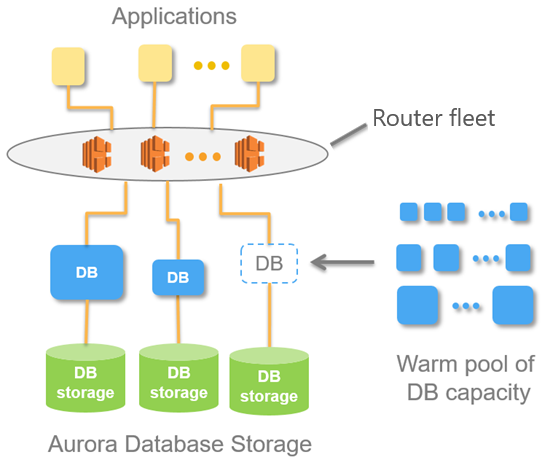
Instead of provisioning and managing database servers, you specify Aurora capacity units (ACUs). Each ACU is a combination of approximately 2 gigabytes (GB) of memory, corresponding CPU, and networking. Database storage automatically scales from 10 gibibytes (GiB) to 128 tebibytes (TiB), the same as storage in a standard Aurora DB cluster.
You can specify the minimum and maximum ACU. The minimum Aurora capacity unit is the lowest ACU to which the DB cluster can scale down. The maximum Aurora capacity unit is the highest ACU to which the DB cluster can scale up. Based on your settings, Aurora Serverless v1 automatically creates scaling rules for thresholds for CPU utilization, connections, and available memory.
Aurora Serverless v1 manages the warm pool of resources in an Amazon Web Services Region to minimize scaling time. When Aurora Serverless v1 adds new resources to the Aurora DB cluster, it uses the router fleet to switch active client connections to the new resources. At any specific time, you are charged only for the ACUs that are being actively used in your Aurora DB cluster.
Autoscaling for Aurora Serverless v1
The capacity allocated to your Aurora Serverless v1 DB cluster seamlessly scales up and down based on the load generated by your client application. Here, load is CPU utilization and the number of connections. When capacity is constrained by either of these, Aurora Serverless v1 scales up. Aurora Serverless v1 also scales up when it detects performance issues that can be resolved by doing so.
You can view scaling events for your Aurora Serverless v1 cluster in the Amazon Web Services Management Console. During
autoscaling, Aurora Serverless v1 resets the EngineUptime metric. The value of the
reset metric value doesn't mean that seamless scaling had problems or that
Aurora Serverless v1 dropped connections. It's simply the starting point for uptime at the
new capacity. To learn more about metrics, see Monitoring metrics in an Amazon Aurora cluster.
When your Aurora Serverless v1 DB cluster has no active connections, it can scale down to zero capacity (0 ACUs). To learn more, see Pause and resume for Aurora Serverless v1.
When it does need to perform a scaling operation, Aurora Serverless v1 first tries to identify a scaling point, a moment when no queries are being processed. Aurora Serverless v1 might not be able to find a scaling point for the following reasons:
-
Long-running queries
-
In-progress transactions
-
Temporary tables or table locks
To increase your Aurora Serverless v1 DB cluster's success rate when finding a scaling
point, we recommend that you avoid long-running queries and long-running transactions. To
learn more about operations that block scaling and how to avoid them, see Best practices for
working with Aurora Serverless v1
By default, Aurora Serverless v1 tries to find a scaling point for 5 minutes (300 seconds). You can specify a different timeout period when you create or modify the cluster. The timeout period can be between 60 seconds and 10 minutes (600 seconds). If Aurora Serverless v1 can't find a scaling point within the specified period, the autoscaling operation times out.
By default, if autoscaling doesn't find a scaling point before timing out, Aurora Serverless v1 keeps the cluster at the current capacity. You can change this default behavior when you create or modify your Aurora Serverless v1 DB cluster by selecting the Force the capacity change option. For more information, see Timeout action for capacity changes.
Timeout action for capacity changes
If autoscaling times out without finding a scaling point, by default Aurora keeps the current capacity. You can choose to have Aurora force the change by selecting the Force the capacity change option. This option is available in the Autoscaling timeout and action section of the Create database page when you create the cluster.
By default, the Force the capacity change option isn't selected. Keep this option clear to have your Aurora Serverless v1 DB cluster's capacity remain unchanged if the scaling operation times out without finding a scaling point.
Selecting this option causes your Aurora Serverless v1 DB cluster to enforce the capacity change, even without a scaling point. Before selecting this option, be aware of the consequences of this selection:
-
Any in-process transactions are interrupted, and the following error message appears.
Aurora MySQL version 2 –
ERROR 1105 (HY000): The last transaction was aborted due to Seamless Scaling. Please retry.You can resubmit the transactions as soon as your Aurora Serverless v1 DB cluster is available.
-
Connections to temporary tables and locks are dropped.
We recommend that you select the Force the capacity change option only if your application can recover from dropped connections or incomplete transactions.
The choices that you make in the Amazon Web Services Management Console when you create an Aurora Serverless v1 DB
cluster are stored in the ScalingConfigurationInfo object, in the
SecondsBeforeTimeout and TimeoutAction properties. The value of
the TimeoutAction property is set to one of the following values when you create
your cluster:
-
RollbackCapacityChange– This value is set when you select the Roll back the capacity change option. This is the default behavior. -
ForceApplyCapacityChange– This value is set when you select the Force the capacity change option.
You can get the value of this property on an existing Aurora Serverless v1 DB cluster by using the describe-db-clusters Amazon CLI command, as shown following.
For Linux, macOS, or Unix:
aws rds describe-db-clusters --regionregion\ --db-cluster-identifieryour-cluster-name\ --query '*[].{ScalingConfigurationInfo:ScalingConfigurationInfo}'
For Windows:
aws rds describe-db-clusters --regionregion^ --db-cluster-identifieryour-cluster-name^ --query "*[].{ScalingConfigurationInfo:ScalingConfigurationInfo}"
As an example, the following shows the query and response for an Aurora Serverless v1 DB cluster named
west-coast-sles in the US West (N. California) Region.
$aws rds describe-db-clusters --region us-west-1 --db-cluster-identifier west-coast-sles --query '*[].{ScalingConfigurationInfo:ScalingConfigurationInfo}' [ { "ScalingConfigurationInfo": { "MinCapacity": 1, "MaxCapacity": 64, "AutoPause": false, "SecondsBeforeTimeout": 300, "SecondsUntilAutoPause": 300, "TimeoutAction": "RollbackCapacityChange" } } ]
As the response shows, this Aurora Serverless v1 DB cluster uses the default setting.
For more information, see Creating an Aurora Serverless v1 DB cluster. After creating your Aurora Serverless v1, you can modify the timeout action and other capacity settings at any time. To learn how, see Modifying an Aurora Serverless v1 DB cluster.
Pause and resume for Aurora Serverless v1
You can choose to pause your Aurora Serverless v1 DB cluster after a given amount of time with no activity. You specify the amount of time with no activity before the DB cluster is paused. When you select this option, the default inactivity time is five minutes, but you can change this value. This is an optional setting.
When the DB cluster is paused, no compute or memory activity occurs, and you are charged only for storage. If database connections are requested when an Aurora Serverless v1 DB cluster is paused, the DB cluster automatically resumes and services the connection requests.
When the DB cluster resumes activity, it has the same capacity as it had when Aurora paused the cluster. The number of ACUs depends on how much Aurora scaled the cluster up or down before pausing it.
Note
If a DB cluster is paused for more than seven days, the DB cluster might be backed up with a snapshot. In this case, Aurora restores the DB cluster from the snapshot when there is a request to connect to it.
Determining the maximum number of database connections for Aurora Serverless v1
The following examples are for an Aurora Serverless v1 DB cluster that's compatible with MySQL 5.7. You can use a MySQL client or the query editor, if you've configured access to it. For more information, see Running queries in the query editor.
To find the maximum number of database connections
-
Find the capacity range for your Aurora Serverless v1 DB cluster using the Amazon CLI.
aws rds describe-db-clusters \ --db-cluster-identifier my-serverless-57-cluster \ --query 'DBClusters[*].ScalingConfigurationInfo|[0]'The result shows that its capacity range is 1–4 ACUs.
{ "MinCapacity": 1, "AutoPause": true, "MaxCapacity": 4, "TimeoutAction": "RollbackCapacityChange", "SecondsUntilAutoPause": 3600 } -
Run the following SQL query to find the maximum number of connections.
select @@max_connections;The result shown is for the minimum capacity of the cluster, 1 ACU.
@@max_connections 90 -
Scale the cluster to 8–32 ACUs.
For more information on scaling, see Modifying an Aurora Serverless v1 DB cluster.
-
Confirm the capacity range.
{ "MinCapacity": 8, "AutoPause": true, "MaxCapacity": 32, "TimeoutAction": "RollbackCapacityChange", "SecondsUntilAutoPause": 3600 } -
Find the maximum number of connections.
select @@max_connections;The result shown is for the minimum capacity of the cluster, 8 ACUs.
@@max_connections 1000 -
Scale the cluster to the maximum possible, 256–256 ACUs.
-
Confirm the capacity range.
{ "MinCapacity": 256, "AutoPause": true, "MaxCapacity": 256, "TimeoutAction": "RollbackCapacityChange", "SecondsUntilAutoPause": 3600 } -
Find the maximum number of connections.
select @@max_connections;The result shown is for 256 ACUs.
@@max_connections 6000Note
The
max_connectionsvalue doesn't scale linearly with the number of ACUs. -
Scale the cluster back down to 1–4 ACUs.
{ "MinCapacity": 1, "AutoPause": true, "MaxCapacity": 4, "TimeoutAction": "RollbackCapacityChange", "SecondsUntilAutoPause": 3600 }This time, the
max_connectionsvalue is for 4 ACUs.@@max_connections 270 -
Let the cluster scale down to 2 ACUs.
@@max_connections 180If you've configured the cluster to pause after a certain amount of time idle, it scales down to 0 ACUs. However,
max_connectionsdoesn't drop below the value for 1 ACU.@@max_connections 90
Parameter groups for Aurora Serverless v1
When you create your Aurora Serverless v1 DB cluster, you choose a specific Aurora DB engine and an associated DB cluster parameter group. Unlike provisioned Aurora DB clusters, an Aurora Serverless v1 DB cluster has a single read/write DB instance that's configured with a DB cluster parameter group only—it doesn't have a separate DB parameter group. During autoscaling, Aurora Serverless v1 needs to be able to change parameters for the cluster to work best for the increased or decreased capacity. Thus, with an Aurora Serverless v1 DB cluster, some of the changes that you might make to parameters for a particular DB engine type might not apply.
For example, an Aurora PostgreSQL–based Aurora Serverless v1 DB cluster can't use
apg_plan_mgmt.capture_plan_baselines and other parameters that might be used on provisioned
Aurora PostgreSQL DB clusters for query plan management.
You can get a list of default values for the default parameter groups for the various
Aurora DB engines by using the describe-engine-default-cluster-parameters CLI command and querying the
Amazon Web Services Region. The following are values that you can use for the
--db-parameter-group-family option.
|
Aurora MySQL version 2 |
|
|
Aurora PostgreSQL version 11 |
|
|
Aurora PostgreSQL version 13 |
|
We recommend that you configure your Amazon CLI with your Amazon access key ID and Amazon secret
access key, and that you set your Amazon Web Services Region before using Amazon CLI commands. Providing the
Region to your CLI configuration saves you from entering the --region parameter
when running commands. To learn more about configuring Amazon CLI, see Configuration basics in the Amazon Command Line Interface User Guide.
The following example gets a list of parameters from the default DB cluster group for Aurora MySQL version 2.
For Linux, macOS, or Unix:
aws rds describe-engine-default-cluster-parameters \ --db-parameter-group-family aurora-mysql5.7 --query \ 'EngineDefaults.Parameters[*].{ParameterName:ParameterName,SupportedEngineModes:SupportedEngineModes} | [?contains(SupportedEngineModes, `serverless`) == `true`] | [*].{param:ParameterName}' \ --output text
For Windows:
aws rds describe-engine-default-cluster-parameters ^ --db-parameter-group-family aurora-mysql5.7 --query ^ "EngineDefaults.Parameters[*].{ParameterName:ParameterName,SupportedEngineModes:SupportedEngineModes} | [?contains(SupportedEngineModes, 'serverless') == `true`] | [*].{param:ParameterName}" ^ --output text
Modifying parameter values for Aurora Serverless v1
As explained in Parameter groups for Amazon Aurora, you can't directly change values in a default parameter group, regardless of its type (DB cluster parameter group, DB parameter group). Instead, you create a custom parameter group based on the default DB cluster parameter group for your Aurora DB engine and change settings as needed on that parameter group. For example, you might want to change some of the settings for your Aurora Serverless v1 DB cluster to log queries or to upload DB engine specific logs to Amazon CloudWatch.
To create a custom DB cluster parameter group
-
Sign in to the Amazon Web Services Management Console and then open the Amazon RDS console at https://console.amazonaws.cn/rds/
. -
Choose Parameter groups.
-
Choose Create parameter group to open the Parameter group details pane.
-
Choose the appropriate default DB cluster group for the DB engine you want to use for your Aurora Serverless v1 DB cluster. Be sure that you choose the following options:
-
For Parameter group family, choose the appropriate family for your chosen DB engine. Be sure that your choice has the prefix
aurora-in its name. -
For Type, choose DB Cluster Parameter Group.
-
For Group name and Description, enter meaningful names for you or others who might need to work with your Aurora Serverless v1 DB cluster and its parameters.
-
Choose Create.
-
Your custom DB cluster parameter group is added to the list of parameter groups available in your Amazon Web Services Region. You can use your custom DB cluster parameter group when you create new Aurora Serverless v1 DB clusters. You can also modify an existing Aurora Serverless v1 DB cluster to use your custom DB cluster parameter group. After your Aurora Serverless v1 DB cluster starts using your custom DB cluster parameter group, you can change values for dynamic parameters using either the Amazon Web Services Management Console or the Amazon CLI.
You can also use the console to view a side-by-side comparison of the values in your custom DB cluster parameter group compared to the default DB cluster parameter group, as shown in the following screenshot.
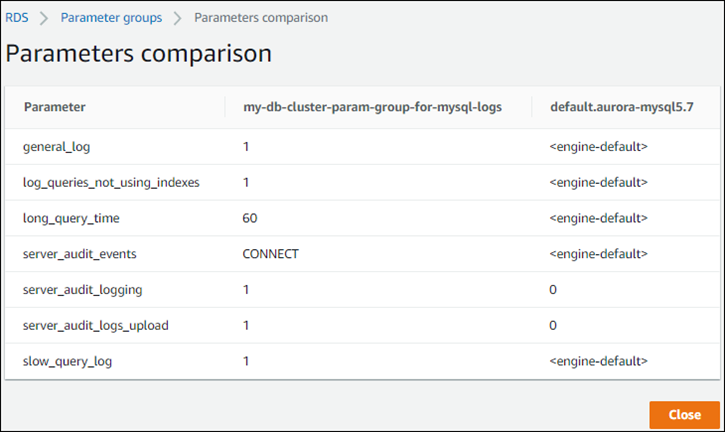
When you change parameter values on an active DB cluster, Aurora Serverless v1 starts a seamless scale in order to apply the parameter changes. If your Aurora Serverless v1 DB cluster is in a paused state, it resumes and starts scaling so that it can make the change. The scaling operation for a parameter group change always forces a capacity change, so be aware that modifying parameters might result in dropped connections if a scaling point can't be found during the scaling period.
Logging for Aurora Serverless v1
By default, error logs for Aurora Serverless v1 are enabled and automatically uploaded to Amazon CloudWatch. You can also have your Aurora Serverless v1 DB cluster upload Aurora database-engine specific logs to CloudWatch. To do this, enable configuration parameters in your custom DB cluster parameter group. Your Aurora Serverless v1 DB cluster then uploads all available logs to Amazon CloudWatch. At this point, you can use CloudWatch to analyze log data, create alarms, and view metrics.
For Aurora MySQL, the following table shows the logs that you can enable. When enabled, they're automatically uploaded from your Aurora Serverless v1 DB cluster to Amazon CloudWatch.
| Aurora MySQL log | Description |
|---|---|
|
|
Creates the general log. Set to 1 to turn on. Default is off (0). |
|
|
Logs any queries to the slow query log that don't use an index. Default is off (0). Set to 1 to turn on this log. |
|
|
Prevents fast-running queries from being logged in the slow query log. Can be set to a float between 0 and 3,1536,000. Default is 0 (not active). |
|
|
The list of events to capture in the logs. Supported values are |
|
|
Set to 1 to turn on server audit logging. If you turn this on, you can specify the audit events to
send to CloudWatch by listing them in the |
|
|
Creates a slow query log. Set to 1 to turn on the slow query log. Default is off (0). |
For more information, see Using Advanced Auditing with an Amazon Aurora MySQL DB cluster.
For Aurora PostgreSQL, the following table shows the logs that you can enable. When enabled, they're automatically uploaded from your Aurora Serverless v1 DB cluster to Amazon CloudWatch along with the regular error logs.
| Aurora PostgreSQL log | Description |
|---|---|
|
|
Turned on by default and can't be changed. It logs details for all new client connections. |
|
|
Turned on by default and can't be changed. Logs all client disconnections. |
|
|
Turned off by default and can't be changed. Hostnames aren't logged. |
|
|
Default is 0 (off). Set to 1 to log lock waits. |
|
|
The minimum duration (in milliseconds) for a statement to run before it's logged. |
|
|
Sets the message levels that are logged. Supported values are To log performance data to the |
|
|
Logs the use of temporary files that are above the specified kilobytes (kB). |
|
|
Controls the specific SQL statements that get logged. Supported values are |
After you turn on logs for Aurora MySQL or Aurora PostgreSQL for your Aurora Serverless v1 DB cluster, you can view the logs in CloudWatch.
Viewing Aurora Serverless v1 logs with Amazon CloudWatch
Aurora Serverless v1 automatically uploads ("publishes") to Amazon CloudWatch all logs that are enabled in your custom DB cluster parameter group. You don't need to choose or specify the log types. Uploading logs starts as soon as you enable the log configuration parameter. If you later disable the log parameter, further uploads stop. However, all the logs that have already been published to CloudWatch remain until you delete them.
For more information on using CloudWatch with Aurora MySQL logs, see Monitoring log events in Amazon CloudWatch.
For more information about CloudWatch and Aurora PostgreSQL, see Publishing Aurora PostgreSQL logs to Amazon CloudWatch Logs.
To view logs for your Aurora Serverless v1 DB cluster
Open the CloudWatch console at https://console.amazonaws.cn/cloudwatch/
. -
Choose your Amazon Web Services Region.
-
Choose Log groups.
-
Choose your Aurora Serverless v1 DB cluster log from the list. For error logs, the naming pattern is as follows.
/aws/rds/cluster/cluster-name/error
For example, in the following screenshot you can find listings for logs published for
an Aurora PostgreSQL Aurora Serverless v1 DB cluster named western-sles. You can also
find several listings for Aurora MySQL Aurora Serverless v1 DB cluster,
west-coast-sles. Choose the log that you're interest in to start exploring
its content.
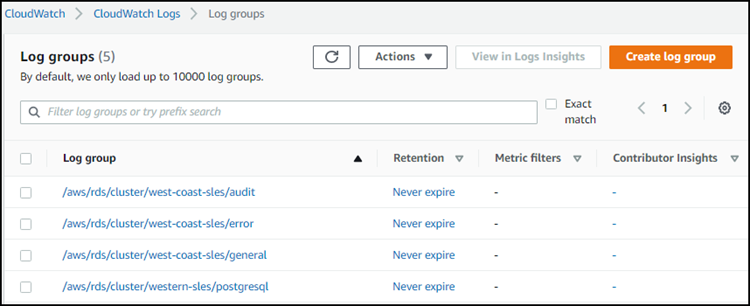
Aurora Serverless v1 and maintenance
Maintenance for Aurora Serverless v1 DB cluster, such as applying the latest features, fixes, and security updates, is performed automatically for you. Aurora Serverless v1 has a maintenance window that you can view in the Amazon Web Services Management Console in Maintenance & backups for your Aurora Serverless v1 DB cluster. You can find the date and time that maintenance might be performed and if any maintenance is pending for your Aurora Serverless v1 DB cluster, as shown in the following figure.
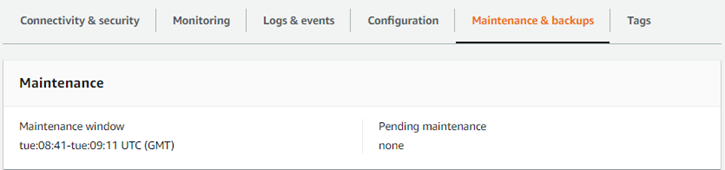
You can set the maintenance window when you create the Aurora Serverless v1 DB cluster, and you can modify the window later. For more information, see Adjusting the preferred DB cluster maintenance window.
Maintenance windows are used for scheduled major version upgrades. Minor version upgrades and patches are applied immediately
during scaling. Scaling happens according to your setting for TimeoutAction:
-
ForceApplyCapacityChange– The change is applied immediately. -
RollbackCapacityChange– Aurora forcibly updates the cluster after 3 days from the first patch attempt.
As with any change that's forced without an appropriate scaling point, this might interrupt your workload.
Whenever possible, Aurora Serverless v1 performs maintenance in a nondisruptive manner. When maintenance is required, your Aurora Serverless v1 DB cluster scales its capacity to handle the necessary operations. Before scaling, Aurora Serverless v1 looks for a scaling point. It does so for up to three days if necessary.
At the end of each day that Aurora Serverless v1 can't find a scaling point, it creates a cluster event. This event notifies you of the pending maintenance and the need to scale to perform maintenance. The notification includes the date when Aurora Serverless v1 can force the DB cluster to scale.
For more information, see Timeout action for capacity changes.
Aurora Serverless v1 and failover
If the DB instance for an Aurora Serverless v1 DB cluster becomes unavailable or the Availability Zone (AZ) it's in fails, Aurora recreates the DB instance in a different AZ. However, the Aurora Serverless v1 cluster isn't a Multi-AZ cluster. That's because it consists of a single DB instance in a single AZ. Thus, this failover mechanism takes longer than for an Aurora cluster with provisioned or Aurora Serverless v2 instances. The Aurora Serverless v1 failover time is undefined because it depends on demand and capacity availability in other AZs within the given Amazon Web Services Region.
Because Aurora separates computation capacity and storage, the storage volume for the cluster is spread across multiple AZs. Your data remains available even if outages affect the DB instance or the associated AZ.
Aurora Serverless v1 and snapshots
The cluster volume for an Aurora Serverless v1 cluster is always encrypted. You can choose the encryption key, but you can't disable encryption. To copy or share a snapshot of an Aurora Serverless v1 cluster, encrypt the snapshot using your own Amazon KMS key. For more information, see DB cluster snapshot copying. To learn more about encryption and Amazon Aurora, see Encrypting an Amazon Aurora DB cluster