Connecting to a Babelfish DB cluster
To connect to Babelfish, you connect to the endpoint of the Aurora PostgreSQL cluster running Babelfish. Your client can use one of the following client drivers compliant with TDS version 7.1 through 7.4:
-
Open Database Connectivity (ODBC)
-
OLE DB Driver/MSOLEDBSQL
-
Java Database Connectivity (JDBC) version 8.2.2 (mssql-jdbc-8.2.2) and higher
-
Microsoft SqlClient Data Provider for SQL Server
-
.NET Data Provider for SQL Server
-
SQL Server Native Client 11.0 (deprecated)
-
OLE DB Provider/SQLOLEDB (deprecated)
With Babelfish, you run the following:
-
SQL Server tools, applications, and syntax on the TDS port, by default port 1433.
-
PostgreSQL tools, applications, and syntax on the PostgreSQL port, by default port 5432.
To learn more about connecting to Aurora PostgreSQL in general, see Connecting to an Amazon Aurora PostgreSQL DB cluster.
Note
Third-party developer tools using the SQL Server OLEDB provider to access metadata aren't supported. We recommend you to use SQL Server JDBC, ODBC, or SQL Native client connections for these tools.
Starting with Babelfish version 5.1.0, end-to-end connection encryption is enforced by default. To ensure continued connectivity:
-
Configure SSL/TLS encryption for your connections. For more information, see Using SSL/TLS to encrypt a connection to a DB cluster.
-
Import the required certificates on your client computers. For more information, see Using SSL with a Microsoft SQL Server DB instance
.
If you want to continue using the encryption settings from a previous version of
Babelfish (prior to version 5.1.0), you can set the rds.force_ssl
parameter to 0 in your DB cluster parameter group.
Topics
Finding the writer endpoint and port number
To connect to your Babelfish DB cluster, you use the endpoint associated with the DB cluster's writer (primary) instance. The instance must have a status of Available. It can take up to 20 minutes for the instances to be available after creating the Babelfish for Aurora PostgreSQL DB cluster.
To find your database endpoint
-
Open the console for Babelfish.
-
Choose Databases from the navigation pane.
-
Choose your Babelfish for Aurora PostgreSQL DB cluster from those listed to see its details.
-
On the Connectivity & security tab, note the available cluster Endpoints values. Use the cluster endpoint for the writer instance in your connection strings for any applications that perform database write or read operations.
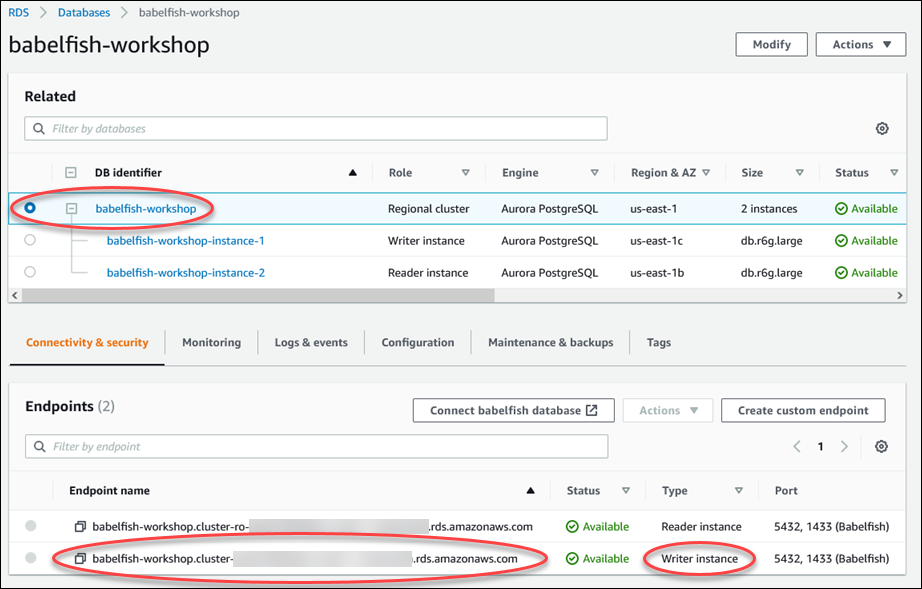
For more information about Aurora DB cluster details, see Creating an Amazon Aurora DB cluster.
Important
Ensure the certificate matches the Certificate Authority shown in your DB cluster configuration on the Amazon Web Services Management Console.