Restoring a DynamoDB table from a backup
This section describes how to restore a table from a backup using the Amazon DynamoDB console or the Amazon Command Line Interface (Amazon CLI).
Note
If you want to use the Amazon CLI, you must configure it first. For more information, see Accessing DynamoDB.
Topics
The following procedure shows how to restore the Music table by
using the MusicBackup file that is created in the Backing up a DynamoDB table tutorial.
Note
This procedure assumes that the Music table no longer exists
before restoring it using the MusicBackup file.
To restore a table from a backup
Sign in to the Amazon Web Services Management Console and open the DynamoDB console at https://console.amazonaws.cn/dynamodb/
. -
In the navigation pane on the left side of the console, choose Backups.
-
In the list of backups, choose
MusicBackup.
-
Choose Restore.
-
Enter
Musicas the new table name. Confirm the backup name and other backup details. Then choose Restore table to start the restore process.Note
You can restore the table to the same Amazon Region or to a different Region from where the backup resides. You can also exclude secondary indexes from being created on the new restored table. In addition, you can specify a different encryption mode.
Tables restored from backups are always created using the DynamoDB Standard table class.
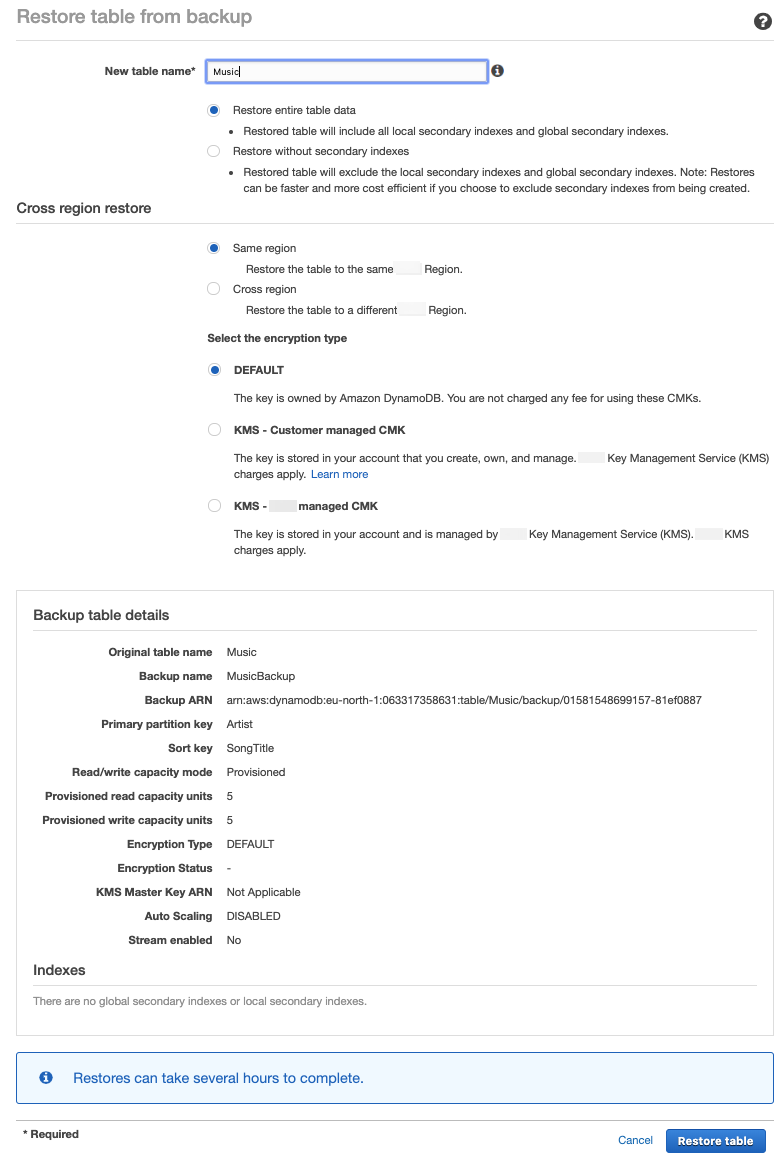
The table that is being restored is shown with the status Creating. After the restore process is finished, the status of the
Musictable changes to Active.
Follow these steps to use the Amazon CLI to restore the Music table
using the MusicBackup that is created in the Backing up a DynamoDB table tutorial.
To restore a table from a backup
-
Confirm the backup that you want to restore by using the
list-backupscommand. This example usesMusicBackup.aws dynamodb list-backupsTo get additional details for the backup, use the
describe-backupcommand. You can get the inputbackup-arnfrom the previous step.aws dynamodb describe-backup \ --backup-arn arn:aws:dynamodb:us-east-1:123456789012:table/Music/backup/01489173575360-b308cd7d -
Restore the table from the backup. In this case, the
MusicBackuprestores theMusictable to the same Amazon Region.aws dynamodb restore-table-from-backup \ --target-table-name Music \ --backup-arn arn:aws:dynamodb:us-east-1:123456789012:table/Music/backup/01489173575360-b308cd7d -
Restore the table from the backup with custom table settings. In this case, the
MusicBackuprestores theMusictable and specifies an encryption mode for the restored table.Note
The
sse-specification-overrideparameter takes the same values as thesse-specification-overrideparameter used in theCreateTablecommand. To learn more, see Managing encrypted tables in DynamoDB.aws dynamodb restore-table-from-backup \ --target-table-name Music \ --backup-arn arn:aws:dynamodb:us-east-1:123456789012:table/Music/backup/01581080476474-e177ebe2 \ --sse-specification-override Enabled=true,SSEType=KMS,KMSMasterKeyId=abcd1234-abcd-1234-a123-ab1234a1b234You can restore the table to a different Amazon Region from where the backup resides.
Note
-
The
sse-specification-overrideparameter is mandatory for cross-Region restores but optional for restores in the same Region as the source table. -
When performing a cross-Region restore from the command line, you must set the default Amazon Region to the desired destination Region. To learn more, see Command line options in the Amazon Command Line Interface User Guide.
aws dynamodb restore-table-from-backup \ --target-table-name Music \ --backup-arn arn:aws:dynamodb:us-east-1:123456789012:table/Music/backup/01581080476474-e177ebe2 \ --sse-specification-override Enabled=true,SSEType=KMSYou can override the billing mode and the provisioned throughput for the restored table.
aws dynamodb restore-table-from-backup \ --target-table-name Music \ --backup-arn arn:aws:dynamodb:us-east-1:123456789012:table/Music/backup/01489173575360-b308cd7d \ --billing-mode-override PAY_PER_REQUESTYou can exclude some or all secondary indexes from being created on the restored table.
Note
Restores can be faster and more cost-efficient if you exclude some or all secondary indexes from being created on the restored table.
aws dynamodb restore-table-from-backup \ --target-table-name Music \ --backup-arn arn:aws:dynamodb:us-east-1:123456789012:table/Music/backup/01581081403719-db9c1f91 \ --global-secondary-index-override '[]' \ --sse-specification-override Enabled=true,SSEType=KMSNote
The secondary indexes provided should match existing indexes. You cannot create new indexes at the time of restore.
You can use a combination of different overrides. For example, you can use a single global secondary index and change provisioned throughput at the same time, as follows.
aws dynamodb restore-table-from-backup \ --target-table-name Music \ --backup-arn arn:aws:dynamodb:eu-west-1:123456789012:table/Music/backup/01581082594992-303b6239 \ --billing-mode-override PROVISIONED \ --provisioned-throughput-override ReadCapacityUnits=100,WriteCapacityUnits=100 \ --global-secondary-index-override IndexName=singers-index,KeySchema=["{AttributeName=SingerName,KeyType=HASH}"],Projection="{ProjectionType=KEYS_ONLY}",ProvisionedThroughput="{ReadCapacityUnits=5,WriteCapacityUnits=5}" \ --sse-specification-override Enabled=true,SSEType=KMS -
To verify the restore, use the describe-table command to describe the
Music table.
aws dynamodb describe-table --table-name Music
The table that is being restored from the backup is shown with the status
Creating. After the restore process is finished, the status of
the Music table changes to Active.
Important
While a restore is in progress, don't modify or delete your IAM role policy;
otherwise, unexpected behavior can result. For example, suppose that you removed
write permissions for a table while that table is being restored. In this case, the
underlying RestoreTableFromBackup operation would not be able to write
any of the restored data to the table.
After the restore operation is complete, you can modify or delete your IAM role policy.
IAM policies involving source IP restrictions for accessing the target restore table should
have the aws:ViaAWSService key set to false to
ensure that the restrictions apply only to requests made directly by a principal.
Otherwise, the restore will be canceled.
If your backup is encrypted with an Amazon managed key or a customer managed key, don't disable or delete the key while a restore is in progress, or the restore will fail.
After the restore operation is complete, you can change the encryption key for the restored table and disable or delete the old key.