Committing a data model to DynamoDB
When you are satisfied with your data model, you can commit the model to Amazon DynamoDB.
Note
-
This action results in the creation of server-side resources in Amazon for the tables and global secondary indexes represented in the data model.
-
Tables are created with the following characteristics:
-
Auto scaling is set to 70 percent target utilization.
-
Provisioned capacity is set to 5 read capacity units and 5 write capacity units.
-
-
Global secondary indexes are created with provisioned capacity of 10 read capacity units and 5 write capacity units.
To commit the data model to DynamoDB
-
In the navigation pane on the left side, choose the visualizer icon.
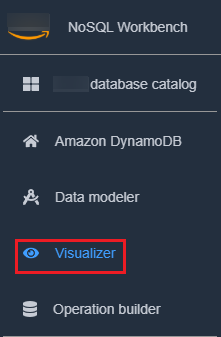
-
Choose Commit to DynamoDB.

-
Choose an already existing connection, or create a new connection by choosing the Add new remote connection tab.
-
To add a new connection, specify the following information:
-
Account Alias
-
Amazon Region
-
Access key ID
-
Secret access key
For more information about how to obtain the access keys, see Getting an Amazon access key.
-
-
You can optionally specify the following:
-
If you don't want to sign up for a free tier account, and prefer to use DynamoDB local (downloadable version):
-
Choose the Add a new DynamoDB local connection tab.
-
Specify the Connection name and Port.
-
-
-
Choose Commit.
Note
If you installed DynamoDB local as part of the NoSQL Workbench setup, you'll need to turn DynamoDB local on by using the DynamoDB local Server toggle at the bottom left of the NoSQL Workbench screen. See Install NoSQL Workbench for DynamoDB for more information on this toggle.