Amazon Athena MSK connector
The Amazon Athena connector for Amazon MSK
This connector does not use Glue Connections to centralize configuration properties in Glue. Connection configuration is done through Lambda.
Prerequisites
Deploy the connector to your Amazon Web Services account using the Athena console or the Amazon Serverless Application Repository. For more information, see Create a data source connection or Use the Amazon Serverless Application Repository to deploy a data source connector.
Limitations
-
Write DDL operations are not supported.
-
Any relevant Lambda limits. For more information, see Lambda quotas in the Amazon Lambda Developer Guide.
-
Date and timestamp data types in filter conditions must be cast to appropriate data types.
-
Date and timestamp data types are not supported for the CSV file type and are treated as varchar values.
-
Mapping into nested JSON fields is not supported. The connector maps top-level fields only.
-
The connector does not support complex types. Complex types are interpreted as strings.
-
To extract or work with complex JSON values, use the JSON-related functions available in Athena. For more information, see Extract JSON data from strings.
-
The connector does not support access to Kafka message metadata.
Terms
-
Metadata handler – A Lambda handler that retrieves metadata from your database instance.
-
Record handler – A Lambda handler that retrieves data records from your database instance.
-
Composite handler – A Lambda handler that retrieves both metadata and data records from your database instance.
-
Kafka endpoint – A text string that establishes a connection to a Kafka instance.
Cluster compatibility
The MSK connector can be used with the following cluster types.
-
MSK Provisioned cluster – You manually specify, monitor, and scale cluster capacity.
-
MSK Serverless cluster – Provides on-demand capacity that scales automatically as application I/O scales.
-
Standalone Kafka – A direct connection to Kafka (authenticated or unauthenticated).
Supported authentication methods
The connector supports the following authentication methods.
-
SASL/PLAIN
-
SASL/PLAINTEXT
-
NO_AUTH
For more information, see Configuring authentication for the Athena MSK connector.
Supported input data formats
The connector supports the following input data formats.
-
JSON
-
CSV
Parameters
Use the parameters in this section to configure the Athena MSK connector.
-
auth_type – Specifies the authentication type of the cluster. The connector supports the following types of authentication:
-
NO_AUTH – Connect directly to Kafka with no authentication (for example, to a Kafka cluster deployed over an EC2 instance that does not use authentication).
-
SASL_SSL_PLAIN – This method uses the
SASL_SSLsecurity protocol and thePLAINSASL mechanism. -
SASL_PLAINTEXT_PLAIN – This method uses the
SASL_PLAINTEXTsecurity protocol and thePLAINSASL mechanism.Note
The
SASL_SSL_PLAINandSASL_PLAINTEXT_PLAINauthentication types are supported by Apache Kafka but not by Amazon MSK. -
SASL_SSL_AWS_MSK_IAM – IAM access control for Amazon MSK enables you to handle both authentication and authorization for your MSK cluster. Your user's Amazon credentials (secret key and access key) are used to connect with the cluster. For more information, see IAM access control in the Amazon Managed Streaming for Apache Kafka Developer Guide.
-
SASL_SSL_SCRAM_SHA512 – You can use this authentication type to control access to your Amazon MSK clusters. This method stores the user name and password on Amazon Secrets Manager. The secret must be associated with the Amazon MSK cluster. For more information, see Setting up SASL/SCRAM authentication for an Amazon MSK cluster in the Amazon Managed Streaming for Apache Kafka Developer Guide.
-
SSL – SSL authentication uses key store and trust store files to connect with the Amazon MSK cluster. You must generate the trust store and key store files, upload them to an Amazon S3 bucket, and provide the reference to Amazon S3 when you deploy the connector. The key store, trust store, and SSL key are stored in Amazon Secrets Manager. Your client must provide the Amazon secret key when the connector is deployed. For more information, see Mutual TLS authentication in the Amazon Managed Streaming for Apache Kafka Developer Guide.
For more information, see Configuring authentication for the Athena MSK connector.
-
-
certificates_s3_reference – The Amazon S3 location that contains the certificates (the key store and trust store files).
-
disable_spill_encryption – (Optional) When set to
True, disables spill encryption. Defaults toFalseso that data that is spilled to S3 is encrypted using AES-GCM – either using a randomly generated key or KMS to generate keys. Disabling spill encryption can improve performance, especially if your spill location uses server-side encryption. -
kafka_endpoint – The endpoint details to provide to Kafka. For example, for an Amazon MSK cluster, you provide a bootstrap URL for the cluster.
-
secrets_manager_secret – The name of the Amazon secret in which the credentials are saved. This parameter is not required for IAM authentication.
-
Spill parameters – Lambda functions temporarily store ("spill") data that do not fit into memory to Amazon S3. All database instances accessed by the same Lambda function spill to the same location. Use the parameters in the following table to specify the spill location.
Parameter Description spill_bucketRequired. The name of the Amazon S3 bucket where the Lambda function can spill data. spill_prefixRequired. The prefix within the spill bucket where the Lambda function can spill data. spill_put_request_headers(Optional) A JSON encoded map of request headers and values for the Amazon S3 putObjectrequest that is used for spilling (for example,{"x-amz-server-side-encryption" : "AES256"}). For other possible headers, see PutObject in the Amazon Simple Storage Service API Reference.
Data type support
The following table shows the corresponding data types supported for Kafka and Apache Arrow.
| Kafka | Arrow |
|---|---|
| CHAR | VARCHAR |
| VARCHAR | VARCHAR |
| TIMESTAMP | MILLISECOND |
| DATE | DAY |
| BOOLEAN | BOOL |
| SMALLINT | SMALLINT |
| INTEGER | INT |
| BIGINT | BIGINT |
| DECIMAL | FLOAT8 |
| DOUBLE | FLOAT8 |
Partitions and splits
Kafka topics are split into partitions. Each partition is ordered. Each message in a partition has an incremental ID called an offset. Each Kafka partition is further divided to multiple splits for parallel processing. Data is available for the retention period configured in Kafka clusters.
Best practices
As a best practice, use predicate pushdown when you query Athena, as in the following examples.
SELECT * FROM "msk_catalog_name"."glue_schema_registry_name"."glue_schema_name" WHERE integercol = 2147483647
SELECT * FROM "msk_catalog_name"."glue_schema_registry_name"."glue_schema_name" WHERE timestampcol >= TIMESTAMP '2018-03-25 07:30:58.878'
Setting up the MSK connector
Before you can use the connector, you must set up your Amazon MSK cluster, use the Amazon Glue Schema Registry to define your schema, and configure authentication for the connector.
Note
If you deploy the connector into a VPC in order to access private resources and also want to connect to a publicly accessible service like Confluent, you must associate the connector with a private subnet that has a NAT Gateway. For more information, see NAT gateways in the Amazon VPC User Guide.
When working with the Amazon Glue Schema Registry, note the following points:
-
Make sure that the text in Description field of the Amazon Glue Schema Registry includes the string
{AthenaFederationMSK}. This marker string is required for Amazon Glue Registries that you use with the Amazon Athena MSK connector. -
For best performance, use only lowercase for your database names and table names. Using mixed casing causes the connector to perform a case insensitive search that is more computationally intensive.
To set up your Amazon MSK environment and Amazon Glue Schema Registry
-
Set up your Amazon MSK environment. For information and steps, see Setting up Amazon MSK and Getting started using Amazon MSK in the Amazon Managed Streaming for Apache Kafka Developer Guide.
-
Upload the Kafka topic description file (that is, its schema) in JSON format to the Amazon Glue Schema Registry. For more information, see Integrating with Amazon Glue Schema Registry in the Amazon Glue Developer Guide. For example schemas, see the following section.
Use the format of the examples in this section when you upload your schema to the Amazon Glue Schema Registry.
JSON type schema example
In the following example, the schema to be created in the Amazon Glue Schema
Registry specifies json as the value for
dataFormat and uses datatypejson for
topicName.
Note
The value for topicName should use the same casing as the
topic name in Kafka.
{ "topicName": "datatypejson", "message": { "dataFormat": "json", "fields": [ { "name": "intcol", "mapping": "intcol", "type": "INTEGER" }, { "name": "varcharcol", "mapping": "varcharcol", "type": "VARCHAR" }, { "name": "booleancol", "mapping": "booleancol", "type": "BOOLEAN" }, { "name": "bigintcol", "mapping": "bigintcol", "type": "BIGINT" }, { "name": "doublecol", "mapping": "doublecol", "type": "DOUBLE" }, { "name": "smallintcol", "mapping": "smallintcol", "type": "SMALLINT" }, { "name": "tinyintcol", "mapping": "tinyintcol", "type": "TINYINT" }, { "name": "datecol", "mapping": "datecol", "type": "DATE", "formatHint": "yyyy-MM-dd" }, { "name": "timestampcol", "mapping": "timestampcol", "type": "TIMESTAMP", "formatHint": "yyyy-MM-dd HH:mm:ss.SSS" } ] } }
CSV type schema example
In the following example, the schema to be created in the Amazon Glue Schema
Registry specifies csv as the value for dataFormat
and uses datatypecsvbulk for topicName. The value
for topicName should use the same casing as the topic name in
Kafka.
{ "topicName": "datatypecsvbulk", "message": { "dataFormat": "csv", "fields": [ { "name": "intcol", "type": "INTEGER", "mapping": "0" }, { "name": "varcharcol", "type": "VARCHAR", "mapping": "1" }, { "name": "booleancol", "type": "BOOLEAN", "mapping": "2" }, { "name": "bigintcol", "type": "BIGINT", "mapping": "3" }, { "name": "doublecol", "type": "DOUBLE", "mapping": "4" }, { "name": "smallintcol", "type": "SMALLINT", "mapping": "5" }, { "name": "tinyintcol", "type": "TINYINT", "mapping": "6" }, { "name": "floatcol", "type": "DOUBLE", "mapping": "7" } ] } }
Configuring authentication for the Athena MSK connector
You can use a variety of methods to authenticate to your Amazon MSK cluster, including IAM, SSL, SCRAM, and standalone Kafka.
The following table shows the authentication types for the connector and the security protocol and SASL mechanism for each. For more information, see Authentication and authorization for Apache Kafka APIs in the Amazon Managed Streaming for Apache Kafka Developer Guide.
| auth_type | security.protocol | sasl.mechanism |
|---|---|---|
SASL_SSL_PLAIN |
SASL_SSL |
PLAIN |
SASL_PLAINTEXT_PLAIN |
SASL_PLAINTEXT |
PLAIN |
SASL_SSL_AWS_MSK_IAM |
SASL_SSL |
AWS_MSK_IAM |
SASL_SSL_SCRAM_SHA512 |
SASL_SSL |
SCRAM-SHA-512 |
SSL |
SSL |
N/A |
Note
The SASL_SSL_PLAIN and SASL_PLAINTEXT_PLAIN
authentication types are supported by Apache Kafka but not by Amazon MSK.
SASL/IAM
If the cluster uses IAM authentication, you must configure the IAM policy for the user when you set up the cluster. For more information, see IAM access control in the Amazon Managed Streaming for Apache Kafka Developer Guide.
To use this authentication type, set the auth_type Lambda
environment variable for the connector to SASL_SSL_AWS_MSK_IAM.
SSL
If the cluster is SSL authenticated, you must generate the trust store and key store files and upload them to the Amazon S3 bucket. You must provide this Amazon S3 reference when you deploy the connector. The key store, trust store, and SSL key are stored in the Amazon Secrets Manager. You provide the Amazon secret key when you deploy the connector.
For information on creating a secret in Secrets Manager, see Create an Amazon Secrets Manager secret.
To use this authentication type, set the environment variables as shown in the following table.
| Parameter | Value |
|---|---|
auth_type |
SSL |
certificates_s3_reference |
The Amazon S3 location that contains the certificates. |
secrets_manager_secret |
The name of your Amazon secret key. |
After you create a secret in Secrets Manager, you can view it in the Secrets Manager console.
To view your secret in Secrets Manager
Open the Secrets Manager console at https://console.amazonaws.cn/secretsmanager/
. -
In the navigation pane, choose Secrets.
-
On the Secrets page, choose the link to your secret.
-
On the details page for your secret, choose Retrieve secret value.
The following image shows an example secret with three key/value pairs:
keystore_password,truststore_password, andssl_key_password.
SASL/SCRAM
If your cluster uses SCRAM authentication, provide the Secrets Manager key that is associated with the cluster when you deploy the connector. The user's Amazon credentials (secret key and access key) are used to authenticate with the cluster.
Set the environment variables as shown in the following table.
| Parameter | Value |
|---|---|
auth_type |
SASL_SSL_SCRAM_SHA512 |
secrets_manager_secret |
The name of your Amazon secret key. |
The following image shows an example secret in the Secrets Manager console with two
key/value pairs: one for username, and one for
password.
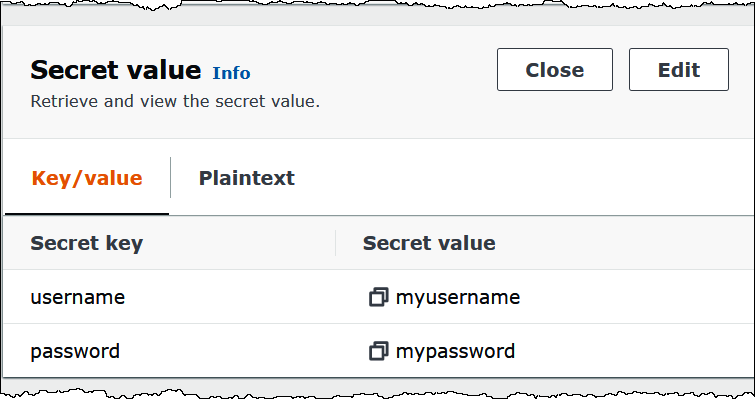
License information
By using this connector, you acknowledge the inclusion of third party components, a list
of which can be found in the pom.xml
Additional resources
For additional information about this connector, visit the corresponding site