Adding MFA to a user pool
MFA adds a something you have authentication factor to the initial something you know factor that is typically a username and password. You can choose SMS text messages, email messages, or time-based one-time passwords (TOTP) as additional factors to sign in your users who have passwords as their primary authentication factor.
Multi-factor authentication (MFA) increases security for the local users in your application. In the case of federated users, Amazon Cognito delegates all authentication processes to the IdP and doesn't offer them additional authentication factors.
Note
The first time that a new user signs in to your app, Amazon Cognito issues OAuth 2.0 tokens, even if your user pool requires MFA. The second authentication factor when your user signs in for the first time is their confirmation of the verification message that Amazon Cognito sends to them. If your user pool requires MFA, Amazon Cognito prompts your user to register an additional sign-in factor to use during each sign-in attempt after the first.
With adaptive authentication, you can configure your user pool to require an additional authentication factor in response to an increased risk level. To add adaptive authentication to your user pool, see Advanced security with threat protection.
When you set MFA to required for a user pool, all users must complete MFA to
sign in. To sign in, each user must set up at least one MFA factor. When MFA is required, you
must include the MFA setup in user onboarding so that your user pool permits them to sign
in.
Managed login prompts users to set up MFA when you set MFA to be required. When you set MFA to be optional in your user pool, managed login doesn't prompt users. To work with optional MFA, you must build an interface in your app that prompts your users to select that they want to set up MFA, then guides them through the API inputs to verify their additional sign-in factor.
Topics
Things to know about user pool MFA
Before you set up MFA, consider the following:
-
Users can either have MFA or sign in with passwordless factors.
-
You can't set MFA to required in user pools that support one-time passwords or passkeys.
-
You can't add
WEB_AUTHN,EMAIL_OTP, orSMS_OTPtoAllowedFirstAuthFactorswhen MFA is required in your user pool. In the Amazon Cognito console, you can't edit Options for choice-based sign-in to include passwordless factors. -
Choice-based sign-in only offers
PASSWORDandPASSWORD_SRPfactors in all app clients when MFA is required in the user pool. For more information about username-password flows, see Sign-in with persistent passwords and Sign-in with persistent passwords and secure payload in the Authentication chapter of this guide. -
In user pools where MFA is optional, users who have configured an MFA factor can only sign in with username-password authentication flows in choice-based sign-in. These users are eligible for all client-based sign-in flows.
The following table describes the effect of user pool MFA settings and user configuration of MFA factors on users' ability to sign in with passwordless factors.
User pool MFA setting User MFA status Webauthn/OTP available Prompted for MFA after password sign-in Can sign in with WebAuthn/OTP Required Configured No Yes No Required Not configured No No (can't sign in) No Optional Configured Can set up WebAuthn but can't sign in with passkey Yes No Optional Not configured Yes No Yes Off Any Yes No Yes -
-
A user's preferred MFA method influences the methods they can use to recover their password. Users whose preferred MFA is by email message can't receive a password-reset code by email. Users whose preferred MFA is by SMS message can't receive a password-reset code by SMS.
Your password recovery settings must provide an alternative option when users aren't eligible for your preferred password-reset method. For example, your recovery mechanisms might have email as first priority and email MFA might be an option in your user pool. In this case, add SMS-message account recovery as a second option or use administrative API operations to reset passwords for those users.
Amazon Cognito replies to password-reset requests from users who don't have a valid recovery method with an
InvalidParameterExceptionerror response.The example request body for UpdateUserPool illustrates an
AccountRecoverySettingwhere users can fall back to recovery by SMS message when email-message password reset is unavailable. -
Users can't receive MFA and password reset codes at the same email address or phone number. If they use one-time passwords (OTPs) from email messages for MFA, they must use SMS messages for account recovery. If they use OTPs from SMS messages for MFA, they must use email messages for account recovery. In user pools with MFA, users might be unable to complete self-service password recovery if they have attributes for their email address but no phone number, or their phone number but no email address.
To prevent the state where users can't reset their passwords in user pools with this configuration, set the
emailandphone_numberattributes as required. As an alternative, you can set up processes that always collect and set those attributes when users sign up or when your administrators create user profiles. When users have both attributes, Amazon Cognito automatically sends password-reset codes to the destination that is not the user's MFA factor. -
When you activate MFA in your user pool and choose SMS message or Email message as a second factor, you can send messages to a phone number or email attribute that you haven't verified in Amazon Cognito. After your user completes MFA, Amazon Cognito sets their
phone_number_verifiedoremail_verifiedattribute totrue. -
After five unsuccessful attempts to present an MFA code, Amazon Cognito begins the exponential-timeout lockout process described at Lockout behavior for failed sign-in attempts.
-
If your account is in the SMS sandbox in the Amazon Web Services Region that contains the Amazon Simple Notification Service (Amazon SNS) resources for your user pool, you must verify phone numbers in Amazon SNS before you can send an SMS message. For more information, see SMS message settings for Amazon Cognito user pools.
-
To change the MFA status of users in response to detected events with threat protection, activate MFA and set it as optional in the Amazon Cognito user pool console. For more information, see Advanced security with threat protection.
-
Email and SMS messages require that your users have email address and phone number attributes respectively. You can set
emailorphone_numberas required attributes in your user pool. In this case, users can't complete sign-up unless they provide a phone number. If you don't set these attributes as required but want to do email or SMS message MFA, you prompt users for their email address or phone number when they sign up. As a best practice, configure your user pool to automatically message users to verify these attributes.Amazon Cognito counts a phone number or email address as verified if a user has successfully received a temporary code by SMS or email message and returned that code in a VerifyUserAttribute API request. As an alternative, your team can set phone numbers and mark them as verified with an administrative application that performs AdminUpdateUserAttributes API requests.
-
If you have set MFA to be required and you activated more than one authentication factor, Amazon Cognito prompts new users to select an MFA factor that they want to use. Users must have a phone number to set up SMS message MFA, and an email address to set up email message MFA. If a user doesn't have the attribute defined for any available message-based MFA, Amazon Cognito prompts them to set up TOTP MFA. The prompt to choose an MFA factor (
SELECT_MFA_TYPE) and to set up a chosen factor (MFA_SETUP) comes in as a challenge response to InitiateAuth and AdminInitiateAuth API operations.
User MFA preferences
Users can set up multiple MFA factors. Only one can be active. You can choose the effective MFA preference for your users in user pool settings or from user prompts. A user pools prompts a user for MFA codes when user pool settings and their own user-level settings meet the following conditions:
-
You set MFA to optional or required in your user pool.
-
The user has a valid
emailorphone_numberattribute, or has set up an authenticator app for TOTP. -
At least one MFA factor is active.
-
One MFA factor is set as preferred.
Prevent the use of the same factor for sign-in and MFA
It's possible to configure your user pool in a way that makes one sign-in factor the only available sign-in and MFA option for some or all users. This result can happen when your primary sign-in use case is email-message or SMS-message one-time passwords (OTPs). A user's preferred MFA might be the same type of factor as their sign-in under the following conditions:
-
MFA is required in the user pool.
-
Email and SMS OTP are available sign-in and MFA options in the user pool.
-
The user signs in with email or SMS message OTP.
-
They have an email-address attribute but no phone-number attribute, or a phone-number attribute but no email-address attribute.
In this scenario, the user can sign in with an email OTP and complete MFA with an email OTP. This option cancels out the essential function of MFA. Users who sign in with one-time passwords must be able to use different delivery methods for sign-in than for MFA. When users have both SMS and email options, Amazon Cognito automatically assigns a different factor. For example, when a user signs in with email OTP, their preferred MFA is SMS OTP.
Take the following steps to address same-factor authentication when your user pool supports OTP authentication for both sign-in and MFA.
-
Enable both email and SMS OTP as sign-in factors.
-
Enable both email and SMS OTP as MFA factors.
-
Collect
User pool settings and their effect on MFA options
The configuration of your user pool influences the MFA methods that users can choose. The following are some user pool settings that influence users’ ability to set up MFA.
-
In the Multi-factor authentication configuration in the Sign-in menu of the Amazon Cognito console, you can set MFA to optional or required, or turn it off. The API equivalent of this setting is the MfaConfiguration parameter of
CreateUserPool,UpdateUserPool, andSetUserPoolMfaConfig.Also in the Multi-factor authentication configuration, the MFA methods setting determines the MFA factors that users can set up. The API equivalent of this setting is the SetUserPoolMfaConfig operation.
-
In the Sign-in menu, under User account recovery, you can configure the way that your user pool sends messages to users who forget their password. A user's MFA method can’t have the same MFA delivery method as the user pool delivery method for forgot-password codes. The API parameter for the forgot-password delivery method is the AccountRecoverySetting parameter of
CreateUserPoolandUpdateUserPool.For example, users can’t set up email MFA when your recovery option is Email only. This is because you can't enable email MFA and set the recovery option to Email only in the same user pool. When you set this option to Email if available, otherwise SMS, email is the priority recovery option but your user pool can fall back to SMS message when a user isn't eligible for email-message recovery. In this scenario, users can set email MFA as preferred and can only receive an SMS message when they attempt to reset their password.
-
If you set only one MFA method as available, you don’t need to manage user MFA preferences.
-
An active SMS configuration automatically makes SMS messages an available MFA method in your user pool.
An active email configuration with your own Amazon SES resources in a user pool, and the Essentials or Plus feature plan, automatically makes email messages an available MFA method in your user pool.
-
When you set MFA to required in a user pool, users can’t enable or disable any MFA methods. You can only set a preferred method.
-
When you set MFA to optional in a user pool, managed login doesn’t prompt users to set up MFA, but it does prompt users for an MFA code when they have a preferred MFA method.
-
When you activate threat protection and configure adaptive-authentication responses in full-function mode, MFA must be optional in your user pool. One of the response options with adaptive authentication is to require MFA for a user whose sign-in attempt is evaluated to contain a level of risk.
The Required attributes setting in the Sign-up menu of the console determines whether users must provide an email address or phone number to sign up in your application. Email and SMS messages become eligible MFA factors when a user has the corresponding attribute. The Schema parameter of
CreateUserPoolsets attributes as required. -
When you set MFA to required in a user pool and a user signs in with managed login, Amazon Cognito prompts them to select an MFA method from the available methods for your user pool. Managed login handles the collection of an email address or phone number and the setup of TOTP. The diagram that follows demonstrates the logic behind the options that Amazon Cognito presents to users.
Configure MFA preferences for users
You can configure MFA preferences for users in a self-service model with access-token
authorization, or in an administrator-managed model with administrative API operations.
These operations enable or disable MFA methods and set one of multiple methods as the
preferred option. After your user has set an MFA preference, Amazon Cognito prompts them
at sign-in to provide a code from their preferred MFA method. Users who have not set a
preference receive a prompt to choose a preferred method in a SELECT_MFA_TYPE
challenge.
-
In a user self-service model or public application, SetUserMfaPreference
, authorized with a signed-in user’s access token, sets MFA configuration. -
In an administrator-managed or confidential application, AdminSetUserPreference
, authorized with administrative Amazon credentials, sets MFA configuration.
You can also set user MFA preferences from the Users menu of the Amazon Cognito console. For more information about the public and confidential authentication models in the Amazon Cognito user pools API, see Understanding API, OIDC, and managed login pages authentication.
Details of MFA logic at user runtime
To determine the steps to take when users sign in, your user pool evaluates user MFA preferences, user attributes, the user pool MFA setting, threat protection actions, and self-service account recovery settings. It then signs users in, prompts them to choose an MFA method, prompts them to set up an MFA method, or prompts them for MFA. To set up an MFA method, users must provide an email address or phone number or register a TOTP authenticator. They can also set up MFA options and register a preferred option in advance. The following diagram lists the detailed effects of user pool configuration on sign-in attempts immediately after initial sign-up.
The logic illustrated here applies to SDK-based applications and managed login sign-in, but is less visible in managed login. When you troubleshoot MFA, work backward from your users' outcomes to the user-profile and user-pool configurations that contributed to the decision.
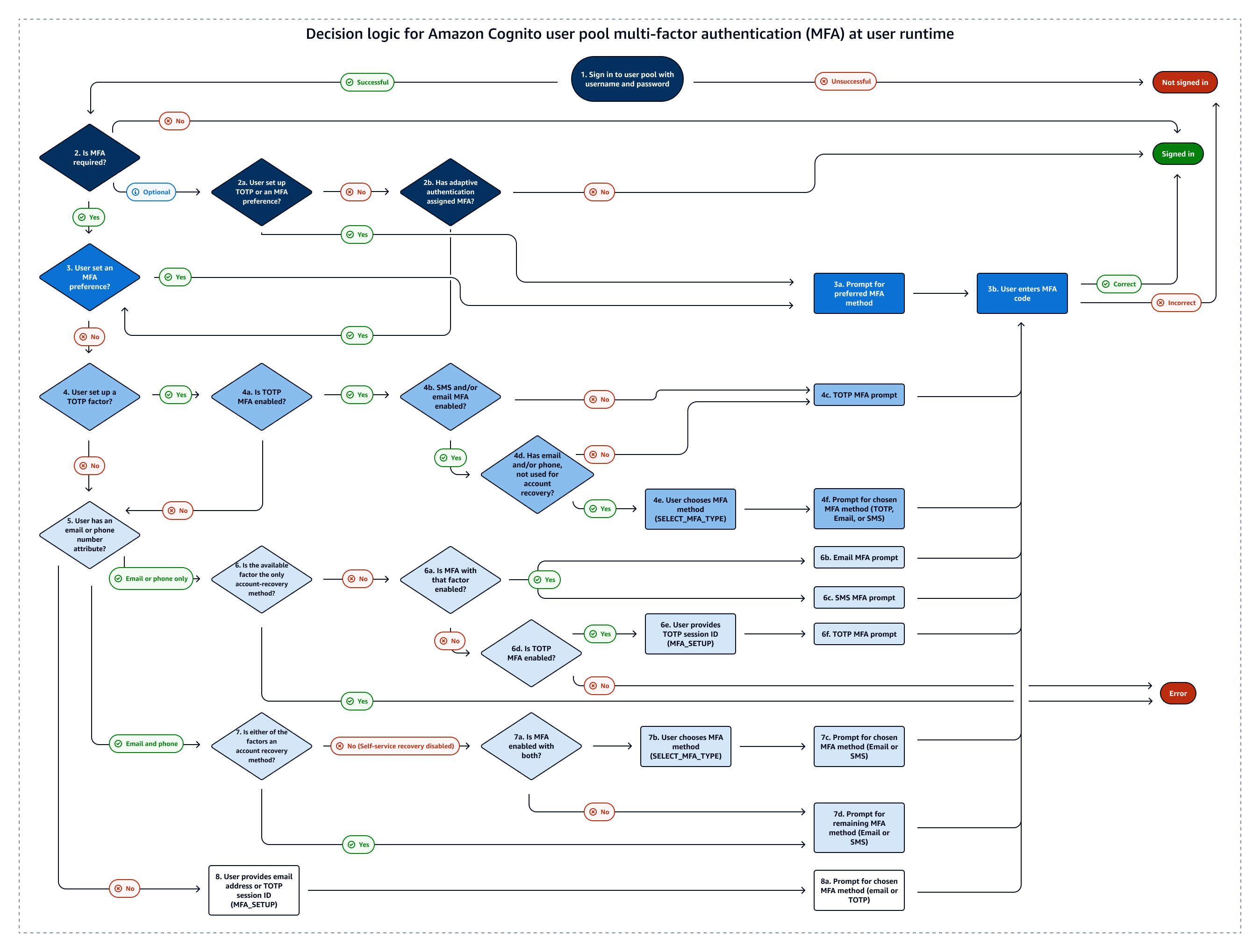
The following list corresponds to the numbering in the decision logic diagram and
describes each step in detail. A
 indicates a successful authentication and the conclusion of the flow. A
indicates a successful authentication and the conclusion of the flow. A
 indicates unsuccessful authentication.
indicates unsuccessful authentication.
-
A user presents their username or username and password at your sign-in screen. If they don't present valid credentials, their sign-in request is denied.
-
If they succeed username-password authentication, determine whether MFA is required, optional, or off. If it is off, the correct username and password results in successful authentication.

-
If MFA is optional, determine if the user has previously set up a TOTP authenticator. If they have set up TOTP, prompt for TOTP MFA. If they successfully respond to the MFA challenge, they're signed in.

-
Determine if the adaptive authentication feature of threat protection has required the user to set up MFA. If it hasn't assigned MFA, the user is signed in.

-
-
If MFA is required or adaptive authentication has assigned MFA, determine if the user has set an MFA factor as enabled and preferred. If they have, prompt for MFA with that factor. If they successfully respond to the MFA challenge, they're signed in.

-
If the user hasn't set an MFA preference, determine if the user has registered a TOTP authenticator.
-
If the user has registered a TOTP authenticator, determine if TOTP MFA is available in the user pool (TOTP MFA can be disabled after users have previously set up authenticators).
-
Determine whether email-message or SMS-message MFA is also available in the user pool.
-
If neither email nor SMS MFA is available, prompt the user for TOTP MFA. If they successfully respond to the MFA challenge, they're signed in.

-
If email or SMS MFA are available, determine whether the user has the corresponding
emailorphone_numberattribute. If so, any attribute that isn't the primary method for self-service account recovery and is enabled for MFA is available to them. -
Prompt the user with a
SELECT_MFA_TYPEchallenge withMFAS_CAN_SELECToptions that include TOTP and the available SMS or email MFA factors. -
Prompt the user for the factor that they select in response to the
SELECT_MFA_TYPEchallenge. If they successfully respond to the MFA challenge, they're signed in.
-
-
If the user hasn't registered a TOTP authenticator, or if they have but TOTP MFA is currently disabled, determine whether the user has an
emailorphone_numberattribute. -
If the user has only an email address or only a phone number, determine whether that attribute is also the method the user pool implements to send account-recovery messages for password reset. If true, they can't complete sign-in with MFA required and Amazon Cognito returns an error. To activate sign-in for this user, you must add a non-recovery attribute or register a TOTP authenticator for them.

-
If they have an available non-recovery email address or phone number, determine whether the corresponding email or SMS MFA factor is enabled.
-
If they have a non-recovery email address attribute and email MFA is enabled, prompt them with an
EMAIL_OTPchallenge. If they successfully respond to the MFA challenge, they're signed in.
-
If they have a non-recovery phone number attribute and SMS MFA is enabled, prompt them with an
SMS_MFAchallenge. If they successfully respond to the MFA challenge, they're signed in.
-
If they don't have an attribute that's eligible for an enabled email or SMS MFA factor, determine whether TOTP MFA is enabled. If TOTP MFA is disabled, they can't complete sign-in with MFA required and Amazon Cognito returns an error. To activate sign-in for this user, you must add a non-recovery attribute or register a TOTP authenticator for them.

Note
This step has already been evaluated as No if the user has a TOTP authenticator but TOTP MFA is disabled.
-
If TOTP MFA is enabled, present the user with a
MFA_SETUPchallenge withSOFTWARE_TOKEN_MFAin theMFAS_CAN_SETUPoptions. To complete this challenge, you must separately register a TOTP authenticator for the user and respond with"ChallengeName": "MFA_SETUP", "ChallengeResponses": {"USERNAME": "[username]", "SESSION": "[Session ID from VerifySoftwareToken]}". -
After the user responds to the
MFA_SETUPchallenge with the session token from a VerifySoftwareToken request, prompt them with anSOFTWARE_TOKEN_MFAchallenge. If they successfully respond to the MFA challenge, they're signed in.
-
-
If the user has both an email address and phone number, determine which attribute, if any, is the primary method for account-recovery messages for password reset.
-
If self-service account recovery is disabled, either attribute can be used for MFA. Determine whether one or both of the email and SMS MFA factors are enabled.
-
If both attributes are enabled as an MFA factor, prompt the user with a
SELECT_MFA_TYPEchallenge withMFAS_CAN_SELECToptionsSMS_MFAandEMAIL_OTP. -
Prompt them for the factor that they select in response to the
SELECT_MFA_TYPEchallenge. If they successfully respond to the MFA challenge, they're signed in.
-
If only one attribute is an eligible MFA factor, prompt them with a challenge for the remaining factor. If they successfully respond to the MFA challenge, they're signed in.

This outcome happens in the following scenarios.
-
When they have
emailandphone_numberattributes, SMS and email MFA are enabled, and the primary account-recovery method is by email or SMS message. -
When they have
emailandphone_numberattributes, only SMS MFA or email MFA is enabled, and self-service account recovery is disabled.
-
-
-
If the user hasn't registered a TOTP authenticator and has neither an
emailnorphone_numberattribute, prompt them with anMFA_SETUPchallenge. The list inMFAS_CAN_SETUPincludes all enabled MFA factors in the user pool that aren't the primary account-recovery option. They can respond to this challenge withChallengeResponsesfor email or TOTP MFA. To set up SMS MFA, add a phone number attribute separately and restart authentication.For TOTP MFA, respond with
"ChallengeName": "MFA_SETUP", "ChallengeResponses": {"USERNAME": "[username]", "SESSION": "[Session ID from VerifySoftwareToken]"}.For email MFA, respond with
"ChallengeName": "MFA_SETUP", "ChallengeResponses": {"USERNAME": "[username]", "email": "[user's email address]"}.-
Prompt them for the factor that they select in response to the
SELECT_MFA_TYPEchallenge. If they successfully respond to the MFA challenge, they're signed in.
-
Configure a user pool for multi-factor authentication
You can configure MFA in the Amazon Cognito console or with the SetUserPoolMfaConfig API operation and SDK methods.
To configure MFA in the Amazon Cognito console
-
Sign in to the Amazon Cognito console
. -
Choose User Pools.
-
Choose an existing user pool from the list, or create a user pool.
-
Choose the Sign-in menu. Locate Multi-factor authentication and choose Edit.
-
Choose the MFA enforcement method that you want to use with your user pool.
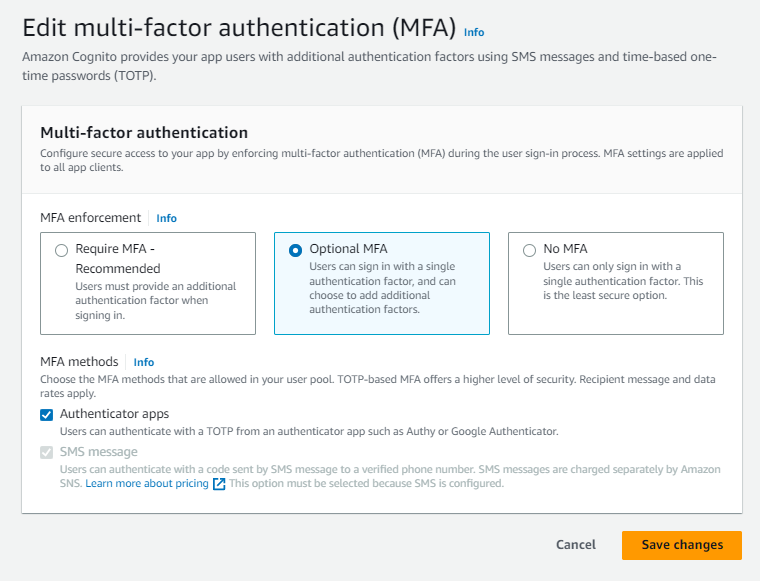
-
Require MFA. All users in your user pool must sign in with an additional SMS, email, or time-based one-time password (TOTP) code as an additional authentication factor.
-
Optional MFA. You can give your users the option to register an additional sign-in factor but still permit users who haven't configured MFA to sign in. If you use adaptive authentication, choose this option. For more information about adaptive authentication, see Advanced security with threat protection.
-
No MFA. Your users can't register an additional sign-in factor.
-
-
Choose the MFA methods that you support in your app. You can set Email message, SMS message or TOTP-generating Authenticator apps as a second factor.
-
If you use SMS text messages as a second factor and you haven't configured an IAM role to use with Amazon Simple Notification Service (Amazon SNS) for SMS messages, create one in the console. In the Authentication methods menu for your user pool, locate SMS and choose Edit. You can also use an existing role that allows Amazon Cognito to send SMS messages to your users for you. For more information, see IAM Roles.
If you use email messages as a second factor and you haven't configured an originating identity to use with Amazon Simple Email Service (Amazon SES) for email messages, create one in the console. You must choose the Send email with SES option. In the Authentication methods menu for your user pool, locate Email and choose Edit. Select a FROM email address from the available verified identities in the list. If you choose a verified domain, for example
example.com, you must also configure a FROM sender name in the verified domain, for exampleadmin-noreply@example.com. -
Choose Save changes.