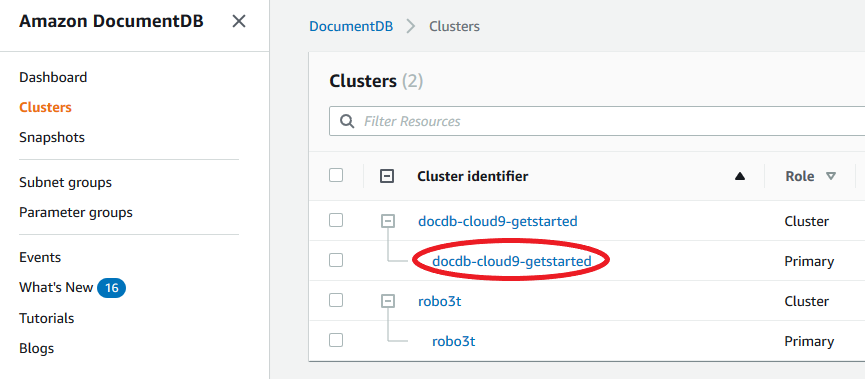Deleting an Amazon DocumentDB instance
You can delete your Amazon DocumentDB instance using either the Amazon Web Services Management Console or the Amazon CLI. To delete an instance, the instance must be in the available state. You cannot delete an instance that is stopped. If the Amazon DocumentDB cluster that contains your instance is stopped, first start the cluster, wait for the instance to become available, and then delete the instance. For more information, see Stopping and starting an Amazon DocumentDB cluster.
Note
Amazon DocumentDB stores all of your data in the cluster volume. The data persists in that cluster volume, even if you remove all the instances from your cluster. If you need to access the data again, you can add an instance to the cluster at any time and pick up where you left off.
Deletion protection
Deleting the last instance of an Amazon DocumentDB cluster will also delete the cluster, as well as the automatic snapshots and continuous backups associated with that cluster. Amazon DocumentDB enforces deletion protection for a cluster whether you perform the delete operation using the Amazon Web Services Management Console or the Amazon CLI. If deletion protection is enabled, you can't delete a cluster.
To delete a cluster that has deletion protection enabled, you must first modify the cluster and disable deletion protection. For more information, see Deleting an Amazon DocumentDB cluster.