Using the Elastic Beanstalk Node.js platform
This topic describes how to configure, build, and run your Node.js applications on Elastic Beanstalk.
Amazon Elastic Beanstalk supports a number of platform branches for different versions of the Node.js programming language. See Node.js in the Amazon Elastic Beanstalk Platforms document for a full list.
Elastic Beanstalk provides configuration options that you can use to customize the software that runs on the EC2 instances in your Elastic Beanstalk environment. You can configure environment variables required by your application, enable log rotation to Amazon S3, and map folders in your application source that contain static files to paths served by the proxy server.
Configuration options are available in the Elastic Beanstalk console for modifying the configuration of a running environment. To avoid losing your environment's configuration when you terminate it, you can use saved configurations to save your settings and later apply them to another environment.
To save settings in your source code, you can include configuration files. Settings in configuration files are applied every time you create an environment or deploy your application. You can also use configuration files to install packages, run scripts, and perform other instance customization operations during deployments.
You can include a Package.json file in your source bundle to install packages during deployment, to provide a start command, and to specify the Node.js version that you want your application to use. You can include an npm-shrinkwrap.json file to lock down dependency versions.
The Node.js platform includes a proxy server to serve static assets, forward traffic to your application, and compress responses. You can extend or override the default proxy configuration for advanced scenarios.
There are several options to start your application. You can add a Procfile to your
source bundle to specify the command that starts your application. If you don't provide a Procfile but provide a
package.json file, Elastic Beanstalk runs npm start. If you don't provide that either, Elastic Beanstalk looks for the
app.js or server.js file, in this order, and runs the script.
Settings applied in the Elastic Beanstalk console override the same settings in configuration files, if they exist. This lets you have default settings in configuration files, and override them with environment-specific settings in the console. For more information about precedence, and other methods of changing settings, see Configuration options.
For details about the various ways you can extend an Elastic Beanstalk Linux-based platform, see Extending Elastic Beanstalk Linux platforms.
Configuring your Node.js environment
You can use the Node.js platform settings to fine-tune the behavior of your Amazon EC2 instances. You can edit the Amazon EC2 instance configuration for your Elastic Beanstalk environment using the Elastic Beanstalk console.
Use the Elastic Beanstalk console to enable log rotation to Amazon S3 and configure variables that your application can read from the environment.
To configure your Node.js environment in the Elastic Beanstalk console
Open the Elastic Beanstalk console
, and in the Regions list, select your Amazon Web Services Region. -
In the navigation pane, choose Environments, and then choose the name of your environment from the list.
In the navigation pane, choose Configuration.
-
In the Updates, monitoring, and logging configuration category, choose Edit.
Container options
You can specify these platform-specific options:
-
Proxy server – The proxy server to use on your environment instances. By default, NGINX is used.
Log options
The Log Options section has two settings:
-
Instance profile – Specifies the instance profile that has permission to access the Amazon S3 bucket that's associated with your application.
-
Enable log file rotation to Amazon S3 – Specifies whether log files for your application's Amazon EC2 instances are copied to the Amazon S3 bucket associated with your application.
Static files
To improve performance, you can use the Static files section to configure the proxy server to serve static files (for example, HTML or images) from a set of directories inside your web application. For each directory, you set the virtual path to directory mapping. When the proxy server receives a request for a file under the specified path, it serves the file directly instead of routing the request to your application.
For details about configuring static files using configuration files or the Elastic Beanstalk console, see Serving static files.
Environment properties
Use the Environment Properties section to specify environment configuration settings on the Amazon EC2 instances that are running your application. These settings are passed in as key-value pairs to the application.
Inside the Node.js environment that runs in Amazon Elastic Beanstalk, you can access the environment variables by running
process.env.ENV_VARIABLE.
var endpoint = process.env.API_ENDPOINTThe Node.js platform sets the PORT environment variable to the port that the proxy server passes traffic to. For more information, see Configuring the proxy server.
See Environment variables and other software settings for more information.
The following console software configuration categories are supported only on an Elastic Beanstalk Node.js environment that uses an Amazon Linux AMI platform version (preceding Amazon Linux 2).
Notes
-
The information in this topic only applies to platform branches based on Amazon Linux AMI (AL1). AL2023/AL2 platform branches are incompatible with previous Amazon Linux AMI (AL1) platform versions and require different configuration settings.
-
On July 18, 2022, Elastic Beanstalk set the status of all platform branches based on Amazon Linux AMI (AL1) to retired. For more information about migrating to a current and fully supported Amazon Linux 2023 platform branch, see Migrating your Elastic Beanstalk Linux application to Amazon Linux 2023 or Amazon Linux 2.
On the configuration page, specify the following:
-
Proxy server – Specifies which web server to use to proxy connections to Node.js. By default, NGINX is used. If you select none, static file mappings don't take effect, and GZIP compression is disabled.
-
Node.js version – Specifies the version of Node.js. For a list of supported Node.js versions, see Node.js in the Amazon Elastic Beanstalk Platforms guide.
-
GZIP compression – Specifies whether GZIP compression is enabled. By default, GZIP compression is enabled.
-
Node command – Lets you enter the command used to start the Node.js application. An empty string (the default) means Elastic Beanstalk uses
app.js, thenserver.js, and thennpm start.
Node.js configuration namespace
You can use a configuration file to set configuration options and perform other instance configuration tasks during deployments. Configuration options can be platform specific or apply to all platforms in the Elastic Beanstalk service as a whole. Configuration options are organized into namespaces.
You can choose the proxy to use on the instances for your environment by using the aws:elasticbeanstalk:environment:proxy namespace. The
following example configures your environment to use the Apache
HTTPD proxy server.
Example .ebextensions/nodejs-settings.config
option_settings:
aws:elasticbeanstalk:environment:proxy:
ProxyServer: apacheYou can configure the proxy to serve static files by using the aws:elasticbeanstalk:environment:proxy:staticfiles namespace. For more
information and an example, see Serving static files.
Elastic Beanstalk provides many configuration options for customizing your environment. In addition to configuration files, you can also set configuration options using the console, saved configurations, the EB CLI, or the Amazon CLI. See Configuration options for more information.
If your Elastic Beanstalk Node.js environment uses an Amazon Linux AMI platform version (preceding Amazon Linux 2), consider the specific configurations and recommendations in this section.
Notes
-
The information in this topic only applies to platform branches based on Amazon Linux AMI (AL1). AL2023/AL2 platform branches are incompatible with previous Amazon Linux AMI (AL1) platform versions and require different configuration settings.
-
On July 18, 2022, Elastic Beanstalk set the status of all platform branches based on Amazon Linux AMI (AL1) to retired. For more information about migrating to a current and fully supported Amazon Linux 2023 platform branch, see Migrating your Elastic Beanstalk Linux application to Amazon Linux 2023 or Amazon Linux 2.
Elastic Beanstalk supports some platform-specific configurations options for Amazon Linux AMI Node.js platform versions. You can choose which proxy server to run in front of your application, choose a specific version of Node.js to run, and choose the command used to run your application.
For proxy server, you can use an NGINX or Apache proxy server. You can set the none value to the
ProxyServer option. With this setting, Elastic Beanstalk runs your application as standalone, not behind any proxy server. If your environment
runs a standalone application, update your code to listen to the port that NGINX forwards traffic to.
var port = process.env.PORT || 8080;
app.listen(port, function() {
console.log('Server running at http://127.0.0.1:%s', port);
});In terms of supported language version, the Node.js Amazon Linux AMI platform is different to other Elastic Beanstalk managed platforms. This is because each Node.js platform version supports only a few Node.js language versions. For a list of supported Node.js versions, see Node.js in the Amazon Elastic Beanstalk Platforms guide.
You can use a platform-specific configuration option to set the language version. For instructions, see Configuring your Node.js environment. Alternatively, use the Elastic Beanstalk console to update the Node.js version that your environment uses as part of updating your platform version.
Note
When support for the version of Node.js that you are using is removed from the platform, you must change or remove the version setting prior to doing a platform update. This might occur when a security vulnerability is identified for one or more versions of Node.js.
When this happens, attempting to update to a new version of the platform that doesn't support the configured NodeVersion fails. To avoid needing to create a new environment, change the NodeVersion configuration option to a Node.js version that is supported by both the old platform version and the new one, or remove the option setting, and then perform the platform update.
To configure your environment's Node.js version in the Elastic Beanstalk console
Open the Elastic Beanstalk console
, and in the Regions list, select your Amazon Web Services Region. -
In the navigation pane, choose Environments, and then choose the name of your environment from the list.
-
On the environment overview page, under Platform, choose Change.
-
On the Update platform version dialog box, select a Node.js version.
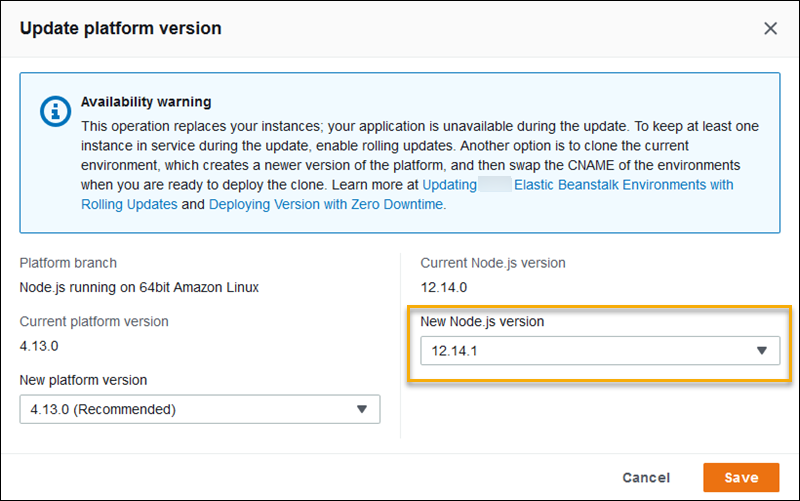
-
Choose Save.
The Node.js Amazon Linux AMI platform defines additional options in the aws:elasticbeanstalk:container:nodejs:staticfiles
and aws:elasticbeanstalk:container:nodejs namespaces.
The following configuration file tells Elastic Beanstalk to use npm start to run the application. It also sets the proxy type to
Apache and enables compression. Last, it configures the proxy to serve static files from two source directories. One source is
HTML files at the html path under the website's root from the statichtml source directory. The
other source is image files at the images path under the website's root from the staticimages source
directory.
Example .ebextensions/node-settings.config
option_settings:
aws:elasticbeanstalk:container:nodejs:
NodeCommand: "npm start"
ProxyServer: apache
GzipCompression: true
aws:elasticbeanstalk:container:nodejs:staticfiles:
/html: statichtml
/images: staticimagesElastic Beanstalk provides many configuration options for customizing your environment. In addition to configuration files, you can also set configuration options using the console, saved configurations, the EB CLI, or the Amazon CLI. See Configuration options for more information.