Fine-grained access control in Amazon OpenSearch Service
Fine-grained access control offers additional ways of controlling access to your data on Amazon OpenSearch Service. For example, depending on who makes the request, you might want a search to return results from only one index. You might want to hide certain fields in your documents or exclude certain documents altogether.
Fine-grained access control offers the following benefits:
-
Role-based access control
-
Security at the index, document, and field level
-
OpenSearch Dashboards multi-tenancy
-
HTTP basic authentication for OpenSearch and OpenSearch Dashboards
Topics
The bigger picture: fine-grained access control and OpenSearch Service security
Amazon OpenSearch Service security has three main layers:
- Network
-
The first security layer is the network, which determines whether requests reach an OpenSearch Service domain. If you choose Public access when you create a domain, requests from any internet-connected client can reach the domain endpoint. If you choose VPC access, clients must connect to the VPC (and the associated security groups must permit it) for a request to reach the endpoint. For more information, see Launching your Amazon OpenSearch Service domains within a VPC.
- Domain access policy
-
The second security layer is the domain access policy. After a request reaches a domain endpoint, the resource-based access policy allows or denies the request access to a given URI. The access policy accepts or rejects requests at the "edge" of the domain, before they reach OpenSearch itself.
- Fine-grained access control
-
The third and final security layer is fine-grained access control. After a resource-based access policy allows a request to reach a domain endpoint, fine-grained access control evaluates the user credentials and either authenticates the user or denies the request. If fine-grained access control authenticates the user, it fetches all roles mapped to that user and uses the complete set of permissions to determine how to handle the request.
Note
If a resource-based access policy contains IAM roles or users, clients must send signed requests using Amazon Signature Version 4. As such, access policies can conflict with fine-grained access control, especially if you use the internal user database and HTTP basic authentication. You can't sign a request with a username and password and IAM credentials. In general, if you enable fine-grained access control, we recommend using a domain access policy that doesn't require signed requests.
The following diagram illustrates a common configuration: a VPC access domain with fine-grained access control enabled, an IAM-based access policy, and an IAM master user.

The following diagram illustrates another common configuration: a public access domain with fine-grained access control enabled, an access policy that doesn't use IAM principals, and a master user in the internal user database.

Example
Consider a GET request to movies/_search?q=thor. Does the user
have permissions to search the movies index? If so, does the user have
permissions to see all documents within it? Should the response omit or
anonymize any fields? For the master user, the response might look like this:
{
"hits": {
"total": 7,
"max_score": 8.772789,
"hits": [{
"_index": "movies",
"_type": "_doc",
"_id": "tt0800369",
"_score": 8.772789,
"_source": {
"directors": [
"Kenneth Branagh",
"Joss Whedon"
],
"release_date": "2011-04-21T00:00:00Z",
"genres": [
"Action",
"Adventure",
"Fantasy"
],
"plot": "The powerful but arrogant god Thor is cast out of Asgard to live amongst humans in Midgard (Earth), where he soon becomes one of their finest defenders.",
"title": "Thor",
"actors": [
"Chris Hemsworth",
"Anthony Hopkins",
"Natalie Portman"
],
"year": 2011
}
},
...
]
}
}If a user with more limited permissions issues the exact same request, the response might look like this:
{
"hits": {
"total": 2,
"max_score": 8.772789,
"hits": [{
"_index": "movies",
"_type": "_doc",
"_id": "tt0800369",
"_score": 8.772789,
"_source": {
"year": 2011,
"release_date": "3812a72c6dd23eef3c750c2d99e205cbd260389461e19d610406847397ecb357",
"plot": "The powerful but arrogant god Thor is cast out of Asgard to live amongst humans in Midgard (Earth), where he soon becomes one of their finest defenders.",
"title": "Thor"
}
},
...
]
}
}The response has fewer hits and fewer fields for each hit. Also, the
release_date field is anonymized. If a user with no permissions makes the
same request, the cluster returns an error:
{
"error": {
"root_cause": [{
"type": "security_exception",
"reason": "no permissions for [indices:data/read/search] and User [name=limited-user, roles=[], requestedTenant=null]"
}],
"type": "security_exception",
"reason": "no permissions for [indices:data/read/search] and User [name=limited-user, roles=[], requestedTenant=null]"
},
"status": 403
}If a user provides invalid credentials, the cluster returns an Unauthorized
exception.
Key concepts
As you get started with fine-grained access control, consider the following concepts:
-
Roles – The core way of using fine-grained access control. In this case, roles are distinct from IAM roles. Roles contain any combination of permissions: cluster-wide, index-specific, document level, and field level.
-
Mapping – After you configure a role, you map it to one or more users. For example, you might map three roles to a single user: one role that provides access to Dashboards, one that provides read-only access to
index1, and one that provides write access toindex2. Or you could include all of those permissions in a single role. -
Users – People or applications that make requests to the OpenSearch cluster. Users have credentials—either IAM access keys or a username and password—that they specify when they make requests.
About the master user
The master user in OpenSearch Service is either a username and password combination, or an IAM principal, that has full permissions to the underlying OpenSearch cluster. A user is considered a master user if they have all access to the OpenSearch cluster along with the ability to create internal users, roles, and role mappings within OpenSearch Dashboards.
A master user created in the OpenSearch Service console or through the CLI is automatically mapped to two predefined roles:
-
all_access– Provides full access to all cluster-wide operations, permission to write to all cluster indexes, and permission to write to all tenants. -
security_manager– Provides access to the Security pluginand management of users and permissions.
With these two roles, the user gains access to the Security tab in
OpenSearch Dashboards, where they can manage users and permissions. If you create another internal
user and only map it to the all_access role, the user doesn't have access to the
Security tab. You can create additional master users by explicitly
mapping them to both the all_access and security_manager roles. For
instructions, see Additional master users.
When you create a master user for your domain, you can specify either an existing IAM principal, or create a master user within the internal user database. Consider the following when deciding which to use:
-
IAM principal – If you choose an IAM principal for your master user, all requests to the cluster must be signed using Amazon Signature Version 4.
OpenSearch Service doesn't take any of the IAM principal's permissions into consideration. The IAM user or role serves purely for authentication. The policies on that user or role have no bearing on the authorization of the master user. Authorization is handled through the various permissions
in the OpenSearch Security plugin. For example, you can assign zero IAM permissions to an IAM principal, and as long as the machine or person can authenticate to that user or role, they have the power of the master user in OpenSearch Service.
We recommend IAM if you want to use the same users on multiple clusters, if you want to use Amazon Cognito to access Dashboards, or if you have OpenSearch clients that support Signature Version 4 signing.
-
Internal user database – If you create a master in the internal user database (with a username and password combination), you can use HTTP basic authentication (as well as IAM credentials) to make requests to the cluster. Most clients support basic authentication, including curl
, which also supports Amazon Signature Version 4 with the --aws-sigv4 option . The internal user database is stored in an OpenSearch index, so you can't share it with other clusters. We recommend the internal user database if you don't need to reuse users across multiple clusters, if you want to use HTTP basic authentication to access Dashboards (rather than Amazon Cognito), or if you have clients that only support basic authentication. The internal user database is the simplest way to get started with OpenSearch Service.
Enabling fine-grained access control
Enable fine-grained access control using the console, Amazon CLI, or configuration API. For steps, see Creating and managing Amazon OpenSearch Service domains.
Fine-grained access control requires OpenSearch or Elasticsearch 6.7 or later. It also requires HTTPS for all traffic to the domain, Encryption of data at rest, and node-to-node encryption. Depending on how you configure the advanced features of fine-grained access control, additional processing of your requests may require compute and memory resources on individual data nodes. After you enable fine-grained access control, you can't disable it.
Enabling fine-grained access control on existing domains
You can enable fine-grained access control on existing domains running OpenSearch or Elasticsearch 6.7 or later.
To enable fine-grained access control on an existing domain (console)
-
Select your domain and choose Actions and Edit security configuration.
-
Select Enable fine-grained access control.
-
Choose how to create the master user:
-
If you want to use IAM for user management, choose Set IAM ARN as master user and specify the ARN for an IAM role.
-
If you want to use the internal user database, choose Create master user and specify a username and password.
-
-
(Optional) Select Enable migration period for open/IP-based access policy. This setting enables a 30-day transition period during which your existing users can continue to access the domain without disruptions, and existing open and IP-based access policies will continue to work with your domain. During this migration period, we recommend that administrators create the necessary roles and map them to users for the domain. If you use identity-based policies instead of an open or IP-based access policy, you can disable this setting.
You also need to update your clients to work with fine-grained access control during the migration period. For example, if you map IAM roles with fine-grained access control, you must update your clients to start signing requests with Amazon Signature Version 4. If you configure HTTP basic authentication with fine-grained access control, you must update your clients to provide appropriate basic authentication credentials in requests.
During the migration period, users who access the OpenSearch Dashboards endpoint for the domain will land directly on the Discover page rather than the login page. Administrators and master users can choose Login to log in with admin credentials and configure role mappings.
Important
OpenSearch Service automatically disables the migration period after 30 days. We recommend ending it as soon as you create the necessary roles and map them to users. After the migration period ends, you can't re-enable it.
-
Choose Save changes.
The change triggers a blue/green deployment during which the cluster health becomes red, but all cluster operations remain unaffected.
To enable fine-grained access control on an existing domain (CLI)
Set AnonymousAuthEnabled to true to enable the migration
period with fine-grained access control:
aws opensearch update-domain-config --domain-nametest-domain--regionus-east-1\ --advanced-security-options '{ "Enabled": true, "InternalUserDatabaseEnabled":true, "MasterUserOptions": {"MasterUserName":"master-username","MasterUserPassword":"master-password"},"AnonymousAuthEnabled": true}'
About the default_role
Fine-grained access control requires role mapping. If your domain uses identity-based access policies, OpenSearch Service automatically maps your users to a new role called default_role in order to help you properly migrate existing users. This temporary mapping ensures that your users can still successfully send IAM-signed GET and PUT requests until you create your own role mappings.
The role does not add any security vulnerabilities or flaws to your OpenSearch Service domain. We recommend deleting the default role as soon as you set up your own roles and map them accordingly.
Migration scenarios
The following table describes the behavior for each authentication method before and after enabling fine-grained access control on an existing domain, and the steps administrators must take to properly map their users to roles:
| Authentication method | Before enabling fine-grained access control | After enabling fine-grained access control | Administrator tasks |
|---|---|---|---|
| Identity-based policies |
All users satisfying the IAM policy can access the domain. |
You don't need to enable the migration period. OpenSearch Service automatically maps all users that satisfy the IAM policy to the default_role so that they can continue to access the domain. |
|
| IP-based policies |
All users from the allowed IP addresses or CIDR blocks can access the domain. |
During the 30-day migration period, all users from the allowed IP addresses or CIDR blocks can continue to access the domain. |
|
| Open access policies |
All users over the internet can access the domain. |
During the 30-day migration period, all users over the internet can continue to access to domain. |
|
Accessing OpenSearch Dashboards as the master user
Fine-grained access control has an OpenSearch Dashboards plugin that simplifies management tasks. You can use Dashboards to manage users, roles, mappings, action groups, and tenants. The OpenSearch Dashboards sign-in page and underlying authentication method differs, however, depending on how you manage users and configured your domain.
-
If you want to use IAM for user management, use Configuring Amazon Cognito authentication for OpenSearch Dashboards to access Dashboards. Otherwise, Dashboards shows a nonfunctional sign-in page. See Limitations.
With Amazon Cognito authentication, one of the assumed roles from the identity pool must match the IAM role that you specified for the master user. For more information about this configuration, see (Optional) Configuring granular access and Tutorial: Configure a domain with an IAM master user and Amazon Cognito authentication.
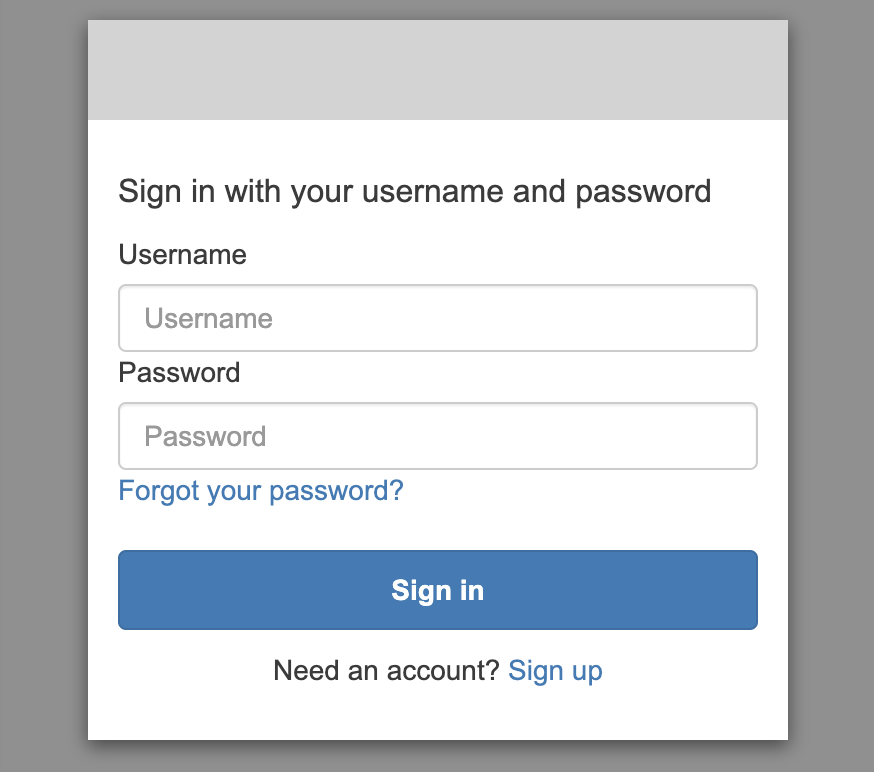
-
If you choose to use the internal user database, you can sign in to Dashboards with your master username and password. You must access Dashboards over HTTPS. Amazon Cognito and SAML authentication for Dashboards both replace this login screen.
For more information about this configuration, see Tutorial: Configure a domain with the internal user database and HTTP basic authentication.
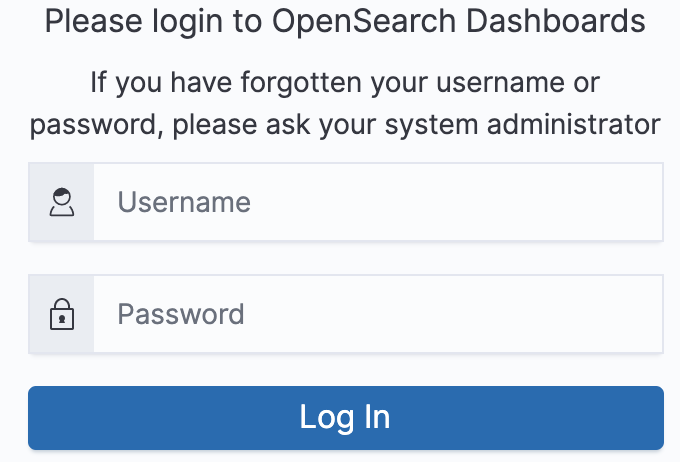
-
If you choose to use SAML authentication, you can sign in using credentials from an external identity provider. For more information, see SAML authentication for OpenSearch Dashboards.
Managing permissions
As noted in Key concepts, you manage fine-grained access control permissions using roles, users, and mappings. This section describes how to create and apply those resources. We recommend that you sign in to Dashboards as the master user to perform these operations.

Note
The permissions that you choose to grant to your users vary widely based on use case. We
cannot feasibly cover all scenarios in this documentation. As you're determining which
permissions to grant your users, make sure to reference the OpenSearch cluster and index
permissions mentioned in the following sections, and always follow the principle of least
privilege
Creating roles
You can create new roles for fine-grained access control using OpenSearch Dashboards or the
_plugins/_security operation in the REST API. For more information, see
Create roles
Fine-grained access control also includes a number of predefined rolesopensearch_dashboards_user role
includes the permissions that a user needs to work with index patterns, visualizations,
dashboards, and tenants. We recommend mapping it to any
user or backend role that accesses Dashboards, along with additional roles that allow access
to other indices.
Amazon OpenSearch Service doesn't offer the following OpenSearch roles:
-
observability_full_access -
observability_read_access -
reports_read_access -
reports_full_access
Amazon OpenSearch Service offers several roles that aren't available with OpenSearch:
-
ultrawarm_manager -
ml_full_access -
cold_manager -
notifications_full_access -
notifications_read_access
Cluster-level security
Cluster-level permissions include the ability to make broad requests such as
_mget, _msearch, and _bulk, monitor health, take
snapshots, and more. Manage these permissions using the Cluster
Permissions section when creating a role. For a full list of cluster-level
permissions, see Cluster permissions
Rather than individual permissions, you can often achieve your desired security
posture using a combination of the default action groups. For a list of cluster-level
action groups, see Cluster-level
Index-level security
Index-level permissions include the ability to create new indices, search indices,
read and write documents, delete documents, manage aliases, and more. Manage these
permissions using the Index Permissions section when creating a role.
For a full list of index-level permissions, see Index permissions
Rather than individual permissions, you can often achieve your desired security
posture using a combination of the default action groups. For a list of index-level action
groups, see Index-level
Document-level security
Document-level security lets you restrict which documents in an index a user can see. When creating a role, specify an index pattern and an OpenSearch query. Any users that you map to that role can see only the documents that match the query. Document-level security affects the number of hits that you receive when you search.
For more information, see Document-level security
Field-level security
Field-level security lets you control which document fields a user can see. When creating a role, add a list of fields to either include or exclude. If you include fields, any users you map to that role can see only those fields. If you exclude fields, they can see all fields except the excluded ones. Field-level security affects the number of fields included in hits when you search.
For more information, see Field-level security
Field masking
Field masking is an alternative to field-level security that lets you anonymize the data in a field rather than remove it altogether. When creating a role, add a list of fields to mask. Field masking affects whether you can see the contents of a field when you search.
Tip
If you apply the standard masking to a field, OpenSearch Service uses a secure, random hash that can cause inaccurate aggregation results. To perform aggregations on masked fields, use pattern-based masking instead.
Creating users
If you enabled the internal user database, you can create users using OpenSearch
Dashboards or the _plugins/_security operation in the REST API. For more
information, see Create users
If you chose IAM for your master user, ignore this portion of Dashboards. Create IAM roles instead. For more information, see the IAM User Guide.
Mapping roles to users
Role mapping is the most critical aspect of fine-grained access control. Fine-grained access control has some predefined roles to help you get started, but unless you map roles to users, every request to the cluster ends in a permissions error.
Backend roles can help simplify the role mapping process. Rather than mapping the same role to 100 individual users, you can map the role to a single backend role that all 100 users share. Backend roles can be IAM roles or arbitrary strings.
-
Specify users, user ARNs, and Amazon Cognito user strings in the Users section. Cognito user strings take the form of
Cognito/.user-pool-id/username -
Specify backend roles and IAM role ARNs in the Backend roles section.
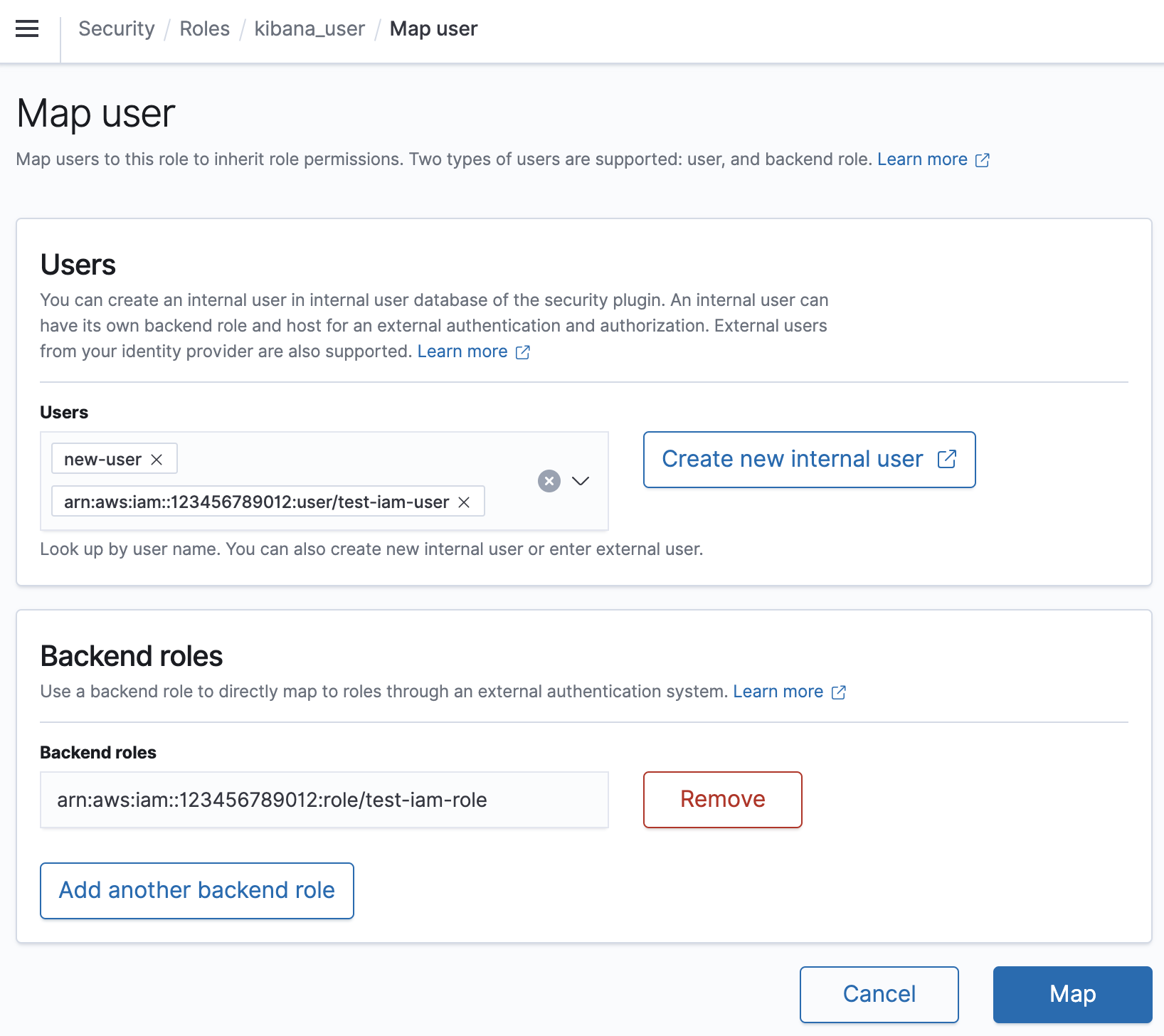
You can map roles to users using OpenSearch Dashboards or the _plugins/_security
operation in the REST API. For more information, see Map users to roles
Creating action groups
Action groups are sets of permissions that you can reuse across different resources. You
can create new action groups using OpenSearch Dashboards or the _plugins/_security
operation in the REST API, although the default action groups suffice for most use cases.
For more information about the default action groups, see Default action groups
OpenSearch Dashboards multi-tenancy
Tenants are spaces for saving index patterns, visualizations, dashboards, and other
Dashboards objects. Dashboards multi-tenancy lets you safely share your work with other
Dashboards users (or keep it private) and dynamically configure tenants. You can control
which roles have access to a tenant and whether those roles have read or write access. The
Global tenant is the default. To learn more, see OpenSearch Dashboards multi-tenancy
To view your current tenant or change tenants
-
Navigate to OpenSearch Dashboards and sign in.
-
Select your user icon in the upper-right and choose Switch tenants.
-
Verify your tenant before creating visualizations or dashboards. If you want to share your work with all other Dashboards users, choose Global. To share your work with a subset of Dashboards users, choose a different shared tenant. Otherwise, choose Private.
Note
OpenSearch Dashboards maintains a separate index for each tenant, and creates an index
template called tenant_template. Do not delete or modify the
tenant_template index, as it could cause OpenSearch Dashboards to malfunction if
the tenant index mapping is misconfigured.
Recommended configurations
Due to how fine-grained access control interacts with other security features, we recommend several fine-grained access control configurations that work well for most use cases.
| Description | Master user | Domain access policy |
|---|---|---|
|
Use IAM credentials for calls to the OpenSearch APIs, and use SAML authentication to access Dashboards. Manage fine-grained access control roles using Dashboards or the REST API. |
IAM role or user |
|
|
Use IAM credentials or basic authentication for calls to the OpenSearch APIs. Manage fine-grained access control roles using Dashboards or the REST API. This configuration offers a lot of flexiblity, especially if you have OpenSearch clients that only support basic authentication. If you have an existing identity provider, use SAML authentication to access Dashboards. Otherwise, manage Dashboards users in the internal user database. |
Username and password |
|
|
Use IAM credentials for calls to the OpenSearch APIs, and use Amazon Cognito to access Dashboards. Manage fine-grained access control roles using Dashboards or the REST API. |
IAM role or user |
|
|
Use IAM credentials for calls to the OpenSearch APIs, and block most access to Dashboards. Manage fine-grained access control roles using the REST API. |
IAM role or user |
|
Limitations
Fine-grained access control has several important limitations:
-
The
hostsaspect of role mappings, which maps roles to hostnames or IP addresses, doesn't work if the domain is within a VPC. You can still map roles to users and backend roles. -
If you choose IAM for the master user and don't enable Amazon Cognito or SAML authentication, Dashboards displays a nonfunctional sign-in page.
-
If you choose IAM for the master user, you can still create users in the internal user database. Because HTTP basic authentication is not enabled under this configuration, however, any requests signed with those user credentials are rejected.
-
If you use SQL to query an index that you don't have access to, you receive a "no permissions" error. If the index doesn't exist, you receive a "no such index" error. This difference in error messages means that you can confirm the existence of an index if you happen to guess its name.
To minimize the issue, don't include sensitive information in index names. To deny all access to SQL, add the following element to your domain access policy:
{ "Effect": "Deny", "Principal": { "Amazon": [ "*" ] }, "Action": [ "es:*" ], "Resource": "arn:aws:es:us-east-1:123456789012:domain/my-domain/_plugins/_sql" } -
If your domain version is 2.3 or higher and you have fine-grained access control enabled, setting
max_clause_countto 1 causes issues with your domain. We recommend setting this account to a higher number. -
If you are enabling fine-grained access control in a domain where fine-grained access control is not set up, for data sources created for direct query, you need to setup fine-grained access control roles yourself. For more information on how to set up fine-grained access roles, see Creating Amazon OpenSearch Service data source integrations with Amazon S3.
Modifying the master user
If you forget the details of the master user, you can reconfigure it using the console, Amazon CLI, or configuration API.
To modify the master user (console)
-
Navigate to the Amazon OpenSearch Service console at https://console.aws.amazon.com/aos/home/
. -
Choose your domain and choose Actions, Edit security configuration.
-
Choose either Set IAM ARN as master user or Create master user.
-
If you previously used an IAM master user, fine-grained access control re-maps the
all_accessrole to the new IAM ARN that you specify. -
If you previously used the internal user database, fine-grained access control creates a new master user. You can use the new master user to delete the old one.
-
Switching from the internal user database to an IAM master user does not delete any users from the internal user database. Instead, it just disables HTTP basic authentication. Manually delete users from the internal user database, or keep them in case you ever need to reenable HTTP basic authentication.
-
-
Choose Save changes.
Additional master users
You designate a master user when you create a domain, but if you want, you can use this master user to create additional master users. You have two options: OpenSearch Dashboards or the REST API.
-
In Dashboards, choose Security, Roles, and then map the new master user to the
all_accessandsecurity_managerroles.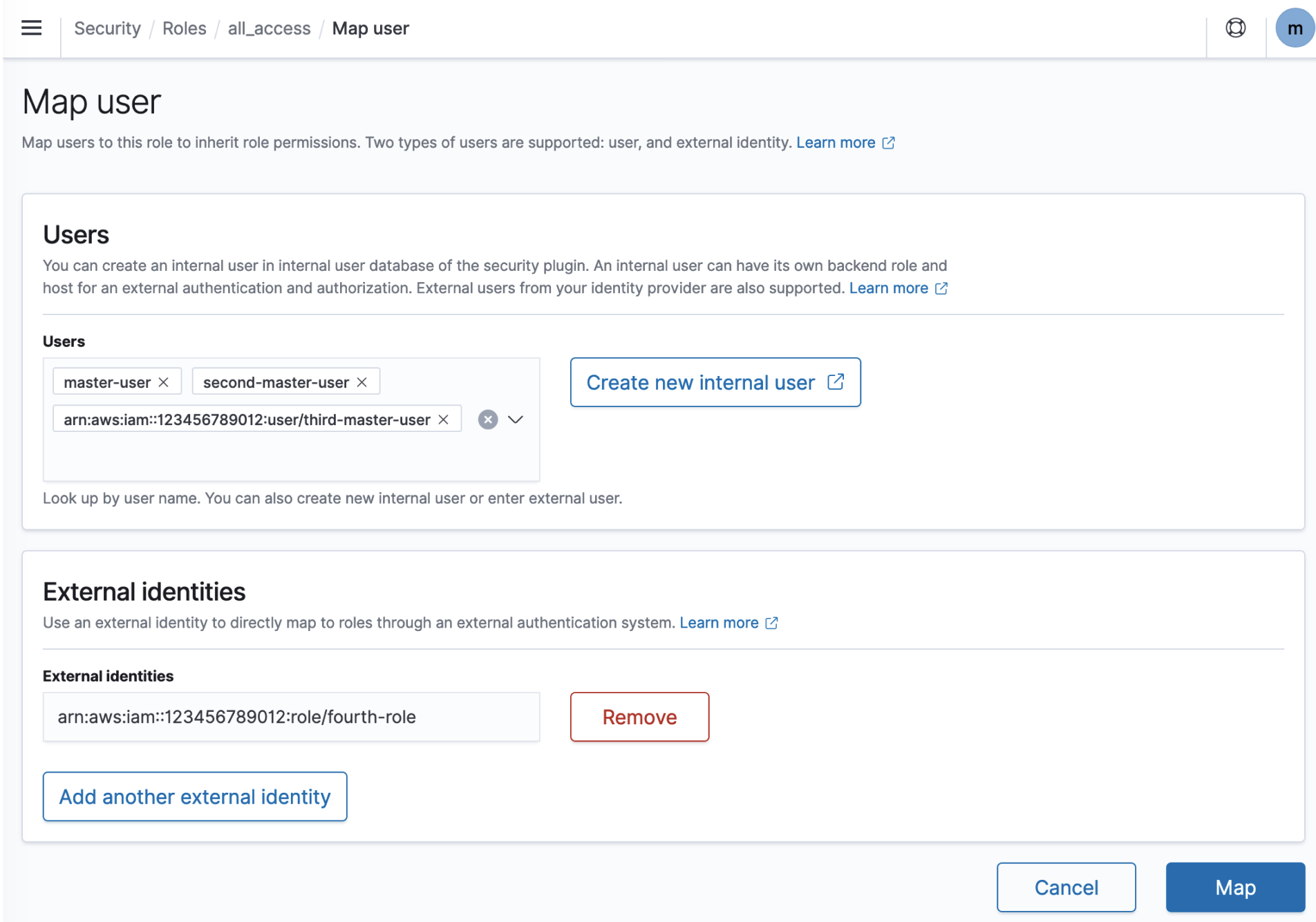
-
To use the REST API, send the following requests:
PUT _plugins/_security/api/rolesmapping/all_access { "backend_roles": [ "arn:aws:iam::123456789012:role/fourth-master-user" ], "hosts": [], "users": [ "master-user", "second-master-user", "arn:aws:iam::123456789012:user/third-master-user" ] }PUT _plugins/_security/api/rolesmapping/security_manager { "backend_roles": [ "arn:aws:iam::123456789012:role/fourth-master-user" ], "hosts": [], "users": [ "master-user", "second-master-user", "arn:aws:iam::123456789012:user/third-master-user" ] }These requests replace the current role mappings, so perform
GETrequests first so that you can include all current roles in thePUTrequests. The REST API is especially useful if you can't access Dashboards and want to map an IAM role from Amazon Cognito to theall_accessrole.
Manual snapshots
Fine-grained access control introduces some additional complications with taking manual
snapshots. To register a snapshot repository—even if you use HTTP basic authentication
for all other purposes—you must map the manage_snapshots role to an IAM
role that has iam:PassRole permissions to assume TheSnapshotRole, as
defined in Prerequisites.
Then use that IAM role to send a signed request to the domain, as outlined in Registering a manual snapshot repository.
Integrations
If you use other Amazon services with OpenSearch Service, you must
provide the IAM roles for those services with appropriate permissions. For example, Firehose
delivery streams often use an IAM role called firehose_delivery_role. In
Dashboards, create a role for fine-grained access control,
and map the IAM role to it. In this case, the new role
needs the following permissions:
{ "cluster_permissions": [ "cluster_composite_ops", "cluster_monitor" ], "index_permissions": [{ "index_patterns": [ "firehose-index*" ], "allowed_actions": [ "create_index", "manage", "crud" ] }] }
Permissions vary based on the actions each service performs. An Amazon IoT rule or Amazon Lambda function that indexes data likely needs similar permissions to Firehose, while a Lambda function that only performs searches can use a more limited set.
REST API differences
The fine-grained access control REST API differs slightly depending on your
OpenSearch/Elasticsearch version. Prior to making a PUT request, make a
GET request to verify the expected request body. For example, a
GET request to _plugins/_security/api/user returns all users,
which you can then modify and use to make valid PUT requests.
On Elasticsearch 6.x, requests to create users look like this:
PUT _opendistro/_security/api/user/new-user { "password": "some-password", "roles": ["new-backend-role"] }
On OpenSearch or Elasticsearch 7.x, requests look like this (change _plugins
to _opendistro if using Elasticsearch):
PUT _plugins/_security/api/user/new-user { "password": "some-password", "backend_roles": ["new-backend-role"] }
Further, tenants are properties of roles in Elasticsearch 6.x:
GET _opendistro/_security/api/roles/all_access { "all_access": { "cluster": ["UNLIMITED"], "tenants": { "admin_tenant": "RW" }, "indices": { "*": { "*": ["UNLIMITED"] } }, "readonly": "true" } }
In OpenSearch and Elasticsearch 7.x, they're objects with their own URI (change
_plugins to _opendistro if using Elasticsearch)::
GET _plugins/_security/api/tenants { "global_tenant": { "reserved": true, "hidden": false, "description": "Global tenant", "static": false } }
For documentation on the OpenSearch REST API, see the Security plugin API
reference
Tip
If you use the internal user database, you can use curl
curl -XGET -u 'master-user:master-user-password' 'domain-endpoint/_search' curl -XGET -u 'master-user:master-user-password' 'domain-endpoint/_plugins/_security/api/user'