Amazon FSx File Gateway is no longer available to new customers. Existing
customers of FSx File Gateway can continue to use the service normally. For capabilities
similar to FSx File Gateway, visit this blog post
File Gateway setup requirements
Unless otherwise noted, the following requirements are common to all File Gateway types in Amazon Storage Gateway. Your setup must meet the requirements in this section. Review the requirements that apply to your gateway setup before you deploy your gateway.
Topics
Prerequisites
Before you set up your Amazon FSx File Gateway (FSx File Gateway), you must meet the following prerequisites:
-
Create and configure an FSx for Windows File Server file system. For instructions, see Step 1: Create Your File System in the Amazon FSx for Windows File Server User Guide.
-
Configure Microsoft Active Directory (AD) and create an Active Directory service account with the requisite permissions. For more information, see Active Directory service account permission requirements.
-
Ensure that there is sufficient network bandwidth between the gateway and Amazon. A minimum of 100 Mbps is required to successfully download, activate, and update the gateway.
-
Configure the connection you want to use for network traffic between Amazon and the on-premises environment where you are deploying your gateway. You can connect using the public internet, private networking, a VPN, or Amazon Direct Connect. If you want your gateway to communicate Amazon through a private connection to an Amazon Virtual Private Cloud, set up the Amazon VPC before you set up your gateway.
-
Make sure your gateway can resolve the name of your Active Directory Domain Controller. You can use DHCP in your Active Directory domain to handle resolution, or specify a DNS server manually from the Network Configuration settings menu in the gateway local console.
Hardware and storage requirements
The following sections provide information about the minimum required hardware and storage configurations for your gateway, and the minimum amount of disk space to allocate for the required storage.
Hardware requirements for on-premises VMs
When deploying your gateway on-premises, ensure that the underlying hardware on which you deploy the gateway virtual machine (VM) can dedicate the following minimum resources:
-
Four virtual processors assigned to the VM
-
16 GiB of reserved RAM for File Gateways
-
80 GiB of disk space for installation of VM image and system data
Requirements for Amazon EC2 instance types
When deploying your gateway on Amazon Elastic Compute Cloud (Amazon EC2), the instance size must be at
least xlarge for your gateway to
function. However, for the compute-optimized instance family the size must be at
least 2xlarge.
Note
The Storage Gateway AMI is only compatible with x86-based instances that use Intel or AMD processors. ARM-based instances that use Graviton processors are not supported.
Use one of the following instance types recommended for your gateway type.
Recommended for File Gateway types
-
General-purpose instance family – m5, m6, or m7 instance type. Choose the xlarge instance size or higher to meet the Storage Gateway processor and RAM requirements.
-
Compute-optimized instance family – c5, c6, or c7 instance types. Choose the 2xlarge instance size or higher to meet the Storage Gateway processor and RAM requirements.
-
Memory-optimized instance family – r5, r6, or r7 instance types. Choose the xlarge instance size or higher to meet the Storage Gateway processor and RAM requirements.
-
Storage-optimized instance family – i3, i4 or i7 instance types. Choose the xlarge instance size or higher to meet the Storage Gateway processor and RAM requirements.
Note
When you launch your gateway in Amazon EC2 and the instance type you choose supports ephemeral storage, the disks are listed automatically. For more information about Amazon EC2 instance storage, see Instance storage in the Amazon EC2 User Guide.
Storage requirements
In addition to 80 GiB of disk space for the VM, you also need additional disks for your gateway.
| Gateway type | Cache (minimum) | Cache (maximum) |
|---|---|---|
| File Gateway | 150 GiB | 64 TiB |
Note
You can configure one or more local drives for your cache, up to the maximum capacity.
When adding cache to an existing gateway, it's important to create new disks in your host (hypervisor or Amazon EC2 instance). Don't change the size of existing disks if the disks have been previously allocated as a cache.
Network and firewall requirements
Your gateway requires access to the internet, local networks, Domain Name Service (DNS) servers, firewalls, routers, and so on.
Network bandwidth requirements vary based on the quantity of data that is uploaded and downloaded by the gateway. A minimum of 100Mbps is required to successfully download, activate, and update the gateway. Your data transfer patterns will determine the bandwidth necessary to support your workload.
Following, you can find information about required ports and how to allow access through firewalls and routers.
Note
In some cases, you might deploy your gateway on Amazon EC2 or use other types of deployment (including on-premises) with network security policies that restrict Amazon IP address ranges. In these cases, your gateway might experience service connectivity issues when the Amazon IP range values changes. The Amazon IP address range values that you need to use are in the Amazon service subset for the Amazon Region that you activate your gateway in. For the current IP range values, see Amazon IP address ranges in the Amazon Web Services General Reference.
Topics
Port requirements
FSx File Gateway requires specific ports to be allowed through your network security for successful deployment and operation. Some ports are required for all gateways, while others are required only for specific configurations, such as when connecting to VPC endpoints.
For FSx File Gateway, you must use Microsoft Active Directory to allow domain users to access a Server Message Block (SMB) file share. You can join your File Gateway to any valid Microsoft Windows domain (resolvable by DNS).
You can also use the Amazon Directory Service to create an Amazon Managed Microsoft AD in the Amazon Web Services Cloud. For most Amazon Managed Microsoft AD deployments, you need to configure the Dynamic Host Configuration Protocol (DHCP) service for your VPC. For information about creating a DHCP options set, see Create a DHCP options set in the Amazon Directory Service Administration Guide.
The following table lists the necessary ports and describes conditional requirements in the Notes column.
Port requirements for FSx File Gateway
|
Network Element |
From |
To |
Protocol |
Port |
Inbound |
Outbound |
Required |
Notes |
|---|---|---|---|---|---|---|---|---|
|
Web browser |
Your web browser |
Storage Gateway VM |
TCP HTTP |
80 |
✓ |
✓ |
✓ |
Used by local systems to obtain the Storage Gateway activation key. Port 80 is used only during activation of a Storage Gateway appliance. A Storage Gateway VM doesn't require port 80 to be publicly accessible. The required level of access to port 80 depends on your network configuration. If you activate your gateway from the Storage Gateway Management Console, the host from which you connect to the console must have access to your gateway's port 80. |
|
Web browser |
Storage Gateway VM |
Amazon |
TCP HTTPS |
443 |
✓ |
✓ |
✓ |
Amazon Management Console (all other operations) |
|
DNS |
Storage Gateway VM |
Domain Name Service (DNS) server |
TCP & UDP DNS |
53 |
✓ |
✓ |
✓ |
Used for communication between a Storage Gateway VM and the DNS server for IP name resolution. |
|
NTP |
Storage Gateway VM |
Network Time Protocol (NTP) server |
TCP & UDP NTP |
123 |
✓ |
✓ |
✓ |
Used by on-premises systems to synchronize VM time to the host time. A Storage Gateway VM is configured to use the following NTP servers:
NoteNot required for gateways hosted on Amazon EC2. |
|
Storage Gateway |
Storage Gateway VM |
Amazon Web Services Support Endpoint |
TCP SSH |
22 |
✓ |
✓ |
✓ |
Allows Amazon Web Services Support to access your gateway to help you with troubleshooting gateway issues. You don't need this port open for the normal operation of your gateway, but it is required for troubleshooting. For a list of support endpoints, see Amazon Web Services Support endpoints. |
|
Storage Gateway |
Storage Gateway VM |
Amazon |
TCP HTTPS |
443 |
✓ |
✓ |
✓ |
Management control |
|
Amazon CloudFront |
Storage Gateway VM |
Amazon |
TCP HTTPS |
443 |
✓ |
✓ |
✓ |
For activation |
|
VPC |
Storage Gateway VM |
Amazon |
TCP HTTPS |
443 |
✓ |
✓ |
✓* |
Management control *Required only when using VPC endpoints |
|
VPC |
Storage Gateway VM |
Amazon |
TCP HTTPS |
1026 |
✓ |
✓* |
Control Plane endpoint *Required only when using VPC endpoints |
|
|
VPC |
Storage Gateway VM |
Amazon |
TCP HTTPS |
1027 |
✓ |
✓* |
Anon Control Plane (for activation) *Required only when using VPC endpoints |
|
|
VPC |
Storage Gateway VM |
Amazon |
TCP HTTPS |
1028 |
✓ |
✓* |
Proxy endpoint *Required only when using VPC endpoints |
|
|
VPC |
Storage Gateway VM |
Amazon |
TCP HTTPS |
1031 |
✓ |
✓* |
Data Plane *Required only when using VPC endpoints |
|
|
VPC |
Storage Gateway VM |
Amazon |
TCP HTTPS |
2222 |
✓ |
✓* |
SSH Support Channel for VPCe *Required only for opening support channel when using VPC endpoints |
|
|
VPC |
Storage Gateway VM |
Amazon |
TCP HTTPS |
443 |
✓ |
✓ |
✓* |
Management control *Required only when using VPC endpoints |
|
File share client |
SMB Client |
Storage Gateway VM |
TCP or UDP SMBv3 |
445 |
✓ |
✓ |
✓ |
File sharing data transfer session service. Replaces ports 137–139 for Microsoft Windows NT and later. |
|
Microsoft Active Directory |
Storage Gateway VM |
Active Directory server |
UDP NetBIOS |
137 |
✓ |
✓ |
✓ |
Name service |
|
Microsoft Active Directory |
Storage Gateway VM |
Active Directory server |
UDP NetBIOS |
138 |
✓ |
✓ |
✓ |
Datagram service |
|
Microsoft Active Directory |
Storage Gateway VM |
Active Directory server |
TCP & UDP LDAP |
389 |
✓ |
✓ |
✓ |
Directory System Agent (DSA) client connection |
|
Microsoft Active Directory |
Storage Gateway VM |
Active Directory server |
TCP & UDP Kerberos |
88 |
✓ |
✓ |
✓ |
Kerberos |
|
Microsoft Active Directory |
Storage Gateway VM |
Active Directory server |
TCP Distributed Computing Environment/End Point Mapper (DCE/EMAP) |
135 |
✓ |
✓ |
✓ |
RPC |
|
Amazon FSx connection |
Storage Gateway VM |
FSx for Windows File Server |
TCP or UDP SMBv3 |
445 |
✓ |
✓ |
✓ |
File sharing data transfer session service |
Networking and firewall requirements for the Storage Gateway Hardware Appliance
Each Storage Gateway Hardware Appliance requires the following network services:
-
Internet access – an always-on network connection to the internet through any network interface on the server.
-
DNS services – DNS services for communication between the hardware appliance and DNS server.
-
Time synchronization – an automatically configured Amazon NTP time service must be reachable.
-
IP address – A DHCP or static IPv4 address assigned. You cannot assign an IPv6 address.
There are five physical network ports at the rear of the Dell PowerEdge R640 server. From left to right (facing the back of the server) these ports are as follows:
-
iDRAC
-
em1 -
em2 -
em3 -
em4
You can use the iDRAC port for remote server management.
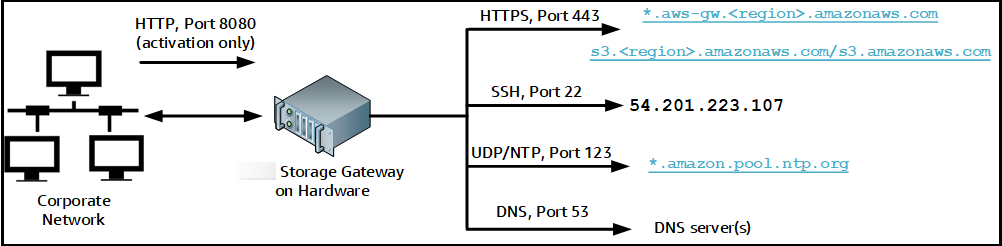
A hardware appliance requires the following ports to operate.
|
Protocol |
Port |
Direction |
Source |
Destination |
Usage |
|---|---|---|---|---|---|
| SSH |
22 |
Outbound |
Hardware appliance |
|
Support channel |
| DNS | 53 | Outbound | Hardware appliance | DNS servers | Name resolution |
| UDP/NTP | 123 | Outbound | Hardware appliance | *.amazon.pool.ntp.org |
Time synchronization |
| HTTPS |
443 |
Outbound |
Hardware appliance |
|
Data transfer |
| HTTP | 8080 | Inbound | Amazon | Hardware appliance | Activation (only briefly) |
To perform as designed, a hardware appliance requires network and firewall settings as follows:
-
Configure all connected network interfaces in the hardware console.
-
Make sure that each network interface is on a unique subnet.
-
Provide all connected network interfaces with outbound access to the endpoints listed in the diagram preceding.
-
Configure at least one network interface to support the hardware appliance. For more information, see Configuring hardware appliance network parameters.
Note
For an illustration showing the back of the server with its ports, see Physically installing your hardware appliance.
All IP addresses on the same network interface (NIC), whether for a gateway or a host, must be on the same subnet. The following illustration shows the addressing scheme.
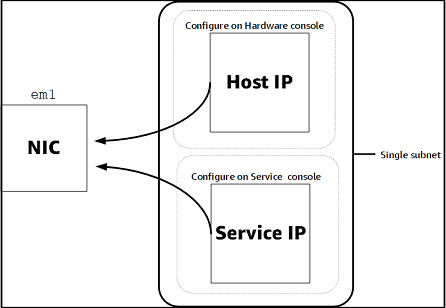
For more information about activating and configuring a hardware appliance, see Using the Amazon Storage Gateway Hardware Appliance.
Allowing Amazon Storage Gateway access through firewalls and routers
Your gateway requires access to the following Storage Gateway service endpoints to communicate with Amazon. During gateway setup, select the endpoint type for your gateway based on your network environment. If you use a firewall or router to filter or limit network traffic, you must configure your firewall and router to allow these service endpoints for outbound communication to Amazon.
Note
If you configure private VPC endpoints for your Storage Gateway to use for connection and data transfer to and from Amazon, your gateway does not require access to the public internet. For more information, see Activating a gateway in a virtual private cloud.
Important
Replace region in the following endpoint examples
with the correct Amazon Web Services Region string for your gateway, such as
us-west-2.
Replace amzn-s3-demo-bucket with the actual name of
the Amazon S3 bucket in your deployment. You can also use an asterisk
(*) in place of amzn-s3-demo-bucket to
create a wildcard entry in your firewall rules, which will allow list the
service endpoint for all bucket names.
If your gateways are deployed in Amazon Web Services Regions in the United States or Canada
and require Federal Information Processing Standard (FIPS) compliant endpoint
connections, replace s3 with
s3-fips.
Endpoint types
Standard endpoints
These endpoints support IPv4 traffic between your gateway appliance and Amazon.
The following service endpoint is required by all gateways for head-bucket operations.
bucket-name.s3.region.amazonaws.com.cn:443
The following service endpoints are required by all gateways for control path
(anon-cp, client-cp, proxy-app) and data
path (dp-1) operations.
anon-cp.storagegateway.region.amazonaws.com.cn:443 client-cp.storagegateway.region.amazonaws.com.cn:443 proxy-app.storagegateway.region.amazonaws.com.cn:443 dp-1.storagegateway.region.amazonaws.com.cn:443
The following gateway service endpoint is required to make API calls.
storagegateway.region.amazonaws.com.cn:443
The following example is a gateway service endpoint in the US West (Oregon)
Region (us-west-2).
storagegateway.us-west-2.amazonaws.com.cn:443
In addition to the Storage Gateway and Amazon S3 service endpoints, Storage Gateway VMs also require network access to the following NTP servers:
time.aws.com 0.amazon.pool.ntp.org 1.amazon.pool.ntp.org 2.amazon.pool.ntp.org 3.amazon.pool.ntp.org
For more information about supported Amazon Web Services Regions and service endpoints, see Storage Gateway in the Amazon Web Services General Reference.
Configuring security groups for your Amazon EC2 gateway instance
In Amazon Storage Gateway, a security group controls traffic to your Amazon EC2 gateway instance. When you configure a security group, we recommend the following:
-
The security group should not allow incoming connections from the outside internet. It should allow only instances within the gateway security group to communicate with the gateway.
If you need to allow instances to connect to the gateway from outside its security group, we recommend that you allow connections only on port 80 (for activation).
-
If you want to activate your gateway from an Amazon EC2 host outside the gateway security group, allow incoming connections on port 80 from the IP address of that host. If you cannot determine the activating host's IP address, you can open port 80, activate your gateway, and then close access on port 80 after completing activation.
-
Allow port 22 access only if you are using Amazon Web Services Support for troubleshooting purposes. For more information, see You want Amazon Web Services Support to help troubleshoot your Amazon EC2 gateway.
Supported hypervisors and host requirements
You can run Storage Gateway on-premises as either a virtual machine (VM) appliance or a physical hardware appliance, or in Amazon as an Amazon EC2 instance.
Storage Gateway supports the following hypervisor versions and hosts:
-
VMware ESXi Hypervisor (version 7.0 or 8.0) – For this setup, you also need a VMware vSphere client to connect to the host.
-
Microsoft Hyper-V Hypervisor (2019, 2022, or 2025) – For this setup, you need a Microsoft Hyper-V Manager on a Microsoft Windows client computer to connect to the host.
-
Linux Kernel-based Virtual Machine (KVM) – A free, open-source virtualization technology. KVM is included in all versions of Linux version 2.6.20 and newer. Storage Gateway is tested and supported for the CentOS/RHEL 7.7, RHEL 8.6 Ubuntu 16.04 LTS, and Ubuntu 18.04 LTS distributions. Any other modern Linux distribution may work, but function or performance is not guaranteed. We recommend this option if you already have a KVM environment up and running and you are already familiar with how KVM works.
-
Nutanix AHV (Acropolis Hypervisor) beginning with version 10.0.1.1 – A KVM-based virtualization platform that is integrated into the Nutanix hyper-converged infrastructure (HCI) solution.
-
Amazon EC2 instance – Storage Gateway provides an Amazon Machine Image (AMI) that contains the gateway VM image. For information about how to deploy a gateway on Amazon EC2, see Deploy a default Amazon EC2 host for FSx File Gateway.
-
Storage Gateway Hardware Appliance – Storage Gateway provides a physical hardware appliance as an on-premises deployment option for locations with limited virtual machine infrastructure.
Note
Storage Gateway doesn’t support recovering a gateway from a VM that was created from a snapshot or clone of another gateway VM or from your Amazon EC2 AMI. If your gateway VM malfunctions, activate a new gateway and recover your data to that gateway. For more information, see Recovering from an unexpected virtual machine shutdown.
Storage Gateway doesn’t support dynamic memory and virtual memory ballooning.
Supported SMB clients for File Gateway
File Gateway supports the following Service Message Block (SMB) clients:
-
Microsoft Windows Server 2008 R2 and later
-
Windows desktop versions: 10, 8, and 7.
-
Windows Terminal Server running on Windows Server 2008 and later
Note
Server Message Block encryption requires clients that support SMB v3.x dialects.
Supported file system operations for File Gateway
Your SMB client can write, read, delete, and truncate files. When clients send writes to Storage Gateway, it writes to local cache synchronously. Then it writes to Amazon FSx asynchronously through optimized transfers. Reads are first served through the local cache. If data is not available, it's fetched through Amazon FSx as a read-through cache.
Writes and reads are optimized in that only the parts that are changed or requested are transferred through your gateway. Deletes remove files from Amazon FSx.