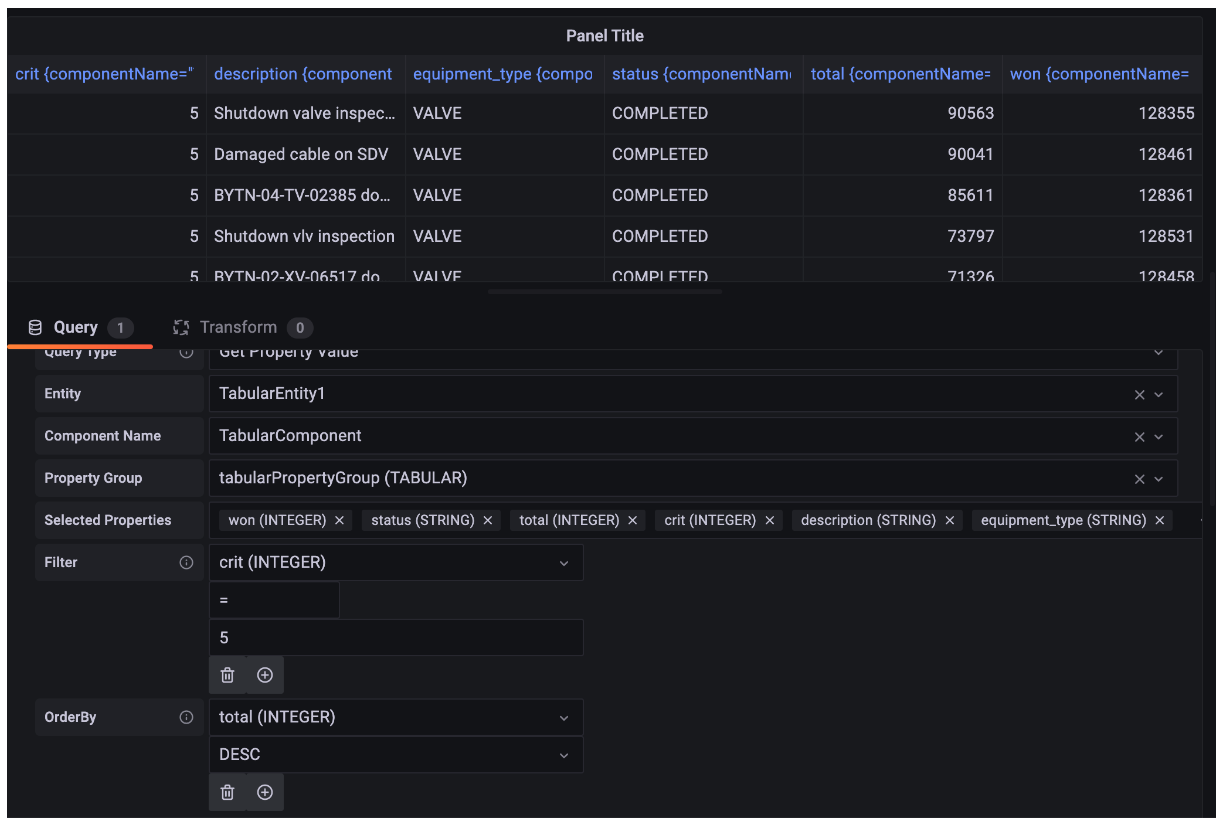Amazon IoT TwinMaker Athena tabular data connector
With the Athena tabular data connector, you can access and use your Athena data stores in Amazon IoT TwinMaker. You can use your Athena data to build digital twins without an intensive data migration effort. You can either use the prebuilt connector or create a custom Athena connector to access data from your Athena data sources.
Amazon IoT TwinMaker Athena data connector prerequisites
Before you use the Athena tabular data connector, complete the following prerequisites:
Create managed Athena tables and their associated Amazon S3 resources. For information on using Athena, see the Athena documentation.
Create an Amazon IoT TwinMaker workspace. You can create a workspace in the Amazon IoT TwinMaker console
. Update your workspace IAM role with Athena permissions. For more information, see Modify your workspace IAM role to use the Athena data connector.
Become familiar with Amazon IoT TwinMaker's entity-component system and how to create entities. For more information, see Create your first entity.
Become familiar with Amazon IoT TwinMaker's data connectors. For more information, see Amazon IoT TwinMaker data connectors.
Using the Athena data connector
To use the Athena data connector, you must create a component, using the Athena connector as the component type. Then you attach the component to an entity within your scene for use in Amazon IoT TwinMaker.
- Create a component type with the Athena data connector
-
Use this procedure to create an Amazon IoT TwinMaker component type with the Athena tabular data connector:
Navigate to the Amazon IoT TwinMaker console
. Open an existing workspace or create a new one.
From the left side navigation menu, choose Component types, and select Create component type to open the component type creation page.
On the Create component type page, fill in the ID field with an ID that matches your use case.

Choose the Base type. From the dropdown list, select the Athena tabular data connector which is labeled as com.amazon.athena.connector.
Configure the component type's Data source by choosing Athena resources for the following fields:
Choose an Athena datasource.
Choose an Athena database.
Choose a Table name.
Choose a Athena workGroup.
Once you have selected the Athena resources you want to use as the data source, choose which columns from the table you want to include.
Select an External ID column name. Select a column from the previous step to serve as the external ID column. The external Id is the id that's used to represent an Athena asset and map it to an Amazon IoT TwinMaker entity.
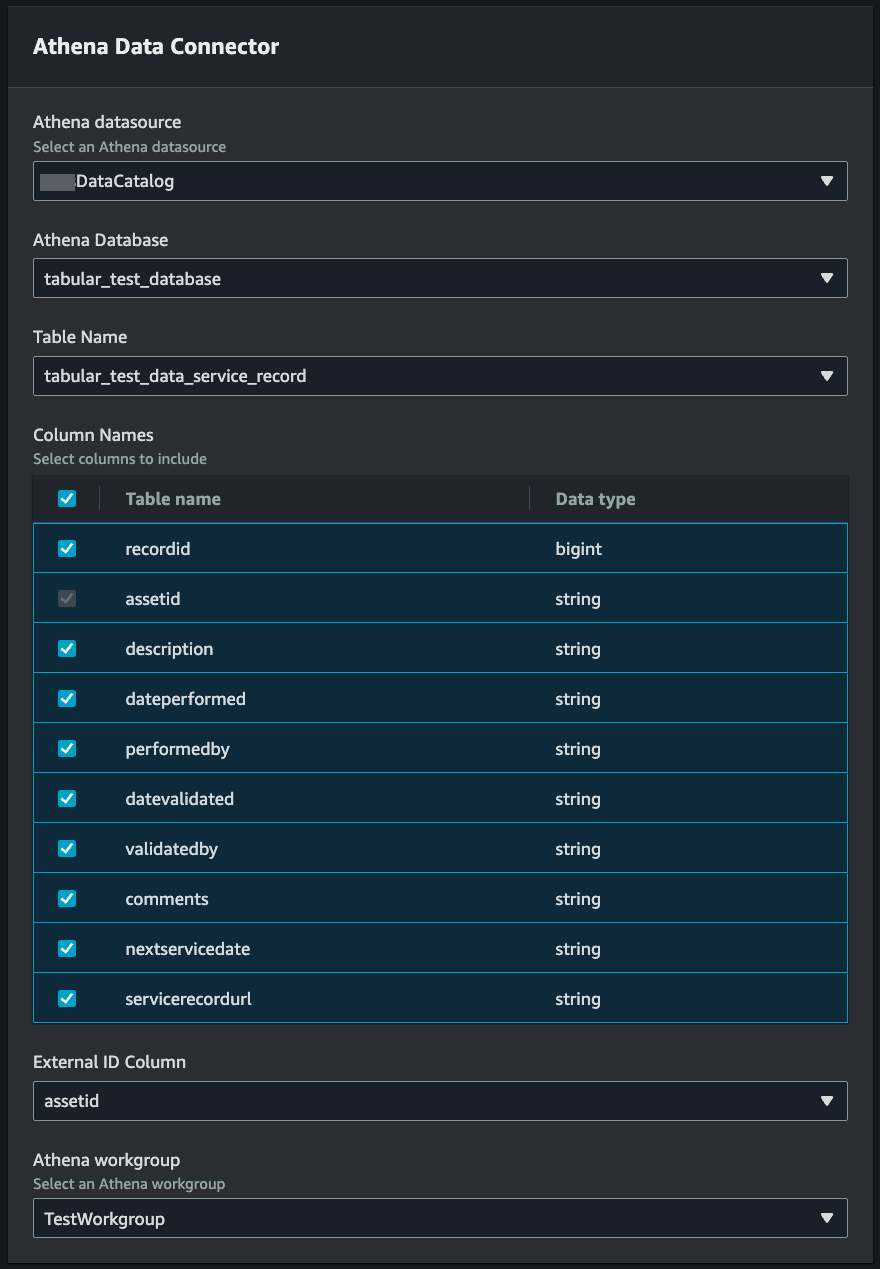
(Optional) Add Amazon tags to these resources, so you can group and organize them.
Choose Create component type to finish creating the component type.
- Create a component with the Athena data connector type and attach it to an entity
-
Use this procedure to create an Amazon IoT TwinMaker component with the Athena tabular data connector and attach it to an entity:
Note
You must have an existing component type that uses the Athena tabular data connector as a data source in order to complete this procedure. See the previous procedure Create a component type with the Athena data connector before starting this walkthrough.
Navigate to the Amazon IoT TwinMaker console
. Open an existing workspace or create a new one.
From the left side navigation menu choose Entities, and select the entity you want to add the component to or create a new entity.
Next select Add component., fill in the Component name field with a name that match your use case.
From the Component type drop down menu select the component type ID that you created in the previous procedure.
Enter Component information, a Component Name, and select the child ComponentType created previously. This is the ComponentType you created with the Athena data connector.
In the Properties section, enter the athenaComponentExternalId for the component.
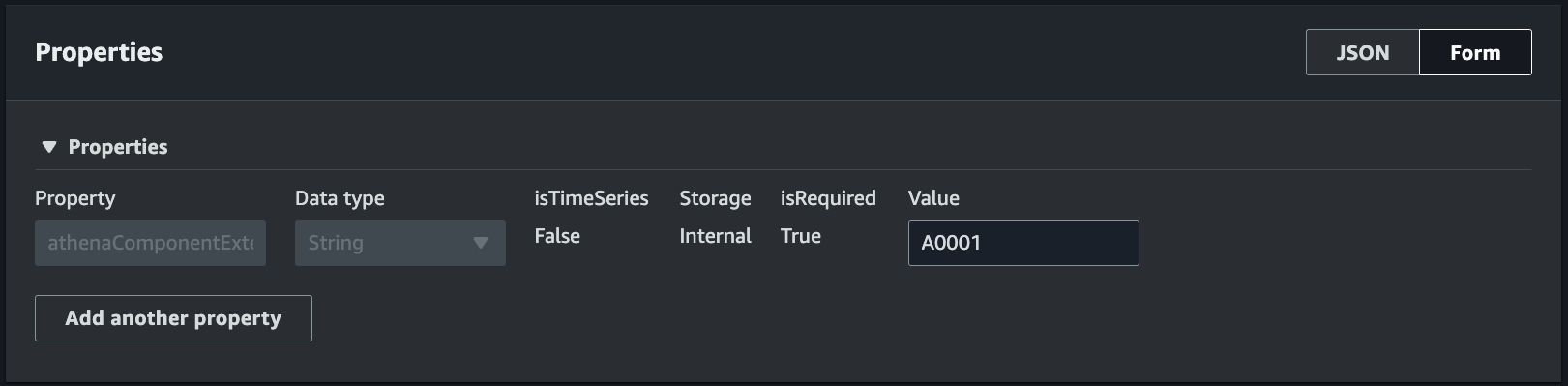
Choose Add component to finish creating the component.
You have now successfully created a component with the Athena data connector as the component type and attached it to an entity.
Using the Athena tabular data connector JSON reference
The following example is the full the JSON reference for the Athena tabular data connector. Use this as a resource to create custom data connectors and component types.
{ "componentTypeId": "com.amazon.athena.connector", "description": "Athena connector for syncing tabular data", "workspaceId":"AmazonOwnedTypesWorkspace", "propertyGroups": { "tabularPropertyGroup": { "groupType": "TABULAR", "propertyNames": [] } }, "propertyDefinitions": { "athenaDataSource": { "dataType": { "type": "STRING" }, "isRequiredInEntity": true }, "athenaDatabase": { "dataType": { "type": "STRING" }, "isRequiredInEntity": true }, "athenaTable": { "dataType": { "type": "STRING" }, "isRequiredInEntity": true }, "athenaWorkgroup": { "dataType": { "type": "STRING" }, "isRequiredInEntity": true }, "athenaExternalIdColumnName": { "dataType": { "type": "STRING" }, "isRequiredInEntity": true, "isExternalId": false }, "athenaComponentExternalId": { "dataType": { "type": "STRING" }, "isStoredExternally": false, "isRequiredInEntity": true, "isExternalId": true } }, "functions": { "tabularDataReaderByEntity": { "implementedBy": { "isNative": true } } } }
Using the Athena data connector
You can surface your entities that are using Athena tables in Grafana. For more information, see Amazon IoT TwinMaker Grafana dashboard integration.
Read the Athena documentation for information on creating and using Athena tables to store data.
Troubleshooting the Athena data connector
This topic covers common issues you may encounter when configuring the Athena data connector.
- Athena workgroup location:
-
When creating Athena connector componentType, an Athena workgroup has to have output location setup. See How workgroups work.
- Missing IAM role permissions:
-
The Amazon IoT TwinMaker; workspace role may be missing Athena API access permission when creating a componentType, adding a Ca component to an entity, or running the GetPropertyValue API. To update IAM permissions see Create and manage a service role for Amazon IoT TwinMaker.
Visualize Athena tabular data in Grafana
A Grafana plugin is also available to visualize your tabular data on Grafana a dashboard panel with additional features such as sorting and filtering based on selected properties without making API calls to Amazon IoT TwinMaker, or interactions with Athena. This topic shows you how to configure Grafana to visualize Athena tabular data.
Prerequisites
Before configuring a Grafana panel for visualizing Athena tabular data, review the following prerequisites:
You have set up a Grafana environment. For more information see, Amazon IoT TwinMaker Grafana integration.
You can configure a Grafana datasource. For more information see, Grafana Amazon IoT TwinMaker
. You are familiar with creating a new dashboard and add a new panel.
Visualize Athena tabular data in Grafana
This procedure shows you how to setup a Grafana panel to visualize Athena tabular data.
Open your Amazon IoT TwinMaker Grafana dashboard.
Select the Table panel in the panel settings.
Select your datasource in the query configuration.
Select the Get Property Value query.
Select an entity.
Select a component that has a componentType that extends the Athena base component type.
Select the property group of your Athena table.
Select any number of properties from the property group.
Configure the tabular conditions through a list of filters and property orders. With the following options:
Filter: define an expression for a property value to filter your data.
OrderBy: specify whether data should be returned in ascending or descending order for a property.