Model Monitor FAQs
Refer to the following FAQs for more information about Amazon SageMaker Model Monitor.
Q: How do Model Monitor and SageMaker Clarify help customers monitor model behavior?
Customers can monitor model behavior along four dimensions - Data quality, Model
quality, Bias drift, and
Feature
Attribution drift through Amazon SageMaker Model Monitor and SageMaker Clarify. Model Monitor
Q: What happens in the background when Sagemaker Model monitor is enabled?
Amazon SageMaker Model Monitor automates model monitoring alleviating the need to monitor the models manually or building any additional tooling. In order to automate the process, Model Monitor provides you with the ability to create a set of baseline statistics and constraints using the data with which your model was trained, then set up a schedule to monitor the predictions made on your endpoint. Model Monitor uses rules to detect drift in your models and alerts you when it happens. The following steps describe what happens when you enable model monitoring:
-
Enable model monitoring: For a real-time endpoint, you have to enable the endpoint to capture data from incoming requests to a deployed ML model and the resulting model predictions. For a batch transform job, enable data capture of the batch transform inputs and outputs.
-
Baseline processing job: You then create a baseline from the dataset that was used to train the model. The baseline computes metrics and suggests constraints for the metrics. For example, the recall score for the model shouldn't regress and drop below 0.571, or the precision score shouldn't fall below 1.0. Real-time or batch predictions from your model are compared to the constraints and are reported as violations if they are outside the constrained values.
-
Monitoring job: Then, you create a monitoring schedule specifying what data to collect, how often to collect it, how to analyze it, and which reports to produce.
-
Merge job: This is only applicable if you are leveraging Amazon SageMaker Ground Truth. Model Monitor compares the predictions your model makes with Ground Truth labels to measure the quality of the model. For this to work, you periodically label data captured by your endpoint or batch transform job and upload it to Amazon S3.
After you create and upload the Ground Truth labels, include the location of the labels as a parameter when you create the monitoring job.
When you use Model Monitor to monitor a batch transform job instead of a real-time endpoint, instead of receiving requests to an endpoint and tracking the predictions, Model Monitor monitors inference inputs and outputs. In a Model Monitor schedule, the customer provides the count and type of instances that are to be used in the processing job. These resources remain reserved until the schedule is deleted irrespective of the status of current execution.
Q: What is Data Capture, why is it required, and how can I enable it?
In order to log the inputs to the model endpoint and the inference outputs from the
deployed model to Amazon S3, you can enable a feature called Data Capture. For more
details about how to enable it for a real-time endpoint and batch transform job, see Capture data from real-time endpoint and Capture data from batch transform job
Q: Does enabling Data Capture impact the performance of a real-time endpoint ?
Data Capture happens asynchronously without impacting production traffic. After you have
enabled the data capture, then the request and response payload, along with some additional
meta data, is saved in the Amazon S3 location that you specified in the
DataCaptureConfig. Note that there can be a delay in the propagation of the
captured data to Amazon S3.
You can also view the captured data by listing the data capture files stored in Amazon S3. The
format of the Amazon S3 path is:
s3:///{endpoint-name}/{variant-name}/yyyy/mm/dd/hh/filename.jsonl. Amazon S3
Data Capture should be in the same region as the Model Monitor schedule. You should also ensure that
the column names for the baseline dataset only have lowercase letters and an underscore
(_) as the only separator.
Q: Why is Ground Truth needed for model monitoring?
Ground Truth labels are required by the following features of Model Monitor:
-
Model quality monitoring compares the predictions your model makes with Ground Truth labels to measure the quality of the model.
-
Model bias monitoring monitors predictions for bias. One way bias can be introduced in deployed ML models is when the data used in training differs from the data used to generate predictions. This is especially pronounced if the data used for training changes over time (such as fluctuating mortgage rates), and the model prediction is not as accurate unless the model is retrained with updated data. For example, a model for predicting home prices can be biased if the mortgage rates used to train the model differ from the most current real-world mortgage rate.
Q: For customers leveraging Ground Truth for labeling, what are the steps I can take to monitor the quality of the model?
Model quality monitoring compares the predictions your model makes with Ground Truth labels to measure the quality of the model. For this to work, you periodically label data captured by your endpoint or batch transform job and upload it to Amazon S3. Besides captures, model bias monitoring execution also requires Ground Truth data. In real use cases, Ground Truth data should be regularly collected and uploaded to the designated Amazon S3 location. To match Ground Truth labels with captured prediction data, there must be a unique identifier for each record in the dataset. For the structure of each record for Ground Truth data, see Ingest Ground Truth Labels and Merge Them With Predictions.
The following code example can be used for generating artificial Ground Truth data for a tabular dataset.
import random def ground_truth_with_id(inference_id): random.seed(inference_id) # to get consistent results rand = random.random() # format required by the merge container return { "groundTruthData": { "data": "1" if rand < 0.7 else "0", # randomly generate positive labels 70% of the time "encoding": "CSV", }, "eventMetadata": { "eventId": str(inference_id), }, "eventVersion": "0", } def upload_ground_truth(upload_time): records = [ground_truth_with_id(i) for i in range(test_dataset_size)] fake_records = [json.dumps(r) for r in records] data_to_upload = "\n".join(fake_records) target_s3_uri = f"{ground_truth_upload_path}/{upload_time:%Y/%m/%d/%H/%M%S}.jsonl" print(f"Uploading {len(fake_records)} records to", target_s3_uri) S3Uploader.upload_string_as_file_body(data_to_upload, target_s3_uri) # Generate data for the last hour upload_ground_truth(datetime.utcnow() - timedelta(hours=1)) # Generate data once a hour def generate_fake_ground_truth(terminate_event): upload_ground_truth(datetime.utcnow()) for _ in range(0, 60): time.sleep(60) if terminate_event.is_set(): break ground_truth_thread = WorkerThread(do_run=generate_fake_ground_truth) ground_truth_thread.start()
The following code example shows how to generate artificial traffic to send to the model
endpoint. Notice the inferenceId attribute used above to invoke. If this is
present, it is used to join with Ground Truth data (otherwise, the eventId is
used).
import threading class WorkerThread(threading.Thread): def __init__(self, do_run, *args, **kwargs): super(WorkerThread, self).__init__(*args, **kwargs) self.__do_run = do_run self.__terminate_event = threading.Event() def terminate(self): self.__terminate_event.set() def run(self): while not self.__terminate_event.is_set(): self.__do_run(self.__terminate_event) def invoke_endpoint(terminate_event): with open(test_dataset, "r") as f: i = 0 for row in f: payload = row.rstrip("\n") response = sagemaker_runtime_client.invoke_endpoint( EndpointName=endpoint_name, ContentType="text/csv", Body=payload, InferenceId=str(i), # unique ID per row ) i += 1 response["Body"].read() time.sleep(1) if terminate_event.is_set(): break # Keep invoking the endpoint with test data invoke_endpoint_thread = WorkerThread(do_run=invoke_endpoint) invoke_endpoint_thread.start()
You must upload Ground Truth data to an Amazon S3 bucket that has the same path format as captured
data, which is in the following format:
s3://<bucket>/<prefix>/yyyy/mm/dd/hh
Note
The date in this path is the date when the Ground Truth label is collected. It doesn't have to match the date when the inference was generated.
Q: How can customers customize monitoring schedules?
In addition to using the built-in monitoring mechanisms, you can create your own custom monitoring schedules and procedures using pre-processing and post-processing scripts, or by using or building your own container. It's important to note that pre-processing and post-processing scripts only work with data and model quality jobs.
Amazon SageMaker AI provides the capability for you to monitor and evaluate the data observed by the model endpoints. For this, you have to create a baseline with which you compare the real-time traffic. After a baseline is ready, set up a schedule to continuously evaluate and compare against the baseline. While creating a schedule, you can provide the pre-processing and post-processing script.
The following example shows how you can customize monitoring schedules with pre-processing and post-processing scripts.
import boto3, osfrom sagemaker import get_execution_role, Sessionfrom sagemaker.model_monitor import CronExpressionGenerator, DefaultModelMonitor # Upload pre and postprocessor scripts session = Session() bucket = boto3.Session().resource("s3").Bucket(session.default_bucket()) prefix = "demo-sagemaker-model-monitor" pre_processor_script = bucket.Object(os.path.join(prefix, "preprocessor.py")).upload_file("preprocessor.py") post_processor_script = bucket.Object(os.path.join(prefix, "postprocessor.py")).upload_file("postprocessor.py") # Get execution role role = get_execution_role() # can be an empty string # Instance type instance_type = "instance-type" # instance_type = "ml.m5.xlarge" # Example # Create a monitoring schedule with pre and post-processing my_default_monitor = DefaultModelMonitor( role=role, instance_count=1, instance_type=instance_type, volume_size_in_gb=20, max_runtime_in_seconds=3600, ) s3_report_path = "s3://{}/{}".format(bucket, "reports") monitor_schedule_name = "monitor-schedule-name" endpoint_name = "endpoint-name" my_default_monitor.create_monitoring_schedule( post_analytics_processor_script=post_processor_script, record_preprocessor_script=pre_processor_script, monitor_schedule_name=monitor_schedule_name, # use endpoint_input for real-time endpoint endpoint_input=endpoint_name, # or use batch_transform_input for batch transform jobs # batch_transform_input=batch_transform_name, output_s3_uri=s3_report_path, statistics=my_default_monitor.baseline_statistics(), constraints=my_default_monitor.suggested_constraints(), schedule_cron_expression=CronExpressionGenerator.hourly(), enable_cloudwatch_metrics=True, )
Q: What are some of the scenarios or use cases where I can leverage a pre-processing script?
You can use pre-processing scripts when you need to transform the inputs to your model monitor. Consider the following example scenarios:
-
Pre-processing script for data transformation.
Suppose the output of your model is an array:
[1.0, 2.1]. The Model Monitor container only works with tabular or flattened JSON structures, such as{“prediction0”: 1.0, “prediction1” : 2.1}. You could use a pre-processing script like the following example to transform the array into the correct JSON structure.def preprocess_handler(inference_record): input_data = inference_record.endpoint_input.data output_data = inference_record.endpoint_output.data.rstrip("\n") data = output_data + "," + input_data return { str(i).zfill(20) : d for i, d in enumerate(data.split(",")) } -
Exclude certain records from Model Monitor's metric calculations.
Suppose your model has optional features and you use
-1to denote that the optional feature has a missing value. If you have a data quality monitor, you may want to remove the-1from the input value array so that it isn't included in the monitor's metric calculations. You could use a script like the following to remove those values.def preprocess_handler(inference_record): input_data = inference_record.endpoint_input.data return {i : None if x == -1 else x for i, x in enumerate(input_data.split(","))} -
Apply a custom sampling strategy.
You can also apply a custom sampling strategy in your pre-processing script. To do this, configure Model Monitor's first-party, pre-built container to ignore a percentage of the records according to your specified sampling rate. In the following example, the handler samples 10% of the records by returning the record in 10% of handler calls and an empty list otherwise.
import random def preprocess_handler(inference_record): # we set up a sampling rate of 0.1 if random.random() > 0.1: # return an empty list return [] input_data = inference_record.endpoint_input.data return {i : None if x == -1 else x for i, x in enumerate(input_data.split(","))} -
Use custom logging.
You can log any information you need from your script to Amazon CloudWatch. This can be useful when debugging your pre-processing script in case of an error. The following example shows how you can use the
preprocess_handlerinterface to log to CloudWatch.def preprocess_handler(inference_record, logger): logger.info(f"I'm a processing record: {inference_record}") logger.debug(f"I'm debugging a processing record: {inference_record}") logger.warning(f"I'm processing record with missing value: {inference_record}") logger.error(f"I'm a processing record with bad value: {inference_record}") return inference_record
Note
When the pre-processing script is run on batch transform data, the input type is not
always the CapturedData object. For CSV data, the type is a string. For
JSON data, the type is a Python dictionary.
Q: When can I leverage a post-processing script?
You can leverage a post-processing script as an extension following a successful monitoring run. The following is a simple example, but you can perform or call any business function that you need to perform after a successful monitoring run.
def postprocess_handler(): print("Hello from the post-processing script!")
Q: When should I consider bringing my own container for model monitoring?
SageMaker AI provides a pre-built container for analyzing data captured from endpoints or batch transform jobs for tabular datasets. However, there are scenarios where you might want to create your own container. Consider the following scenarios:
-
You have regulatory and compliance requirements to only use the containers that are created and maintained internally in your organization.
-
If you want to include a few third-party libraries, you can place a
requirements.txtfile in a local directory and reference it using thesource_dirparameter in the SageMaker AI estimator, which enables library installation at run-time. However, if you have lots of libraries or dependencies that increase the installation time while running the training job, you might want to leverage BYOC. -
Your environment forces no internet connectivity (or Silo), which prevents package download.
-
You want to monitor data that's in data formats other than tabular, such as NLP or CV use cases.
-
When you require additional monitoring metrics than the ones supported by Model Monitor.
Q: I have NLP and CV models. How do I monitor them for data drift?
Amazon SageMaker AI's prebuilt container supports tabular datasets. If you want to monitor NLP and CV models, you can bring your own container by leveraging the extension points provided by Model Monitor. For more details about the requirements, see Bring your own containers. Some of the following are more examples:
-
For a detailed explanation of how to use Model Monitor for a computer vision use case, see Detecting and Analyzing incorrect predictions
. -
For a scenario where Model Monitor can be leveraged for a NLP use case, see Detect NLP data drift using custom Amazon SageMaker Model Monitor
.
Q: I want to delete the model endpoint for which Model Monitor was enabled, but I'm unable to do so since the monitoring schedule is still active. What should I do?
If you want to delete an inference endpoint hosted in SageMaker AI which has Model Monitor enabled, first
you must delete the model monitoring schedule (with the
DeleteMonitoringSchedule
CLI or
API).
Then, delete the endpoint.
Q: Does SageMaker Model Monitor calculate metrics and statistics for input?
Model Monitor calculates metrics and statistics for output, not input.
Q: Does SageMaker Model Monitor support multi-model endpoints?
No, Model Monitor only supports endpoints that host a single model and doesn't support monitoring multi-model endpoints.
Q: Does SageMaker Model Monitor provide monitoring data about individual containers in an inference pipeline?
Model Monitor supports monitoring inference pipelines, but capturing and analyzing data is done for the entire pipeline, not for individual containers in the pipeline.
Q: What can I do to prevent impact to inference requests when data capture is set up?
To prevent impact to inference requests, Data Capture stops capturing requests at high levels of disk usage. It is recommended you keep your disk utilization below 75% in order to ensure data capture continues capturing requests.
Q: Can Amazon S3 Data Capture be in a different Amazon region than the region in which the monitoring schedule was set up?
No, Amazon S3 Data Capture must be in the same region as the monitoring schedule.
Q: What is a baseline, and how do I create one? Can I create a custom baseline?
A baseline is used as a reference to compare real-time or batch predictions from the model. It computes statistics and metrics along with constraints on them. During monitoring, all of these are used in conjunction to identify violations.
To use the default solution of Amazon SageMaker Model Monitor, you can leverage the Amazon SageMaker Python SDK
The result of a baseline job are two files: statistics.json and
constraints.json. Schema for
statistics and schema for
constraints contain the schema of the respective files. You can review the
generated constraints and modify them before using them for monitoring. Based on your
understanding of the domain and business problem, you can make a constraint more aggressive,
or relax it to control the number and nature of the violations.
Q: What are the guidelines to create a baseline dataset?
The primary requirement for any kind of monitoring is to have a baseline dataset that is used to compute metrics and constraints. Typically, this is the training dataset used by the model, but in some cases you might choose to use some other reference dataset.
The column names of the baseline dataset should be compatible with Spark. In order to
maintain the maximum compatibility between Spark, CSV, JSON and parquet it is advisable to
use only lowercase letters, and only use _ as the separator. Special characters
including “ ” can cause issues.
Q: What are the StartTimeOffset and
EndTimeOffset parameters, and when are they used?
When Amazon SageMaker Ground Truth is required for monitoring jobs like model quality, you need to ensure that
a monitoring job only uses data for which Ground Truth is available. The
start_time_offset and end_time_offset parameters of EndpointInputstart_time_offset and end_time_offset. These parameters need
to be specified in the ISO
8601 duration format
-
If your Ground Truth results arrive 3 days after the predictions have been made, set
start_time_offset="-P3D"andend_time_offset="-P1D", which is 3 days and 1 day respectively. -
If the Ground Truth results arrive 6 hours after the predictions and you have an hourly schedule, set
start_time_offset="-PT6H"andend_time_offset="-PT1H", which is 6 hours and 1 hour.
Q: Can I run ‘on demand' monitoring jobs?
Yes, you can run ‘on demand’ monitoring jobs by running a SageMaker Processing job. For Batch
Transform, Pipelines has a MonitorBatchTransformStep
Q: How do I set up Model Monitor?
You can set up Model Monitor in the following ways:
-
Amazon SageMaker AI Python SDK
– There is a Model Monitor module which contains classes and functions that assist in suggesting baselines, creating monitoring schedules, and more. See the Amazon SageMaker Model Monitor notebook examples for detailed notebooks that leverage the SageMaker AI Python SDK for setting up Model Monitor. -
Pipelines – Pipelines are integrated with Model Monitor through the QualityCheck Step and ClarifyCheckStep APIs. You can create a SageMaker AI pipeline that contains these steps and that can be used to run monitoring jobs on demand whenever the pipeline is executed.
-
Amazon SageMaker Studio Classic – You can create a data or model quality monitoring schedule along with model bias and explainability schedules directly from the UI by selecting an endpoint from the list of deployed model endpoints. Schedules for other types of monitoring can be created by selecting the relevant tab in the UI.
-
SageMaker Model Dashboard – You can enable monitoring on endpoints by selecting a model that has been deployed to an endpoint. In the following screenshot of the SageMaker AI console, a model named
group1has been selected from the Models section of the Model dashboard. On this page, you can create a monitoring schedule, and you can edit, activate or deactivate existing monitoring schedules and alerts. For a step by step guide on how to view alerts and model monitor schedules, see View Model Monitor schedules and alerts.
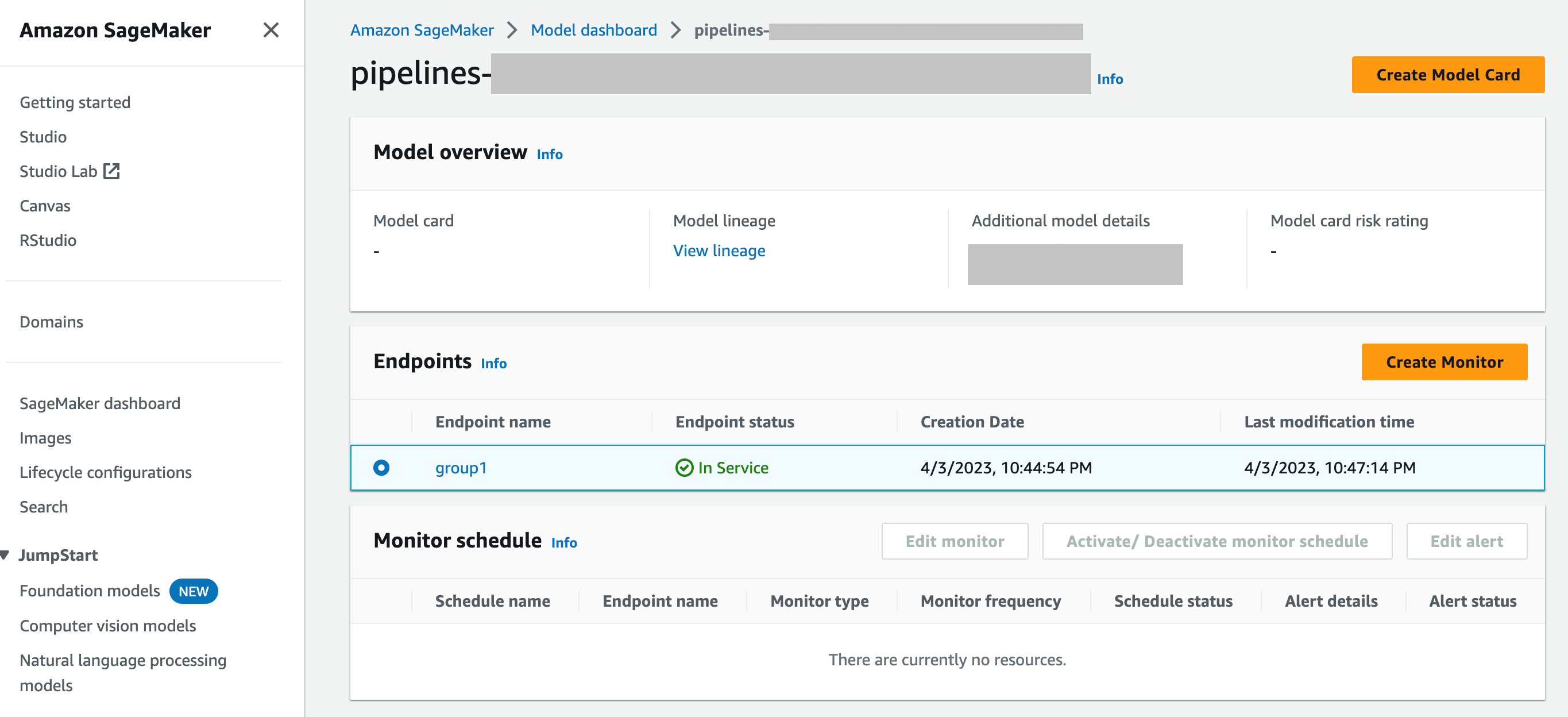
Q: How does Model Monitor Integrate with SageMaker Model Dashboard
SageMaker Model Dashboard gives you unified monitoring across all your models by providing automated alerts about deviations from expected behavior and troubleshooting to inspect models and analyze factors impacting model performance over time.