Creating an Amazon ElastiCache cache using Aurora DB cluster settings
ElastiCache is a fully managed, in-memory caching service that provides microsecond read and write latencies that support flexible, real-time use cases. ElastiCache can help you accelerate application and database performance. You can use ElastiCache as a primary data store for use cases that don't require data durability, such as gaming leaderboards, streaming, and data analytics. ElastiCache helps remove the complexity associated with deploying and managing a distributed computing environment. For more information, see Common ElastiCache Use Cases and How ElastiCache Can Help for Memcached and Common ElastiCache Use Cases and How ElastiCache Can Help for Redis OSS. You can use the Amazon RDS console for creating ElastiCache cache.
You can operate Amazon ElastiCache in two formats. You can get started with a serverless cache or choose to design your own cache cluster. If you choose to design your own cache cluster, ElastiCache works with both the Redis OSS and Memcached engines. If you're unsure which engine you want to use, see Comparing Memcached and Redis OSS. For more information about Amazon ElastiCache, see the Amazon ElastiCache User Guide.
Topics
Overview of ElastiCache cache creation with Aurora DB cluster settings
You can create an ElastiCache cache from Amazon RDS using the same configuration settings as a newly created or existing Aurora DB cluster.
Some use cases to associate an ElastiCache cache with your DB cluster:
-
You can save costs and improve your performance by using ElastiCache with RDS versus running on RDS alone.
-
You can use the ElastiCache cache as a primary data store for applications that don't require data durability. Your applications that use Redis OSS or Memcached can use ElastiCache with almost no modification.
When you create an ElastiCache cache from RDS, the ElastiCache cache inherits the following settings from the associated Aurora DB cluster:
-
ElastiCache connectivity settings
-
ElastiCache security settings
You can also set the cache configuration settings according to your requirements.
Setting up ElastiCache in your applications
Your applications must be set up to utilize ElastiCache cache. You can also optimize and improve cache performance by setting up your applications to use caching strategies depending on your requirements.
-
To access your ElastiCache cache and get started, see Getting started with ElastiCache (Redis OSS) and Getting started with ElastiCache (Memcached).
-
For more information about caching strategies, see Caching strategies and best practices for Memcached and Caching strategies and best practices for Redis OSS.
-
For more information about high availability in ElastiCache (Redis OSS) clusters, see High availability using replication groups.
-
You might incur costs associated with backup storage, data transfer within or across regions, or use of Amazon Outposts. For pricing details, see Amazon ElastiCache pricing
.
Creating an ElastiCache cache with settings from an Aurora DB cluster
You can create an ElastiCache cache for your Aurora DB clusters with settings for inherited from the DB cluster.
Create an ElastiCache cache with settings from a DB cluster
-
To create a DB cluster, follow the instructions in Creating an Amazon Aurora DB cluster.
-
After creating an Aurora DB cluster, the console displays the Suggested add-ons window. Select Create an ElastiCache cluster from RDS using your DB settings.
For an existing database, in the Databases page, select the required DB cluster. In the Actions dropdown menu, choose Create ElastiCache cluster to create an ElastiCache cache in RDS that has the same settings as your existing Aurora DB cluster.
In the ElastiCache configuration section, the Source DB identifier displays which DB cluster the ElastiCache cache inherits settings from.
-
Choose whether you want to create a Redis OSS or Memcached cluster. For more information, see Comparing Memcached and Redis OSS.
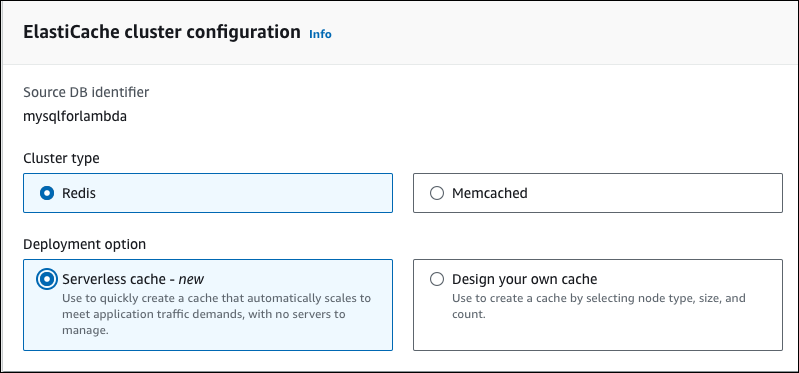
-
After this, choose whether you want to create a Serverless cache or Design your own cache. For more information, see Choosing between deployment options.
If you choose Serverless cache:
-
In Cache settings, enter values for Name and Description.
-
Under View default settings, leave the default settings to establish the connection between your cache and DB cluster.
-
You can also edit the default settings by choosing Customize default settings. Select the ElastiCache connectivity settings, ElastiCache security settings, and Maximum usage limits.
-
-
If you choose Design your own cache:
-
If you chose Redis OSS cluster, choose whether you want to keep the cluster mode Enabled or Disabled. For more information, see Replication: Redis OSS (Cluster Mode Disabled) vs. Redis OSS (Cluster Mode Enabled).
-
Enter values for Name, Description, and Engine version.
For Engine version, the recommended default value is the latest engine version. You can also choose an Engine version for the ElastiCache cache that best meets your requirements.
-
Choose the node type in the Node type option. For more information, see Managing nodes.
If you choose to create a Redis OSS cluster with the Cluster mode set to Enabled, then enter the number of shards (partitions/node groups) in the Number of shards option.
Enter the number of replicas of each shard in Number of replicas.
Note
The selected node type, the number of shards, and the number of replicas all affect your cache performance and resource costs. Be sure these settings match your database needs. For pricing information, see Amazon ElastiCache pricing
. -
Select the ElastiCache connectivity settings and ElastiCache security settings. You can keep the default settings or customize these settings per your requirements.
-
-
Verify the default and inherited settings of your ElastiCache cache. Some settings can't be changed after creation.
Note
RDS might adjust the backup window of your ElastiCache cache to meet the minimum window requirement of 60 minutes. The backup window of your source database remains the same.
-
When you're ready, choose Create ElastiCache cache.
The console displays a confirmation banner for the ElastiCache cache creation. Follow the link in the banner to the ElastiCache console to view the cache details. The ElastiCache console displays the newly created ElastiCache cache.