Roll back a stage manually
You can manually roll back a stage using the console or CLI. The pipeline can only roll back to a previous execution if the previous execution was started in the current pipeline structure version.
You can also configure a stage to roll back automatically on failure as detailed in Configure a stage for automatic rollback.
Roll back a stage manually (console)
You can use the console to manually roll back a stage to a target pipeline execution. When a stage is rolled back, a Rollback label displays on the pipeline visualization in the console.
Roll back a stage manually (console)
Sign in to the Amazon Web Services Management Console and open the CodePipeline console at http://console.www.amazonaws.cn/codesuite/codepipeline/home
. The names and status of all pipelines associated with your Amazon account are displayed.
-
In Name, choose the name of the pipeline with the stage to roll back.
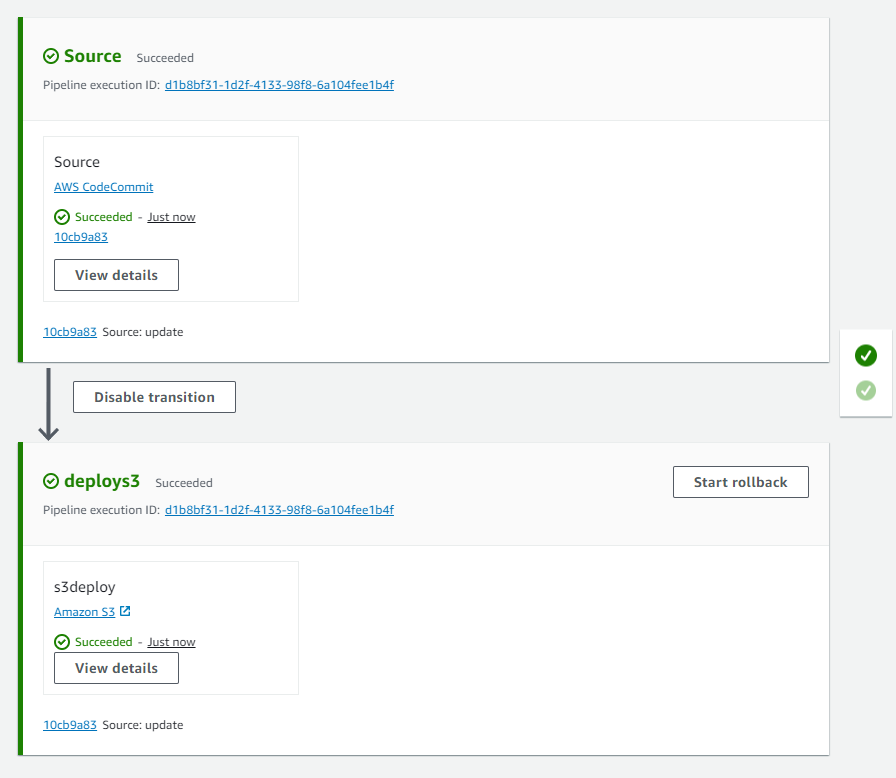
-
On the stage, choose Start rollback. The Roll back to page displays.
-
Choose the target execution to which you want to roll back the stage.
Note
The list of target pipeline executions available will be all executions in the current pipeline version beginning on February 1, 2024.
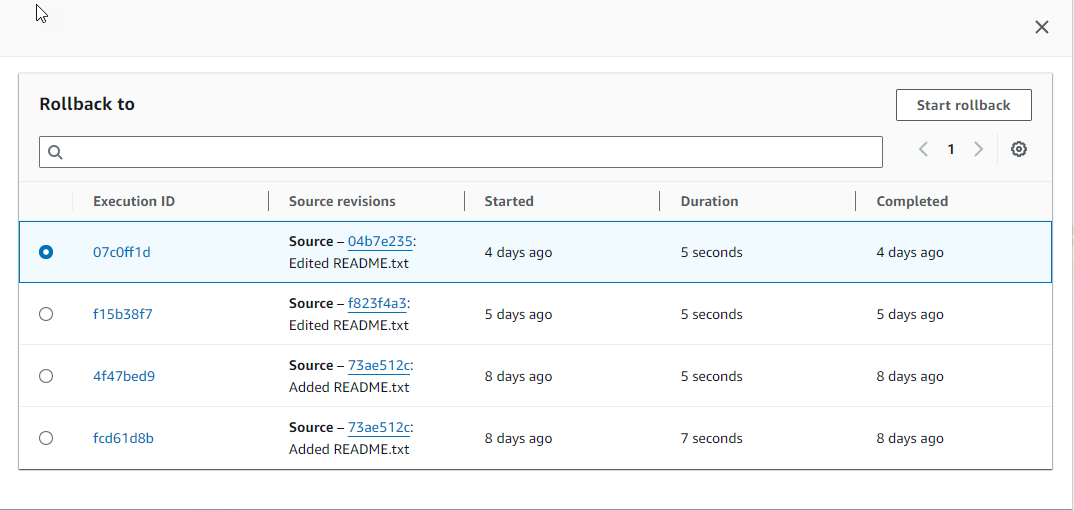
The following diagram shows an example of the rolled back stage with the new execution ID.
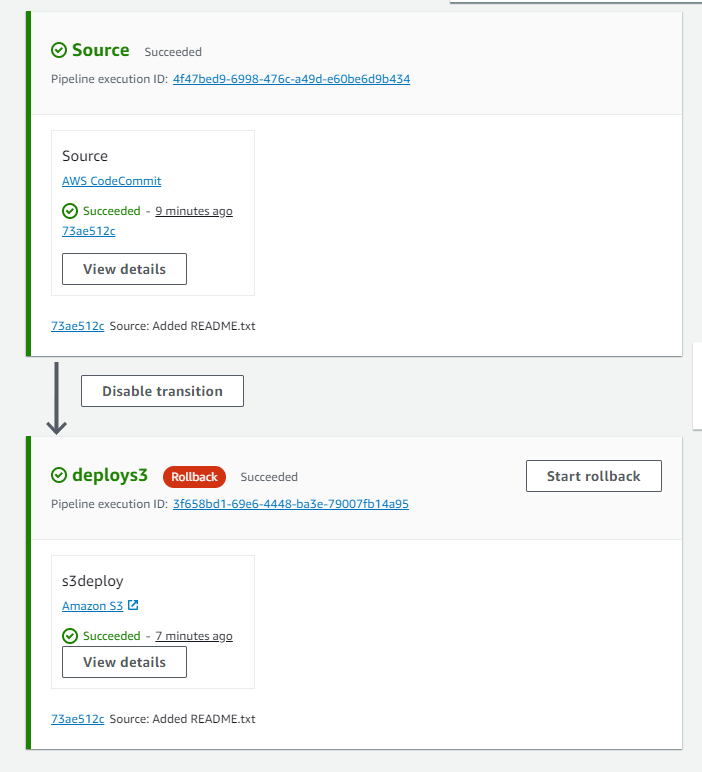
Roll back a stage manually (CLI)
To use the Amazon CLI to manually roll back a stage, use the
rollback-stage command.
You can also roll back a stage manually as detailed in Roll back a stage manually.
Note
The list of target pipeline executions available will be all executions in the current pipeline version beginning on February 1, 2024.
To roll back a stage manually (CLI)
-
The CLI command for manual rollback will require the execution ID of a previously successful pipeline execution in the stage. To get the target pipeline execution ID that you will specify, use the list-pipeline-executions command with a filter that will return successful executions in the stage. Open a terminal (Linux, OS X, or Unix) or command prompt (Windows) and use the Amazon CLI to run the
list-pipeline-executionscommand, specifying the name of the pipeline and the filter for successful executions in the stage. In this example, the output will list pipeline executions for the pipeline named MyFirstPipeline and for successful executions in the stage nameddeploys3.aws codepipeline list-pipeline-executions --pipeline-name MyFirstPipeline --filter succeededInStage={stageName=deploys3}In the output, copy the execution ID of the previously successful execution that you want to specify for rollback. You will use this in the next step as the target execution ID.
-
Open a terminal (Linux, OS X, or Unix) or command prompt (Windows) and use the Amazon CLI to run the
rollback-stagecommand, specifying the name of the pipeline, the name of the stage, and the target execution that you want to roll back to. For example, to roll back a stage named Deploy for a pipeline namedMyFirstPipeline:aws codepipeline rollback-stage --pipeline-name MyFirstPipeline --stage-name Deploy --target-pipeline-execution-id bc022580-4193-491b-8923-9728dEXAMPLEThe output returns the execution ID for the new rolled-back execution. This is a separate ID that uses the source revisions and parameters of the specified target execution.