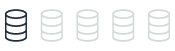Database mail features
This topic provides reference information about email capabilities in Microsoft SQL Server and their counterparts in Amazon Aurora PostgreSQL. You can understand the differences in email functionality between these two database systems and learn about alternative solutions for sending emails from Aurora PostgreSQL.
| Feature compatibility | Amazon SCT / Amazon DMS automation level | Amazon SCT action code index | Key differences |
|---|---|---|---|
|
|
N/A |
Use Lambda integration. |
SQL Server Usage
The Database Mail framework is an email client solution for sending messages directly from SQL Server. Email capabilities and APIs within the database server provide easy management of the following messages:
-
Server administration messages such as alerts, logs, status reports, and process confirmations.
-
Application messages such as user registration confirmation and action verifications.
Note
Database Mail is turned off by default.
The main features of the Database Mail framework are:
-
Database Mail sends messages using the standard and secure Simple Mail Transfer Protocol (SMTP) .
-
The email client engine runs asynchronously and sends messages in a separate process to minimize dependencies.
-
Database Mail supports multiple SMTP Servers for redundancy.
-
Full support and awareness of Windows Server Failover Cluster for high availability environments.
-
Multi-profile support with multiple failover accounts in each profile.
-
Enhanced security management with separate roles in the
msdbdatabase. -
Security is enforced for mail profiles.
-
Administrators can monitor and cap attachment sizes.
-
You can add attachment file types to a deny list.
-
You can log Email activity to SQL Server, the Windows application event log, and a set of system tables in the
msdbdatabase. -
Supports full auditing capabilities with configurable retention policies.
-
Supports both plain text and HTML messages.
Architecture
Database Mail is built on top of the Microsoft SQL Server Service Broker queue management framework.
The system stored procedure sp_send_dbmail sends email messages. When you run this stored procedure, it inserts a row to the mail queue and records the Email message.
The queue insert operation triggers the run of the Database Mail process (DatabaseMail.exe). The Database Mail process then reads the Email information and sends the message to the SMTP servers.
When the SMTP servers acknowledge or reject the message, the Database Mail process inserts a status row into the status queue, including the result of the send attempt. This insert operation triggers the run of a system stored procedure that updates the status of the Email message send attempt.
Database Mail records all Email attachments in the system tables. SQL Server provides a set of system views and stored procedures for troubleshooting and administration of the Database Mail queue.
Deprecated SQL Mail framework
The previous SQL Mail framework using xp_sendmail has been deprecated as of SQL Server 2008R2. For more information, see Deprecated Database Engine Features in SQL Server 2008 R2
The legacy mail system has been completely replaced by the greatly enhanced DB mail framework described here. The previous system has been out of use for many years because it was prone to synchronous run issues and windows mail profile quirks.
Syntax
EXECUTE sp_send_dbmail
[[,@profile_name =] '<Profile Name>']
[,[,@recipients =] '<Recipients>']
[,[,@copy_recipients =] '<CC Recipients>']
[,[,@blind_copy_recipients =] '<BCC Recipients>']
[,[,@from_address =] '<From Address>']
[,[,@reply_to =] '<Reply-to Address>']
[,[,@subject =] '<Subject>']
[,[,@body =] '<Message Body>']
[,[,@body_format =] '<Message Body Format>']
[,[,@importance =] '<Importance>']
[,[,@sensitivity =] '<Sensitivity>']
[,[,@file_attachments =] '<Attachments>']
[,[,@query =] '<SQL Query>']
[,[,@execute_query_database =] '<Execute Query Database>']
[,[,@attach_query_result_as_file =] <Attach Query Result as File>]
[,[,@query_attachment_filename =] <Query Attachment Filename>]
[,[,@query_result_header =] <Query Result Header>]
[,[,@query_result_width =] <Query Result Width>]
[,[,@query_result_separator =] '<Query Result Separator>']
[,[,@exclude_query_output =] <Exclude Query Output>]
[,[,@append_query_error =] <Append Query Error>]
[,[,@query_no_truncate =] <Query No Truncate>]
[,[,@query_result_no_padding =] @<Parameter for Query Result No Padding>]
[,[,@mailitem_id =] <Mail item id>] [,OUTPUT]
Examples
Create a Database Mail account.
EXECUTE msdb.dbo.sysmail_add_account_sp
@account_name = 'MailAccount1',
@description = 'Mail account for testing DB Mail',
@email_address = 'Address@MyDomain.com',
@replyto_address = 'ReplyAddress@MyDomain.com',
@display_name = 'Mailer for registration messages',
@mailserver_name = 'smtp.MyDomain.com' ;
Create a Database Mail profile.
EXECUTE msdb.dbo.sysmail_add_profile_sp
@profile_name = 'MailAccount1 Profile',
@description = 'Mail Profile for testing DB Mail' ;
Associate the account with the profile.
EXECUTE msdb.dbo.sysmail_add_profileaccount_sp
@profile_name = 'MailAccount1 Profile',
@account_name = 'MailAccount1',
@sequence_number =1 ;
Grant the profile access to the DBMailUsers role.
EXECUTE msdb.dbo.sysmail_add_principalprofile_sp
@profile_name = 'MailAccount1 Profile',
@principal_name = 'ApplicationUser',
@is_default = 1 ;
Send a message with sp_db_sendmail.
EXEC msdb.dbo.sp_send_dbmail
@profile_name = 'MailAccount1 Profile',
@recipients = 'Recipient@Mydomain.com',
@query = 'SELECT * FROM fn_WeeklySalesReport(GETDATE())',
@subject = 'Weekly Sales Report',
@attach_query_result_as_file = 1 ;
For more information, see Database Mail
PostgreSQL Usage
Amazon Aurora PostgreSQL-Compatible Edition (Aurora PostgreSQL) doesn’t provide native support for sending email message from the database. For alerting purposes, use the Event Notification Subscription feature to send email notifications to operators. For more information, see Alerting.
The only way to send an Email from the database is to use Amazon Lambda integration. For more information, see Amazon Lambda
Examples
The following walkthrough shows how to send an Email from Aurora PostgreSQL using Amazon Lambda integration.
First, configure Amazon Simple Email Service (Amazon SES). For more information, see What is Amazon SES? in the Amazon Simple Email Service Developer Guide.
-
In the Amazon console, choose SES, SMTP Settings, and then choose Create My SMTP Credentials. Copy the SMTP server name, which you will use in the Amazon Lambda function.
-
For IAM User Name, enter the SMTP user name, and then choose Create.
-
Save the credentials, which you will use to authenticate with the SMTP server. After you leave this page, you can’t retrieve these credentials.
-
In the Amazon console, choose SES, Email Addresses, and then choose Verify a New Email Address. Before you send emails, verify the email address.
-
After you verify the email, create a table to store messages to be sent by the Amazon Lambda function.
CREATE TABLE emails (title varchar(600), body varchar(600), recipients varchar(600));
-
In the Amazon console, choose Lambda, and then choose Create function.
-
Select Author from scratch, enter a name for your project, and select Python 2.7 as the runtime. Make sure that you use a role with the correct permissions. Choose Create function.
-
Download this GitHub project
. -
In your local environment, create two files:
main.pyanddb_util.py. Copy and paste the following content into these files. Make sure that you replace the code placeholders with values for your environment.main.py
#!/usr/bin/python import sys import logging import psycopg2 from db_util import make_conn, fetch_data def lambda_handler(event, context): query_cmd = "select * from mails" print query_cmd # get a connection, if a connect can't be made an exception will be raised here conn = make_conn() result = fetch_data(conn, query_cmd) conn.close() return resultdb_util.py:
#!/usr/bin/python import psycopg2 import smtplib import email.utils from email.mime.multipart import MIMEMultipart from email.mime.text import MIMEText db_host = 'YOUR_RDS_HOST' db_port = 'YOUR_RDS_PORT' db_name = 'YOUR_RDS_DBNAME' db_user = 'YOUR_RDS_USER' db_pass = 'YOUR_RDS_PASSWORD' def sendEmail(recp, sub, message): # Replace sender@example.com with your "From" address. # This address must be verified. SENDER = 'PUT HERE THE VERIFIED EMAIL' SENDERNAME = 'Lambda' # Replace recipient@example.com with a "To" address. If your account # is still in the sandbox, this address must be verified. RECIPIENT = recp # Replace smtp_username with your Amazon SES SMTP user name. USERNAME_SMTP = "YOUR_SMTP_USERNAME" # Replace smtp_password with your Amazon SES SMTP password. PASSWORD_SMTP = "YOUR_SMTP PASSWORD" # (Optional) the name of a configuration set to use for this message. # If you comment out this line, you also need to remove or comment out # the "X-SES-CONFIGURATION-SET:" header. CONFIGURATION_SET = "ConfigSet" # If you're using Amazon SES in a region other than US West (Oregon), # replace email-smtp.us-west-2.amazonaws.com with the Amazon SES SMTP # endpoint in the appropriate region. HOST = "YOUR_SMTP_SERVERNAME" PORT = 587 # The subject line of the email. SUBJECT = sub # The email body for recipients with non-HTML email clients. BODY_TEXT = ("Amazon SES Test\r\n" "This email was sent through the Amazon SES SMTP " "Interface using the Python smtplib package." ) # The HTML body of the email. BODY_HTML = """<html> <head></head> <body> <h1>Amazon SES SMTP Email Test</h1>""" + message + """</body> </html> """ # Create message container - the correct MIME type is multipart/alternative. msg = MIMEMultipart('alternative') msg['Subject'] = SUBJECT msg['From'] = email.utils.formataddr((SENDERNAME, SENDER)) msg['To'] = RECIPIENT # Comment or delete the next line if you aren't using a configuration set #msg.add_header('X-SES-CONFIGURATION-SET',CONFIGURATION_SET) # Record the MIME types of both parts - text/plain and text/html. part1 = MIMEText(BODY_TEXT, 'plain') part2 = MIMEText(BODY_HTML, 'html') # Attach parts into message container. # According to RFC 2046, the last part of a multipart message, in this case # the HTML message, is best and preferred. msg.attach(part1) msg.attach(part2) # Try to send the message. try: server = smtplib.SMTP(HOST, PORT) server.ehlo() server.starttls() #stmplib docs recommend calling ehlo() before & after starttls() server.ehlo() server.login(USERNAME_SMTP, PASSWORD_SMTP) server.sendmail(SENDER, RECIPIENT, msg.as_string()) server.close() # Display an error message if something goes wrong. except Exception as e: print ("Error: ", e) else: print ("Email sent!") def make_conn(): conn = None try: conn = psycopg2.connect("dbname='%s' user='%s' host='%s' password='%s'" % (db_name, db_user, db_host, db_pass)) except: print "I am unable to connect to the database" return conn def fetch_data(conn, query): result = [] print "Now running: %s" % (query) cursor = conn.cursor() cursor.execute(query) print("Number of new mails to be sent: ", cursor.rowcount) raw = cursor.fetchall() for line in raw: print(line[0]) sendEmail(line[2],line[0],line[1]) result.append(line) cursor.execute('delete from mails') cursor.execute('commit') return resultNote
In the body of
db_util.py, Amazon Lambda deletes the content of the mails table. -
Place the
main.pyanddb_util.pyfiles inside the GitHub extracted folder and create a new archive file using the ZIP file format that includes your two new files. -
Return to your Lambda project and change the Code entry type to Upload a .ZIP file, change the Handler to
mail.lambda_handler, and upload the file. Choose Save. -
To test the lambda function, choose Test and enter the Event name.
Note
You can trigger the Amazon Lambda function by multiple options. This walkthrough demonstrates how to schedule it to run every minute. Remember, you are paying for each Amazon Lambda run.
-
To create a scheduled trigger, use Amazon CloudWatch, enter all details, and choose Add.
Note
This example runs every minute, but you can use a different interval. For more information, see Schedule expressions using rate or cron.
-
Choose Save.