Case management
Note
You can revert to the legacy method of case management by choosing Use the old experience in the banner at the top of the Support Center console. For more information, see Legacy experience: Creating support cases and case management.
In the Amazon Web Services Management Console, you can create three types of customer cases in Amazon Web Services Support:
-
Account and billing support cases are available to all Amazon customers. You can get help with billing and account questions.
-
Service limit increase requests are available to all Amazon customers. For more information about the default service quotas, formerly referred to as limits, see Amazon service quotas in the Amazon Web Services General Reference.
-
Technical support cases connect you to technical support for help with service-related technical issues and, in some cases, third-party applications. If you have Basic Support, you can't create a technical support case.
Notes
-
To change your support plan, see Change Amazon Web Services Support Plans.
-
To close your account, see Closing an Account in the Amazon Billing User Guide.
-
To find common troubleshooting topics for Amazon Web Services services, see Troubleshooting resources.
-
If you're a customer of an Amazon Partner that is part of the Amazon Partner Network, and you use Resold Support, contact your Amazon Partner directly for any billing related issues. Amazon Web Services Support can't assist with non-technical issues for Resold Support, such as billing and account management. For more information, see the following topics:
-
Describing your problem
Make your description as detailed as possible. Include relevant resource information, along with anything else that might help us understand your issue. For example, to troubleshoot performance, include timestamps and logs. For feature requests or general guidance questions, include a description of your environment and purpose.
When you provide as much detail as possible, you increase the chances that your case can be resolved quickly.
Choosing an initial support case severity level
You might want to create a support case at the highest severity that
your support plan allows. However, it's a best practice to choose the highest severity
only for cases that can't be worked around or that directly affect production applications.
For information about building your services so that losing a single resource doesn't
affect your applications, see the Building Fault-Tolerant Applications on Amazon
The following table lists the severity levels, response times, and example problems.
Notes
-
If you have a Amazon Business Support+, Amazon Enterprise Support, or Amazon Unified Operations plan, you can reassign your support case severity level to reflect changes to urgency and business impact. For example, you can change your support case from System impaired to Production system impaired. When you change the case severity, Amazon Web Services Support receives notification and routes the case according to the new severity level. For more information, see Changing the severity level of your support case.
-
If you don't have Basic Amazon Web Services Support plan, then you can't change the severity level for a support case after you create it. If your situation changes, work with the Amazon Web Services Support agent.
-
For more information about the severity level, see the Amazon Web Services Support API Reference.
| Severity | Severity level code | First-response time | Description and support plan |
|---|---|---|---|
|
General guidance |
low |
24 hours |
You have a general development question, or you want to request a feature. (Amazon Business Support+, Amazon Enterprise Support, or Amazon Unified Operations plan) |
|
System impaired |
normal |
12 hours |
Non-critical functions of your application are behaving abnormally, or you have a time-sensitive development question. (Amazon Business Support+, Amazon Enterprise Support, or Amazon Unified Operations plan) |
|
Production system impaired |
high |
4 hours |
Important functions of your application are impaired or degraded. (Amazon Business Support+, Amazon Enterprise Support, or Amazon Unified Operations plan) |
|
Production system down |
urgent |
1 hour |
Your business is significantly impacted. Important functions of your application aren't available. (Amazon Business Support+, Amazon Enterprise Support, or Amazon Unified Operations plan) |
| Business-critical system down | critical |
|
Your business is at risk. Critical functions of your application aren't available. |
Understanding Amazon Web Services Support response times
Amazon Web Services Support makes every reasonable effort to respond to your initial request within the
indicated timeframe. For information about the scope of support for each Amazon Web Services Support plan,
see Amazon Web Services Support features
If you have a Amazon Business Support+, Amazon Enterprise Support, or Amazon Unified Operations plan, you have round-the-clock access for technical support.
Note
If you choose Japanese as your preferred contact language for support cases, support in Japanese may be available as follows:
-
If you need customer service for non-technical support cases, or if you have a Developer Support plan and need technical support, support in Japanese is available during business hours in Japan defined as 09:00 AM to 06:00 PM Japan Standard Time (GMT+9), excluding holidays and weekends.
-
If you have a Amazon Business Support+, Amazon Enterprise Support, or Amazon Unified Operations plan, technical support is available all day, every day in Japanese.
If you choose Chinese as your preferred contact language for support cases, support in Chinese might be available as follows:
-
If you need customer service for non-technical support cases, support in Chinese is available 09:00 AM to 06:00 PM (GMT+8), excluding holidays and weekends.
-
If you have a Amazon Business Support+, Amazon Enterprise Support, or Amazon Unified Operations plan, technical support is available all day, every day in Chinese.
If you choose Korean as your preferred contact language for support cases, support in Korean may be available as follows:
-
If you need customer service for non-technical support cases, support in Korean is available during business hours in Korea defined as 09:00 AM to 06:00 PM Korean Standard Time (GMT+9), excluding holidays and weekends.
-
If you have a Amazon Business Support+, Amazon Enterprise Support, or Amazon Unified Operations plan, technical support is available all day, every day in Korean.
Changing the severity level of your support case
If you have a Amazon Business Support+, Amazon Enterprise Support, or Amazon Unified Operations plan, you can reassign your support case severity level to reflect changes to urgency and business impact. For example, you can change your support case from System impaired to Production system impaired. When you change the case severity, Amazon Web Services Support receives notification and attends to the case according to the new severity level.
Note
Japanese (JP) account or billing, Service Quota Increase Request (SQIR), and Turkish (TR) account or billing cases created in these languages have a default severity and can't be changed.
To change the severity of a support case, complete the following steps:
-
Sign in to the Amazon Support Center Console
. Tip
In the Amazon Web Services Management Console, you can also choose the question mark icon (
 ) and then choose Support Center.
) and then choose Support Center. -
Select the case that you want to change the severity level for.
-
In Case details, choose the pencil icon next to the Severity field, as shown in the following example.
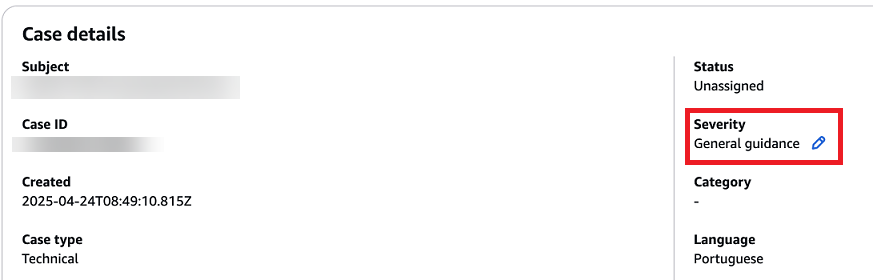
-
For Severity, choose the new severity level from the following options:
General guidance
System impaired
Production system impaired
Production system down
Business-critical system down
-
For Reason for case severity change, choose from the available options for why you're changing the case severity.
-
(Optional) For Tell us more, enter additional information about this change.
-
Do one of the following:
-
If you're lowering the support case severity, or if you're raising it from General guidance to System impaired or Production system impaired, choose Update.
-
If you're raising the severity to Production system down or Business-critical system down, use one of the options in the Contact methods section to engage with Amazon Web Services Support, and then choose Update. The following example shows the options available in the Contact methods section.
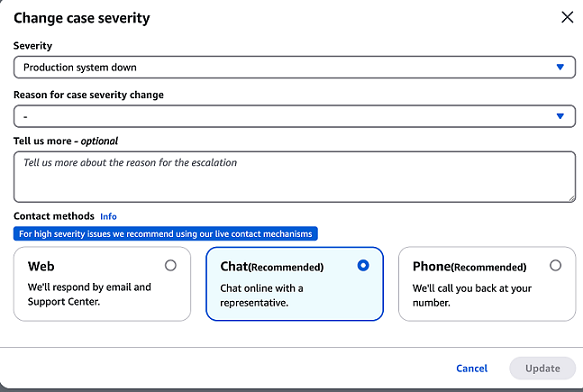
-
Note
-
If you upgrade your support case severity to Production system down or Business-critical system down, you must wait 60 minutes before you can change the severity again.
-
If your support case is currently set to Business-critical system down, you're prompted to initiate live contact with Amazon Web Services Support instead of assigning a higher severity.
-
If you're raising your support case severity level after already raising it at least once, you might encounter a waiting period. For example, if you change the severity from System impaired to Production system impaired at 6:00 AM, then your support case falls under the 4-hour first-response time for the Production system impaired severity level. In this scenario, you can upgrade the severity level again at 10:00 AM, after the 4-hour window. For a list of first-response times for each severity level, see the table in Understanding Amazon Web Services Support response times.